Configuring Kong Gateway for PingOne Authorize integration
To integrate PingOne Authorize with Kong Gateway, install and configure the integration kit. You’ll use LuaRocks to install the integration kit.
Steps
-
Run the following command to install the plugin:
luarocks install kong-plugin-ping-auth
Learn more in the Kong Gateway plugin installation documentation.
-
After installation, load the plugin into Kong by editing the
plugins = bundled,ping-authproperty in thekong.conffile.Alternatively, you can use the equivalent environment variable to set this property:
KONG_PLUGINS = bundled,ping-auth. -
Restart Kong Gateway to apply the plugin.
-
To verify that Kong loads the plugin successfully, check for the debug-level message
Loading plugin: ping-authin Kong’serror.logfile. -
Use the Kong Gateway UI or API to complete the configuration.
-
Kong Gateway UI
-
Kong Gateway API
-
In Kong Manager, select the default workspace, and then go to API Gateway > Plugins.

-
Click the More Options (⋮) icon next to the
ping-authplugin, and then select Edit. -
On the Edit Plugin: ping-auth page, click the toggle to enable the plugin.
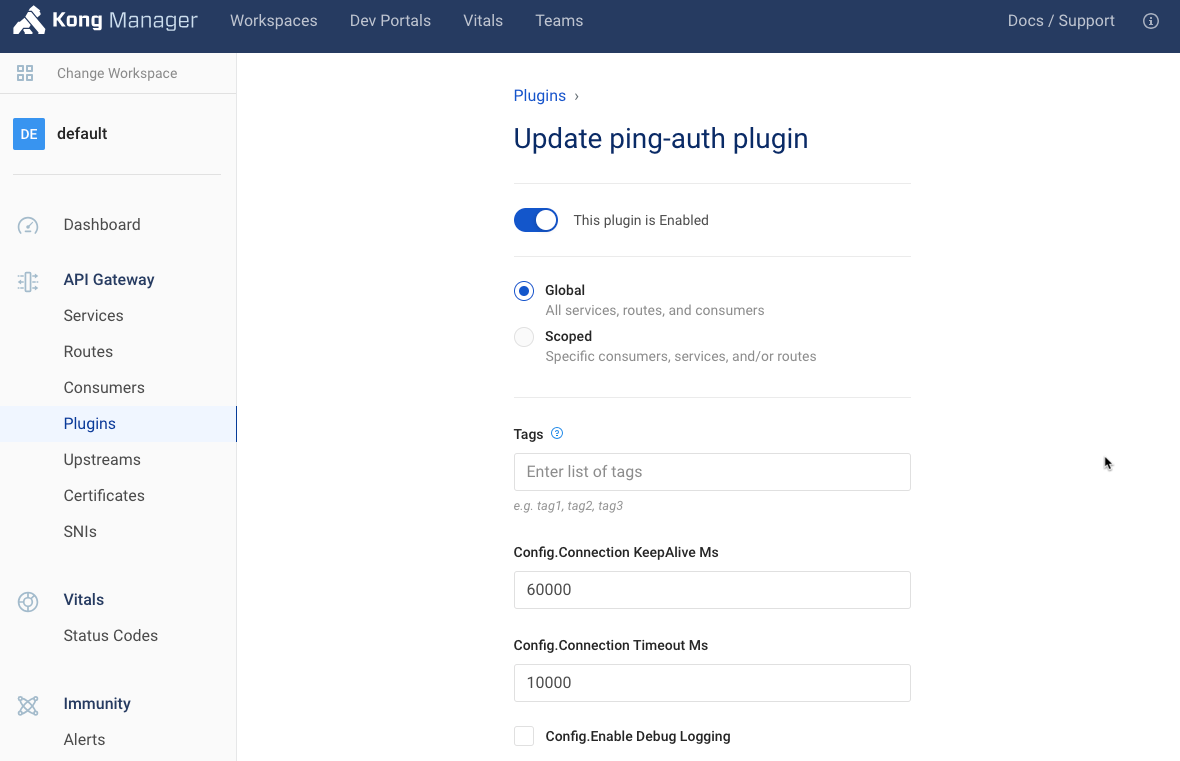
-
(Optional) To enable the plugin for specific consumers, services, or routes, click Scoped and then enter Gateway Service, Route, and Consumer information as necessary.
-
Paste the Service URL from the API gateway you added in PingOne Authorize into the service_url field.
This is the full URL of the Ping Identity policy provider.
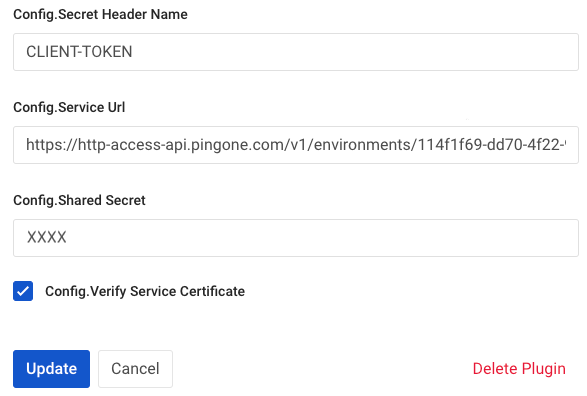
-
In the shared_secret field, enter the API gateway credential you created in PingOne Authorize.
The gateway credential is the shared secret that authenticates the
ping-authplugin to PingOne Authorize. Version 1.2.0 of the plugin supports referenceable secrets. For security reasons, store the gateway credential in a vault supported by Kong. Learn more in Secrets Management and Environment Variables Vault in the Kong documentation. -
(Optional) Configure additional options in Kong Manager:
Option API Field Name Description connection_keepAlive_ms
connection_keepAlive_msThe duration to keep the connection alive for reuse. The default is
6000milliseconds.connection_timeout_ms
connection_timeout_msThe duration to wait before the connection times out. The default is
10000milliseconds.enable_debug_logging
enable_debug_loggingControls if requests and responses are logged at the debug level. The default is
false.For log messages to show in the
error.log, you must setlog_level = debuginkong.conf.verify_service_certificate
verify_service_certificateControls whether the service certificate is verified. This is intended for testing purposes, and the default is
true. -
Click Save, and then click Update Plugin.
-
Include the following JSON object in a POST request to https://<KONG_URL>/plugins:
{ "name": "ping-auth", "enabled": true, "config": { "service_url": "<service URL>", "shared_secret": "<shared secret>", "secret_header_name": "<shared secret header name>" } }-
service_url: The Service URL from the API gateway you added in PingOne Authorize. -
shared_secret: The API gateway credential you created in PingOne Authorize.The gateway credential is the shared secret that authenticates the
ping-authplugin to PingOne Authorize. Version 1.2.0 of the plugin supports referenceable secrets. For security reasons, store the gateway credential in a vault supported by Kong. Learn more in Secrets Management and Environment Variables Vault in the Kong documentation. -
secret_header_name: The name of the header in which the shared secret is provided. The default header name isCLIENT-TOKEN.Learn more in the Kong Gateway Admin API documentation.
-
-
(Optional) Configure additional options:
Option API Field Name Description connection_keepAlive_ms
connection_keepAlive_msThe duration to keep the connection alive for reuse. The default is
6000milliseconds.connection_timeout_ms
connection_timeout_msThe duration to wait before the connection times out. The default is
10000milliseconds.enable_debug_logging
enable_debug_loggingControls if requests and responses are logged at the debug level. The default is
false.For log messages to show in the
error.log, you must setlog_level = debuginkong.conf.verify_service_certificate
verify_service_certificateControls whether the service certificate is verified. This is intended for testing purposes, and the default is
true.
Result
Kong Gateway is now configured to work with PingOne Authorize.
Next steps
Define a managed API service that represents your API so that PingOne Authorize can help your API gateway enforce access control. Learn more in Defining your API in PingOne Authorize.