Viewing role details
Use the Administrator Roles page to view details about the roles in your environment.
Steps
-
Go to Directory > Administrator Roles and browse or search for the role you want to view.
-
Click one of the tabs:
-
Built-In Roles: View the roles provided by PingOne.
-
Custom Roles: View any custom roles that have been created in the environment.
-
-
Click a role to open the details panel.
The Overview tab includes the role name and description and the levels at which the role can be assigned.
For example, Environment or Application.
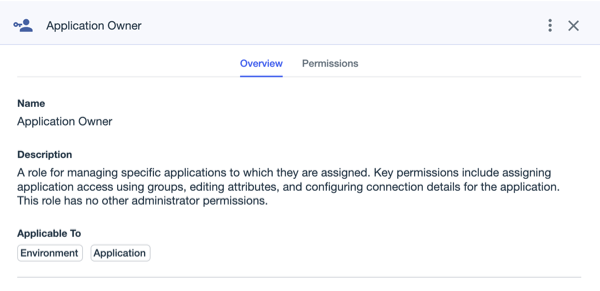
-
Click the Permissions tab to view all of the permissions included in the role.
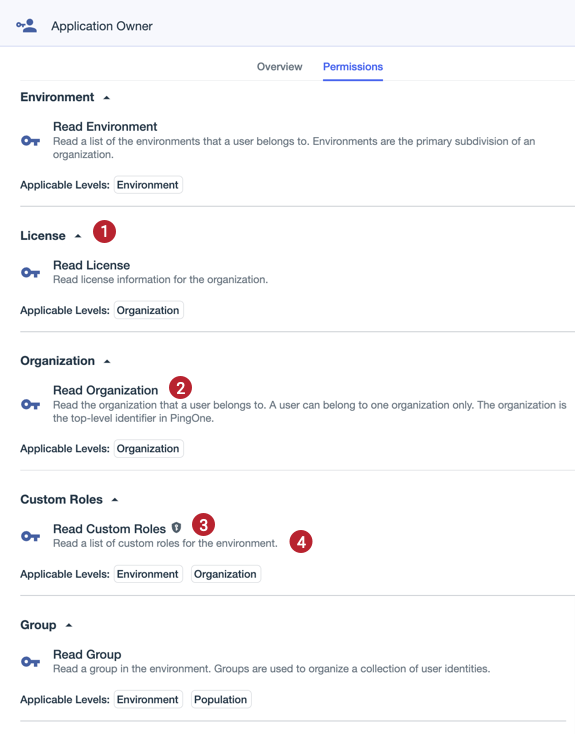
Permissions information:
-
Category: Permissions are grouped by category. The categories are based on the area of PingOne to which the permission relates. For example, the Read License permission is in the License category. The order of the categories is based on the sidebar navigation in PingOne.
-
Permission name: The name of the permission is a combination of what the permission enables the user to do (read, update, delete, and so on) and what PingOne resource they can do it to (applications, groups, licenses, and so on).
-
Sensitive Permission icon (
 ): This icon indicates that the permission either provides access to sensitive information, such as personal user data, or allows the bearer to perform important actions that could negatively impact the organization, such as deleting an environment.
): This icon indicates that the permission either provides access to sensitive information, such as personal user data, or allows the bearer to perform important actions that could negatively impact the organization, such as deleting an environment. -
Permission description: Detailed information providing more context about what the permission allows.
PingOne built-in administrator roles include many permissions. You can collapse the categories and use the scroll bar to view more permissions.