Configuring administrator security
Use the Administrator Security page to view or change the authentication settings for the PingOne admin console.
You can use PingOne, an external identity provider (IdP), or a combination of an external IdP and PingOne to provide secure access to the admin console.
|
This topic only applies to environments that do not include PingID. If your environment includes PingID, go to Configuring administrator security - PingID. |
Ping Identity requires multi-factor authentication (MFA) for all PingOne administrators.
|
Administrators must sign on again after 30 minutes of inactivity in the admin console. MFA is required if the last sign-on is older than 12 hours. These settings are not configurable. |
You must have the Organization Admin role, Environment Admin role, or a custom role with equivalent permissions to configure Administrator Security.
Steps
-
In the PingOne admin console, go to Settings > Administrator Security.
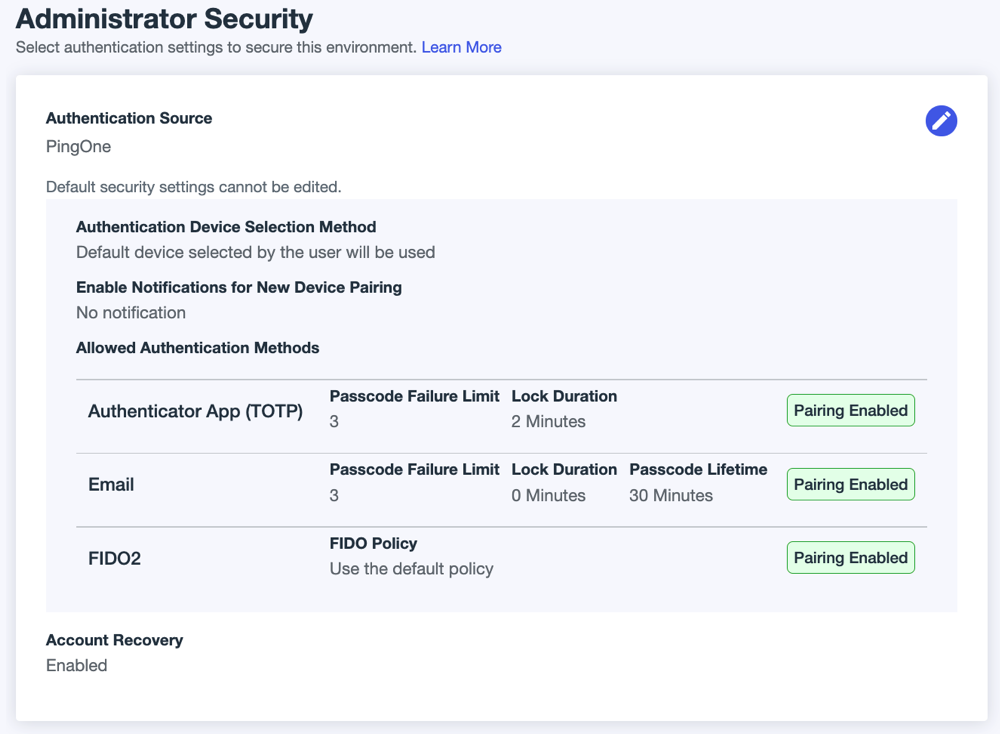
-
Click the Pencil icon to change the security settings.
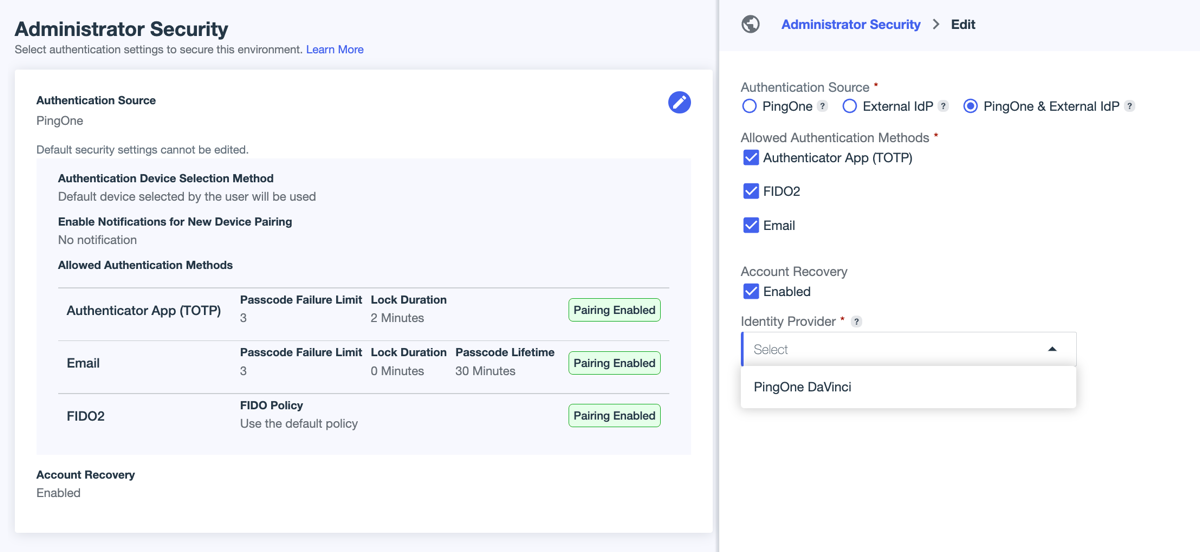
-
For Authentication Source, select one of the following.
Choose from:
-
PingOne (default): PingOne is used as the authentication source. A system-delivered authentication policy requiring MFA is enabled. You can’t use a different authentication policy, but you can select which supported methods to use for MFA. Supported MFA methods include email, authenticator app (TOTP), and FIDO2. The first time an administrator signs on to the admin console, they’re prompted to configure one of the methods you enable.
If you haven’t updated the MFA policies for your environment to use FIDO2 instead of FIDO, you won’t see the FIDO2 option on Administrator Settings. Learn more in Updating an existing MFA policy to use FIDO2.
FIDO isn’t supported for new device registration during just-in-time (JIT) registration of administrators. If existing administrators have a registered FIDO device for MFA, that method is valid as long as your MFA policy is not updated to FIDO2.
-
External IdP: This option is enabled only if you have configured at least one external IdP in your environment. The selected IdP is used as the authentication source for the admin console. If you select this option, ensure that your external IdP is configured to follow best practice security recommendations.
You should also test the connection to ensure that it is configured correctly. Administrators will be unable to sign on if this connection is configured incorrectly.
You can’t make changes to the IdP configuration from this page. Go to Integrations > External IdPs if you need to edit the connection. Learn more in Editing an identity provider.
-
PingOne & External IdP: This option is enabled only if you’ve configured at least one external IdP in your environment. The selected IdP is used as the initial authentication source for the admin console. After the user authenticates through the IdP, PingOne sends a secondary authentication request unless you select Limit MFA to specific populations and require secondary authentication only for specific populations.
Test the connection to the IdP to ensure that it is configured correctly. If the connection to the IdP fails, the administrator can sign on to PingOne directly, as long as they have valid credentials in PingOne.
-
-
Configure the applicable settings:
Setting Description Allowed Authentication Methods
PingOne and PingOne & External IdP only.
Select at least one MFA method for verification.
-
Authenticator App (TOTP)
-
FIDO2
-
Email
Account Recovery
PingOne and PingOne & External IdP only.
If selected, PingOne administrators who forget their password can recover their accounts with a one-time passcode (OTP) sent to their email.
This setting applies only to the PingOne account and not to the external IdP. Account recovery for the external IdP is managed by the provider.
Identity Provider
External IdP and PingOne & External IdP only.
Select the IdP to use for authentication.
This IdP will be labeled with an Administrator IDP badge in Integrations > External IdPs. The IdP can’t be disabled or deleted while assigned in Administrator Security.
If you change the selected IdP, the settings for the new IdP are used for authentication. You should always test the connection configuration when you change this setting to ensure that administrators are able to sign on to PingOne.
Identifier First
PingOne & External IdP only.
If selected, you can identify users before you authenticate them.
Click Add Discovery Rule to configure rules that will take different authentication actions based on who the user is. You can also edit existing rules.
-
Username Contains: Enter a domain name to be evaluated by this rule. The rule evaluates to true if the string contains any part of the provided value.
For increased security, be specific and enter multiple canonical domains, such as @marketing.example.com and @payroll.example.com. To add fewer entries, you could just enter example.com, and the rule would pick up both @marketing.example.com and @payroll.example.com, but that configuration might match users at unintended hosts.
-
Identity Provider: Select the IdP to use for authentication if the rule is matched. Discovery rules are evaluated in the order they appear in the list.
If the user name matches a configured rule, the system sends the user to a particular external IdP. If the user name doesn’t match a configured rule, the user authenticates through PingOne.
Limit MFA to specific populations
PingOne & External IdP only.
Select this checkbox to require a secondary authentication request from PingOne only for the populations you select in the Populations Requiring MFA list. Users in populations that aren’t selected will authenticate only once, through the external IdP.
-
-
Click Save.