Creating a group with dynamic membership
Creating groups for your users is not required, but groups are useful for organizing users who share the same criteria such as job title, region, and so on.
About this task
As part of this demo, you can experience group based access control during the user simulation. For the purposes of this demo, creating a group is optional.
Steps
-
Go to Directory > Groups.
-
Click the icon.
-
In the Create New Group panel, enter a Group Name, and select Default in the Population list.
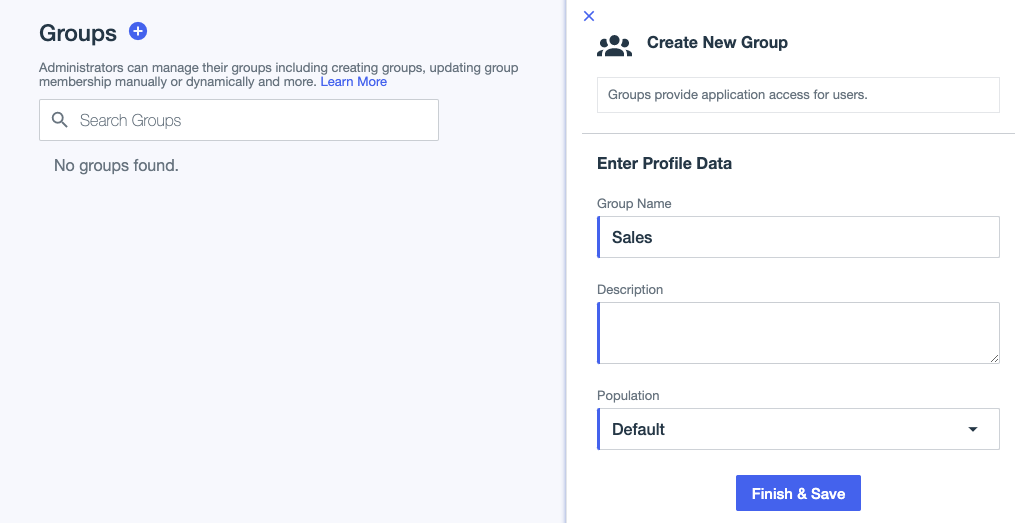
-
Click Finish & Save.
-
Click your new group to show the summary panel.
-
Click the Users tab.
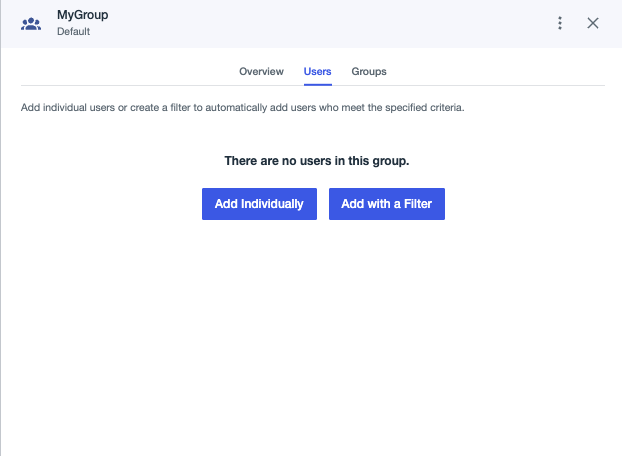
You can add members either individually or through a filter. For this example, we’ll dynamically add users to the Sales group who have titles starting with "Sales."
-
Click Add with a Filter.
-
In the Attribute list, select Title, in the Operator list, select Starts with, and in the Value field, enter
Sales. Click Save Filtered Users.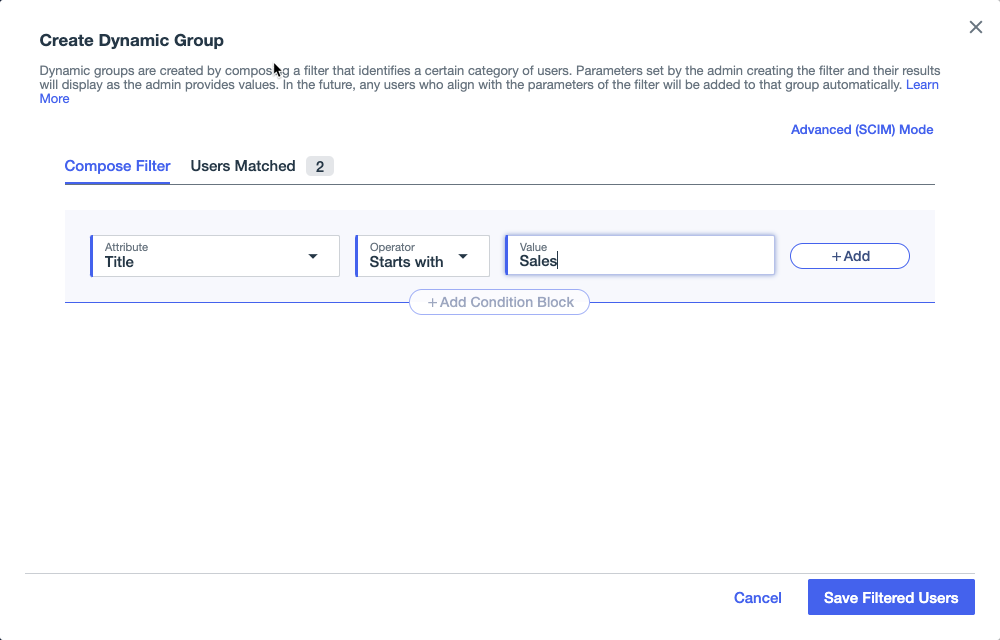
As you can see, George and Lucy have been added to the Sales group.
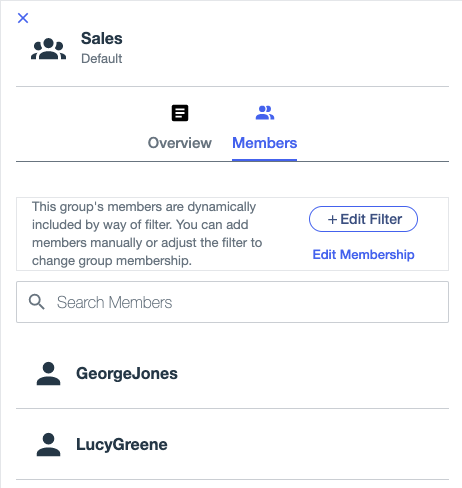
Next steps
Continue by Creating a web application.