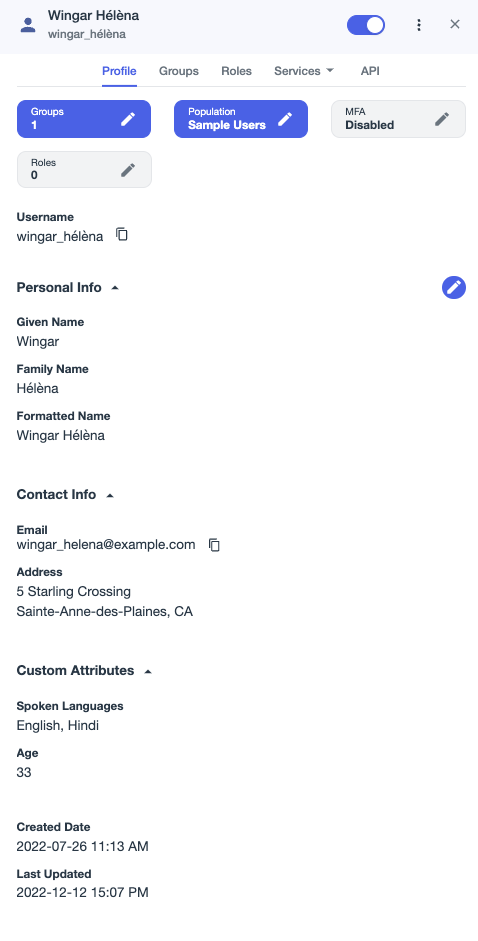Add custom attributes to a user
Learn how to add custom attributes to a user.
|
To complete this tutorial, you must first add a user. |
Adding custom attributes to a user determines the types of data that are stored for each user.
Steps
-
In the PingOne admin console, go to Directory > Users and browse or search for the user that you want to add a custom attribute to..
-
Click the More Options (⋮) icon and click Edit User.
-
To add a custom attribute, scroll down to the Custom Attributes section.
-
Click Add.
-
In the New Attributes list, select a custom attribute.
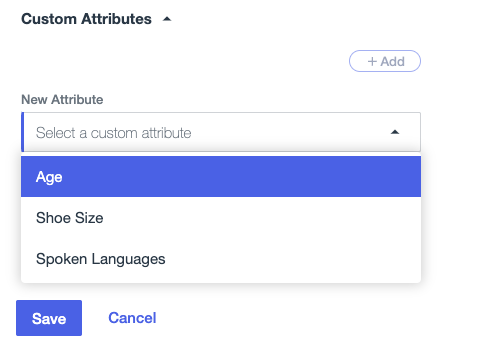
-
Enter the value of the custom attribute.
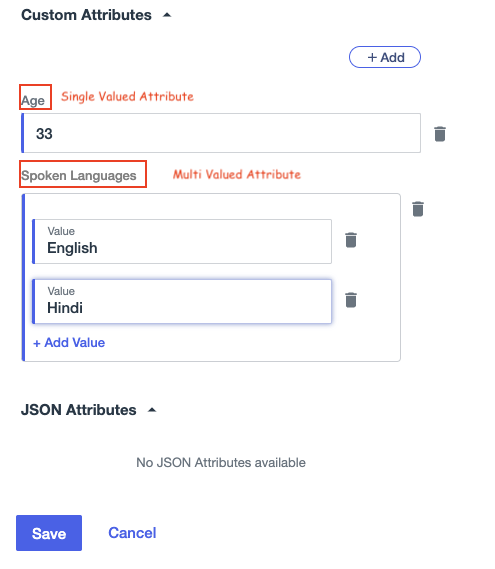
-
Click Save.
You can view the attributes that you added in the Custom Attributes section of the user’s Profile tab. This includes multi-value attributes and JavaScript Object Notation (JSON) object attributes.