Searching for groups
Use search parameters and filters to find groups in your environment.
Steps
-
In the PingOne admin console, go to Directory > Groups.
-
In the Search field, enter the search terms.
You can enter plain text or SCIM queries.
If you’re using plain text for your search, the list of groups updates as you enter the search query. For SCIM queries, you must press Enter to see the search results.
Building SCIM filter language queries to search for groups
System for Cross-domain Identity Management (SCIM) is an open standard for managing user identity information across applications or identity domains. You can use the SCIM filter language to build a query to find groups in PingOne.
The following example is a simple query to find a group by group name:
name eq "sales"
You can join filter expressions by using the and and or operators and grouping them in parentheses. For example, to find all groups that have a name of Sales and an external ID that starts with the letter W, use the following query:
(name eq "Sales") and (externalId sw "W")
You can find a full list of operators and supported attributes in Filtering groups searches in the PingOne API documentation.
Filtering groups
|
The filters available depend on the groups in your environment. For example, if there are no external groups, you won’t see the Source or Sync Type filters. |
-
In the PingOne admin console, go to Directory > Groups.
-
In the Search field, enter the desired search terms.
-
To the right of the search box, click the Filter icon ().
-
Select one or more of the following filters:
Filter Description Source
The Source filter is available only if you have external groups in your environment. Learn more about external group sources in Just-in-time provisioning of external groups.
Select one of the following options and then select the specific gateway or IdP from the Name list:
-
Gateway
Shows groups for which the source is an LDAP gateway.
-
External Identity Provider
Shows groups for which the source is an external IdP.
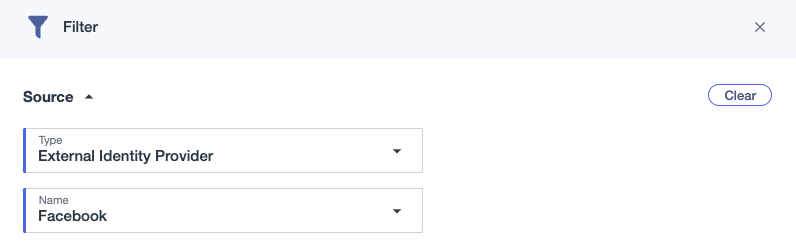
Administrator Roles
The Administrator Roles filter is available only if you have groups that are assigned administrator roles in your environment. Learn more in Managing group roles.
To filter by whether roles are assigned to the group, from Administrator Roles select one of the following checkboxes:
-
Roles Assigned
Shows only groups that have been granted administrator roles.
-
No Roles
Shows only groups that aren’t granted any administrator roles.
Population
To show groups that belong to specific populations, search for and select one or more populations from the list.
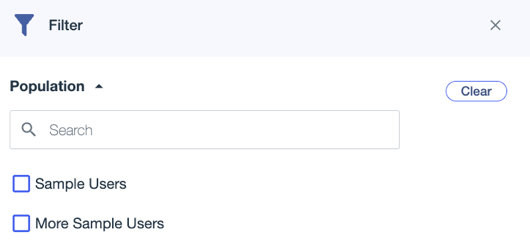
The list of groups updates as you enter search terms and select filtering criteria.
To clear all filters, click Clear.
-
-
Click a group name in the results to open the group details panel.