Editing an environment
Use the Environment Properties page to edit an existing environment and to view details about the current environment.
Before you begin
To edit an environment, you must have the Environment Admin role or a custom role with equivalent permissions.
Steps
-
Access the environment details page for the environment you want to edit by doing one of the following.
Choose from:
-
If you’re in the console for the environment that you want to edit, go to Settings > Environment Properties.
-
If you’re not in the console for the environment that you want to edit, click the Ping Identity logo in the sidebar to open the Environments page and click the environment that you want to edit.
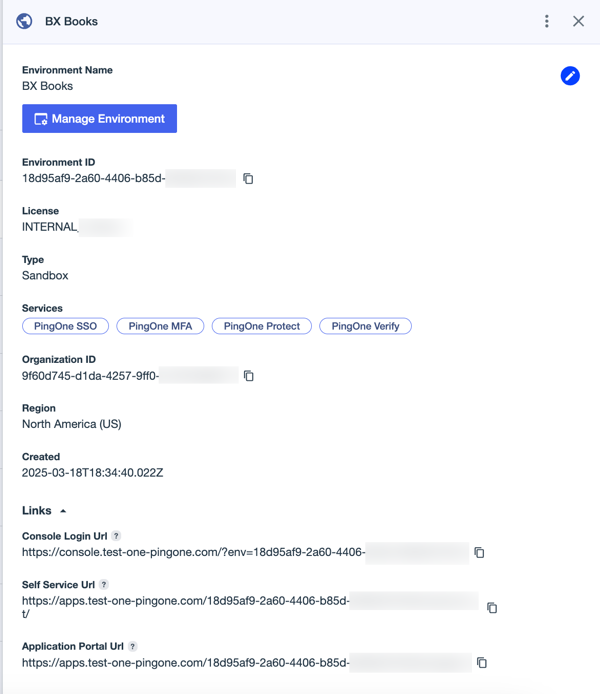
-
-
Click the Pencil icon to open the editing view.
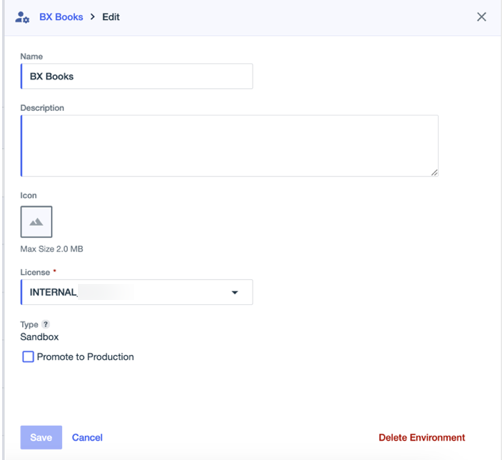
-
Edit the following:
Field Description Environment Name
Change the unique identifier for the environment.
Description (optional)
Change the brief description of the environment.
Icon (optional)
To add or change the icon that displays in the Environments list, click in the Icon box and upload an image. Icons must be no larger than 2 MB.
License
Select a different license to use for this environment. The available licenses for your organization are shown in the License list. Learn more in Licenses and Platform Limits.
Changing the license from one type to another can cause:
-
Feature configurations to change or disappear altogether. This includes early access features that are available for opt-in or enabled in the environment.
-
The need to manually reconfigure settings such as those for sign-on policies and schema attributes.
Perform a hard refresh on the environment to see what features are available after changing the license assignment.
Type
If you have the Environment Admin role or a role with equivalent permissions, you can promote a Sandbox environment to Production by selecting the Promote to Production checkbox.
If the Type is Production, you can’t change it.
Learn more about environment types in Sandbox and Production environments.
-
-
Click Save.