Simulating a registration and access control-based login failure
Simulate a user registration and an access control-based login failure.
Steps
-
In an incognito or private browser window, go to the Initiate Single Sign-On URL for the Registration application.
-
Click No account? Register now.
-
Register a new user 'Sam Jones'.
-
In the Username field, enter
SamJones. -
In the Email Address field, enter a valid email address.
-
In the Password and Verify Password fields, enter a password for this user.
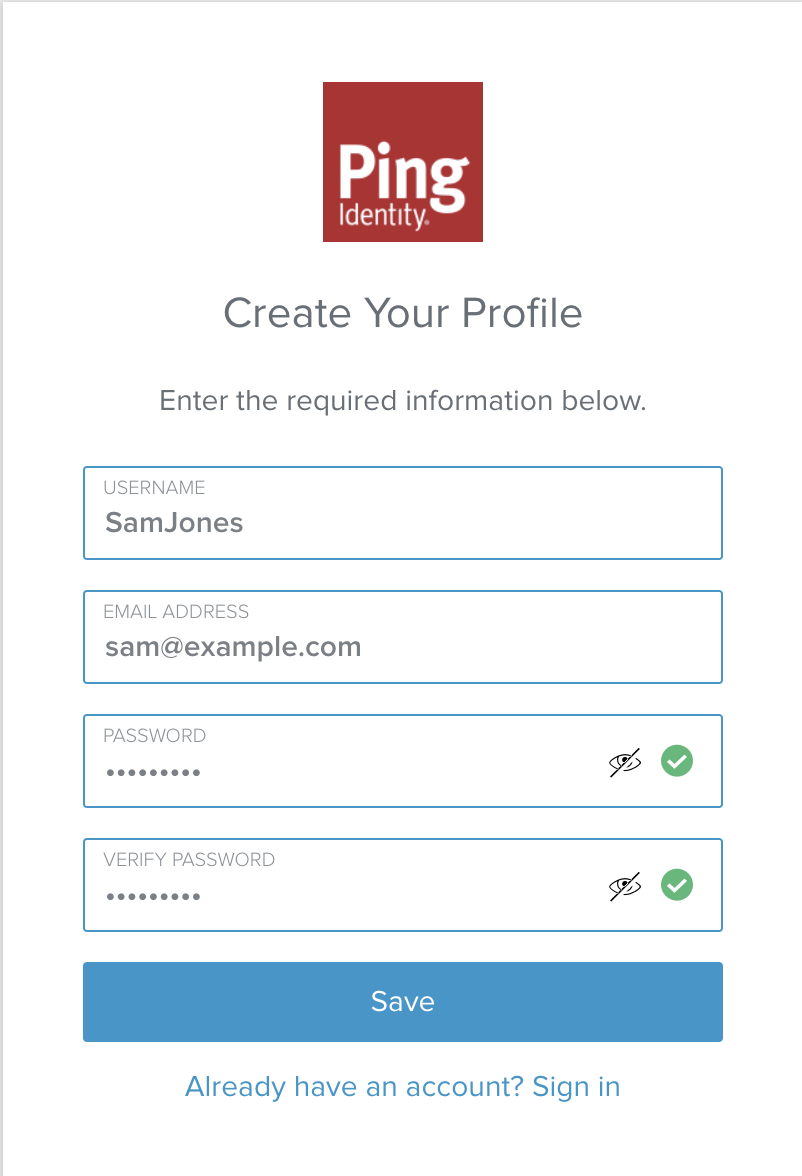
-
Click Save.
Result:
PingOne will send a verification email to the address you entered.
-
In the Verification Code field, enter the verification code emailed to you.
-
Click Verify.
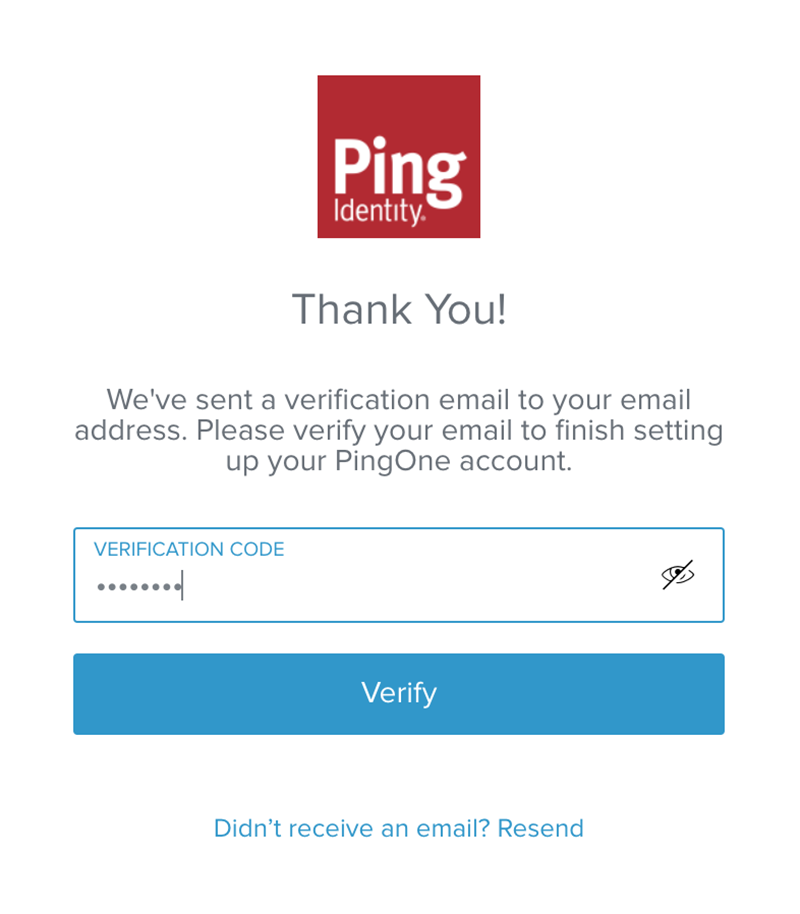
-
Close the incognito window.
-
-
Open a new incognito window and go to the PingOne Self-Service application Home Page URL.
-
In the Username and Password fields, enter the credentials for Sam Jones.
-
Go to Authentication → Add Method.
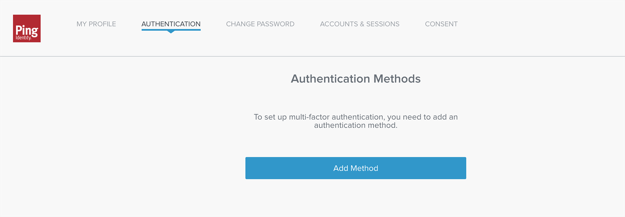
-
Click Text message.
-
In the Phone Number field, enter a phone number for PingOne to send a one-time passcode (OTP).
-
Click Next.
Result:
PingOne will send an SMS message with a verification code.
-
In the Verification code field, enter the verification code.
-
Click Finish.
Result:
The user is able to authenticate using SMS.
-
Close the incognito window.
-
In a new incognito window, go to the Passwordless Login application Initiate Single Sign-On URL.
-
In the Username field, enter
SamJones.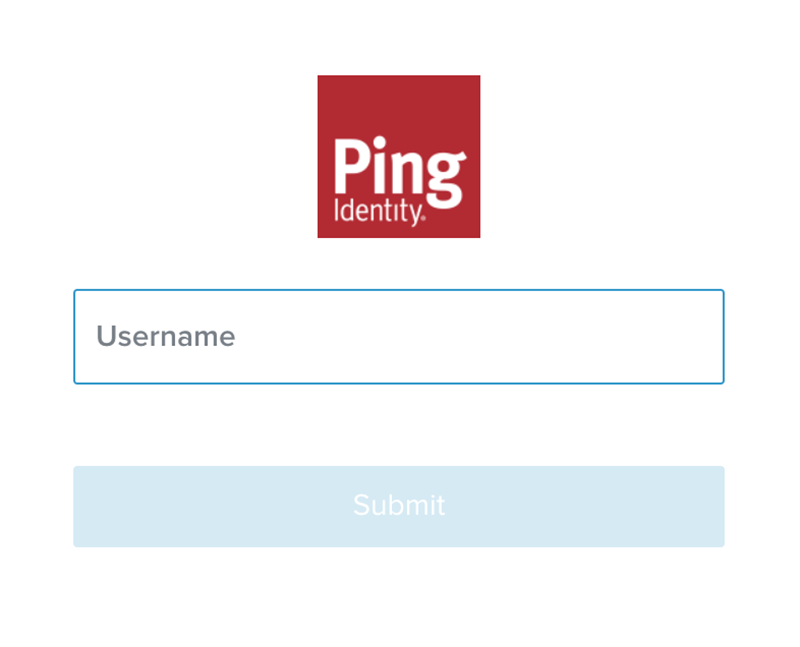
-
Click Submit.
Result:
PingOne will send you a text message with a passcode.
-
In the Passcode field, enter the passcode.
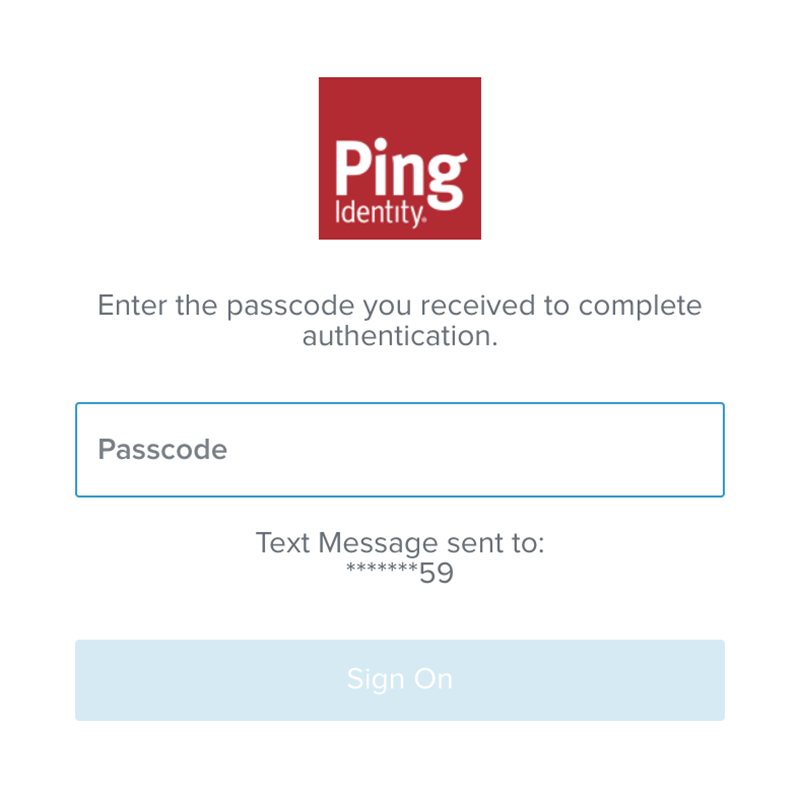
-
Click Sign On.
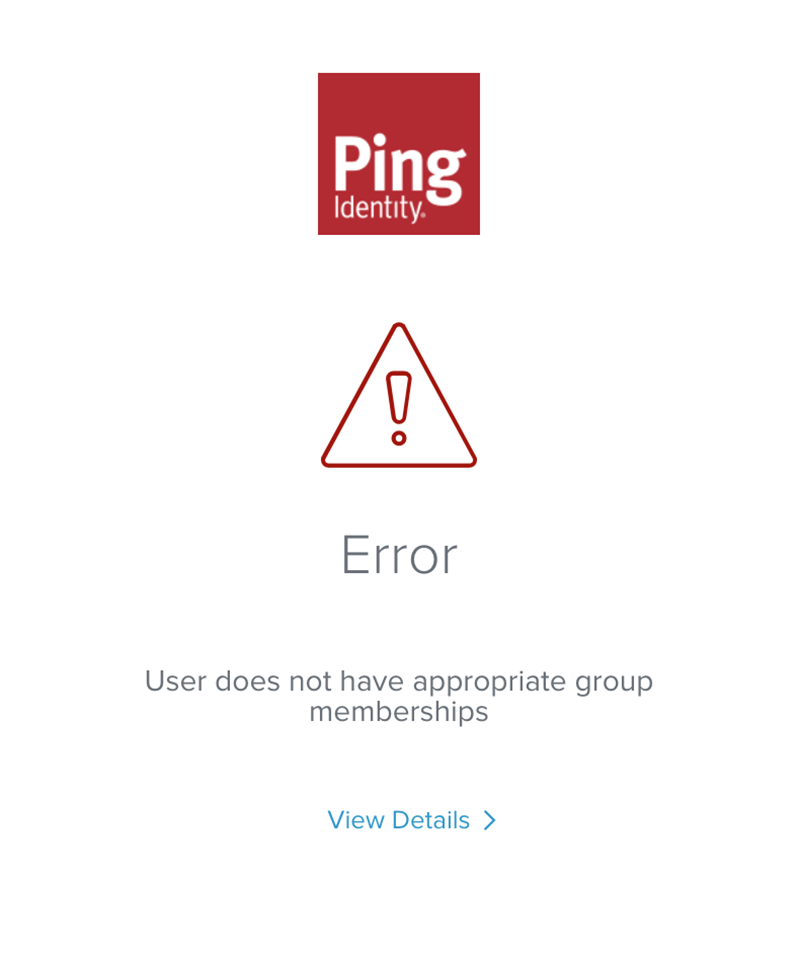
Result:
PingOne displays the following error message:
User does not have appropriate group memberships
Next steps
Congratulations! You’ve just configured and tested a passwordless login experience!