Viewing group details
Use the Groups page to view detailed information about groups in PingOne.
|
You must have the Identity Data Admin role or a custom role with equivalent permissions to create or edit groups. If you have the Identity Data Read Only role, you can view groups and group membership, but you can’t create or edit groups. Icons indicate whether a group is an internal group ( |
Steps
-
In the PingOne admin console, go to Directory > Groups and browse or search for the group that you want to view.
Learn more about searching and filtering to find groups in Searching for groups.
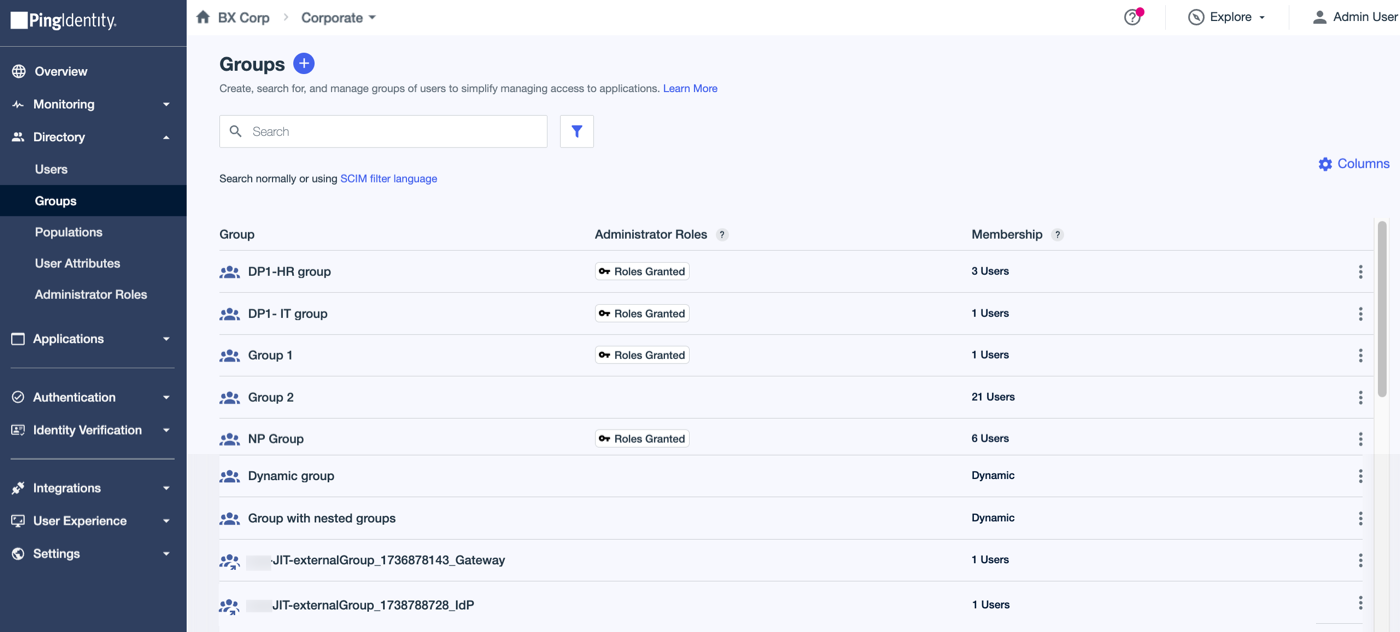
-
Click the group entry to open the details panel.
Result
The group details panel shows information about the group on the following tabs:
Overview
The Overview tab shows the name, description, and summary for the group, including the number of identities in the group, the group ID, custom properties stored as key-value pairs, and other details about the group, such as when it was created and last updated.
The information displayed depends on whether you are viewing an internal group or an external group.
- Internal groups
-
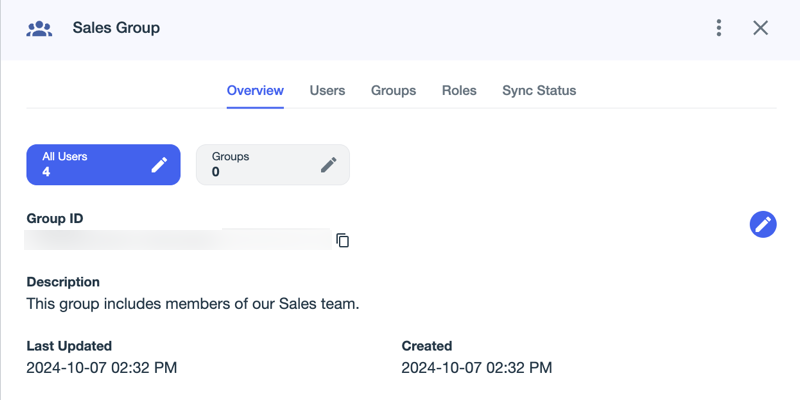
Field Description Group ID
The ID for the group in PingOne.
Description
A description of the group. If this field is not visible, a description wasn’t provided.
Display Name
The name of the group as it’s displayed on the Groups page and in other areas of PingOne.
Population
Population groups only. The name of the population associated with the group. If this field is not visible, the group was created at the environment level.
Last Updated
The date of the most recent change made to the group.
Created
The date the group was created.
- External groups
-
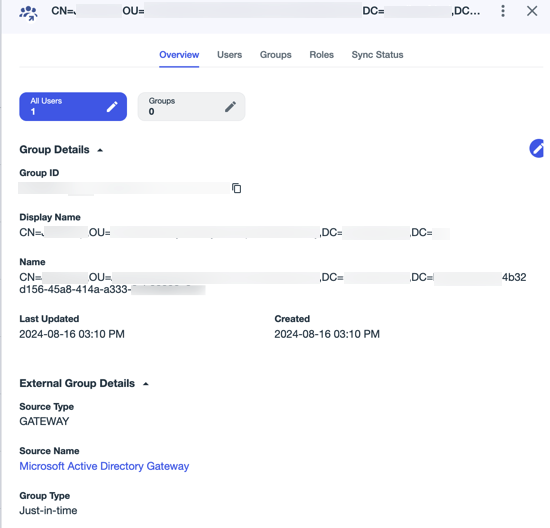
Field Description Group ID
The ID for the group in PingOne.
Description
A description of the group. If this field is not visible, a description wasn’t provided.
Display Name
The name of the group as it’s displayed on the Groups page and in other areas of PingOne.
Name
To maintain unique group names, PingOne shows a slightly different group name for groups that were provisioned from an external source. The group name is based on the external group name and the source of the group in the format
<group-name>|<group-source>|<group-ID>. For example,CN=Accounting,OU=People,DC=local|GATEWAY|23bd87do1-041d-nrnn-05bjb90d9. Learn more in Just-in-time provisioning of external groups.Population
Population groups only. The name of the population associated with the group. If this field is not visible, the group was created at the environment level.
Last Updated
The date of the most recent change made to the group.
Created
The date the group was created.
External Group Details
This section includes the following information about the external group:
-
Source Type: The source type from which the group originates, either External IdP or LDAP Gateway.
-
Source Name: The name of the source in PingOne. Clicking the name takes you to the configuration page for the IdP or gateway.
-
Group Type: The type of external group, based on how it is provisioned. For example, Just-in-time.
-
Original External Group Name:: The name of the group as it appears in the source from which it originates.
-
Users
The Users tab shows the current members of the group.
|
The Direct label indicates that a user or group belongs to the group directly, rather than belonging to a group within that group or matching a filter. |
Groups
The Groups tab shows any nested groups in the group.
Roles
The Roles tab shows any roles that have been assigned to the group. Learn more in Administrator Roles.
Sync Status
If the group is referenced in any provisioning rules, the sync status information for that group is shown here. Learn more in Sync status.