Adding statements to policies and rules
Include statements in rules and policies to perform additional processing as part of an authorization decision.
You can add statements to the policy as a whole and to individual rules, or you can pull in statement templates from the Library.
|
Some built-in statements require an API gateway integration and a policy or rule that targets an API service. |
You can drag collapsed statements to rearrange them and change the order in which they’re evaluated.
Steps
-
In the PingOne admin console, go to Authorization > Policies, and click a policy or add a new policy.
-
Do one of the following to add a statement.
Choose from:
-
In the Statement section, click +Add Statement.
-
From the Library on the Components tab, drag a statement template into the Statement section. Statements pulled in from the Library are read-only. To make changes to the statement, click the hamburger menu next to the Obligatory checkbox and select Replace with clone.
-
Changes you make to a clone don’t affect the template in the Library.
-
You can add statements to individual rules the same way that you add them to policies. To add a statement to a rule, click the hamburger menu next to the rule Name field and select Add Statement. Then click Add Statement or drag a statement template from the Library to the Statement section in the rule.
-
-
-
Enter a Name and an optional Description for the statement.
-
(Optional) Select the Obligatory checkbox to make the statement a required condition for authorization.
PingOne Authorize handles obligations differently in dynamic authorization and API Access Management:
-
Dynamic authorization: PingOne Authorize doesn’t enforce obligations in policies published to decision endpoints. The decision service includes the obligation in the decision response and it’s the client’s responsibility to enforce the obligation.
-
API Access Management: PingOne Authorize attempts to enforce obligations in policies published to API services. If the decision service can’t fulfill an obligation, the decision evaluation fails and returns an error to the client.
If a non-obligatory statement can’t be fulfilled, the decision service logs an error and continues the decision evaluation.
-
-
Enter a statement Code to identify the type of statement.
If you pulled in a statement template, use the default code populated from the template. Otherwise, enter your own code. For example, you can enter a code such as
MFA_REQorAPPROVEto return a statement code to a DaVinci flow.Learn more about built-in statement codes and payloads in Statement templates.
-
In the Create list, select the kinds of decisions produced by the policy or rule that will create the statement.
Statements can apply to
Permit,Deny,Permit or Deny, orIndeterminatedecisions. Select When Applicable if the statement applies to any of these. This is the default option.If you’re using a built-in statement in a policy that targets protected API services and operations, make sure you select On Permit. If the policy or rule produces a
Denydecision, built-in statements aren’t processed.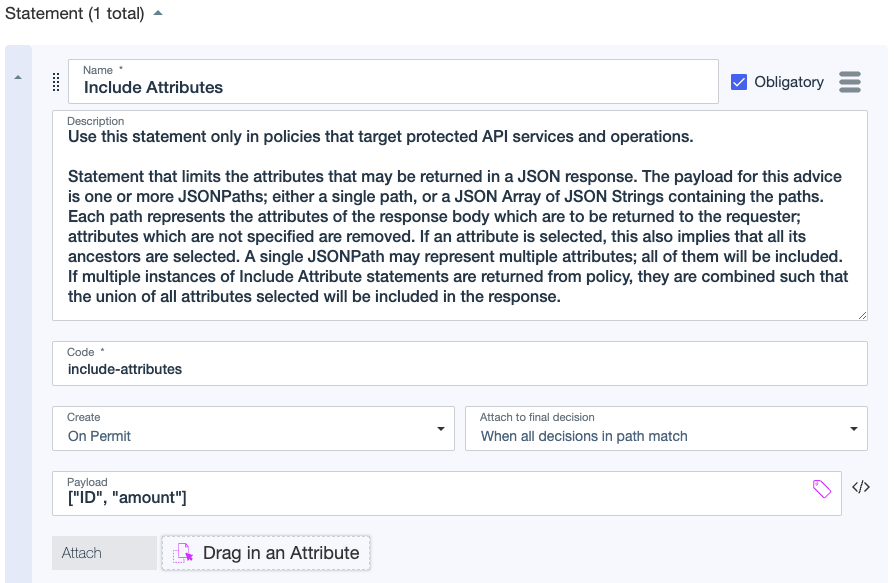
-
In the Attach to final decision list, select an option for how the statement propagates through the decision tree and whether it’s returned in the overall decision response.
Choose from:
-
When all decisions in path match: The statement is returned when the decision for the rule or policy with which the statement is associated matches all decisions in the path. For example, when the decision for the rule with which the statement is associated is
Permit, and all decisions in the path arePermit, the statement is returned. This is the default option. -
When final decision matches "Create" condition: The statement is returned when the decision for the rule or policy with which the statement is associated matches the overall decision. For example, when the decision for the rule with which the statement is associated is
Permit, and the overall decision isPermit, the statement is returned even if there areDenydecisions in between. -
Always: The statement is always returned, unless there’s an error in the associated decision.
-
-
(Optional) In the Payload field, enter JSON parameters that govern the actions that the decision point performs when it applies the statement.
Payloads can include static or interpolated data and provide instructions for things such as filtering and transforming headers, query parameters, and request and response bodies. You can find payload examples in Statement templates.
To experiment with JSONPath expressions, use a JSONPath evaluator, such as the JSONPath Online Evaluator.
-
(Optional) To include attributes relevant to the statement in the decision response, drag one or more attributes from the Components tab to the Attach field.
-
(Optional) To add the statement to the Library as a reusable component, click the hamburger menu next to the Obligatory checkbox and select Add to library.
-
Click Save changes.
Next steps
|
To reuse a statement in other policies or rules, you can make a copy of it by selecting Make Copy from the hamburger menu of that statement. You can copy custom Library statements and statements in Library rules, but you can’t copy top-level, bootstrapped Library statements. You can copy any Library statement at its point of use. If you copy a Library statement in a rule or policy, the copy displays at the point of use and on the Library tab. |