Create a group
Learn how to create a group to better manage your users and to provide improved access control to your applications.
This tutorial walks you through the creation of a group that you can use manage access to your applications. You can create groups with a manually specified membership or by specifying criteria that dynamically adds users when a match is found.
|
To add users either manually or dynamically to a group, you must first create users. |
Steps
-
In the PingOne admin console, go to Directory > Groups.
-
Click the icon to add a group.
-
Enter the following information:
-
Group name: A name for the group. The name must be unique within the environment for environment groups, and unique within a population for population groups.
-
Description (optional): A brief description of the group.
-
Population (optional): The population in which the group will be created. Users with the Environment Admin role can create groups at the environment level, but users with the Identity Admin role must assign a group to a population for which they are an Identity Admin. If you select a population, the group can contain users from that population only.
-
-
Click Finish & Save.
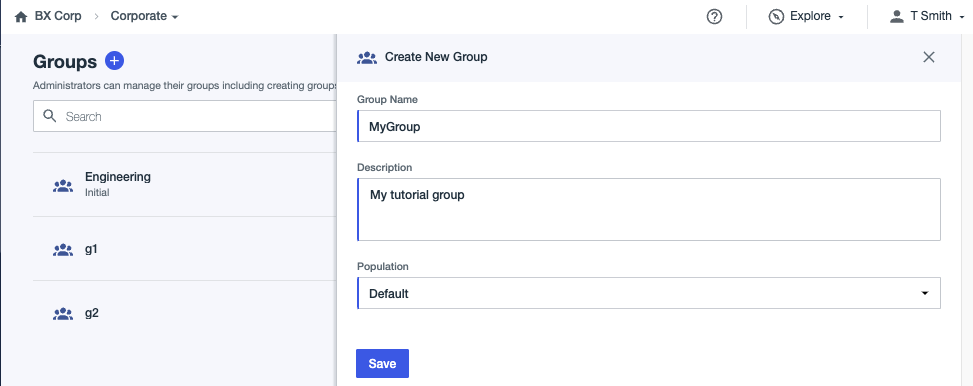
-
Click the Members tab.
-
Do one of the following:
Choose from:
-
To add users from a list, click Add members manually. Learn more on the Manually from Groups tab of Managing group membership.
-
To create a filter to determine group membership, click Add members dynamically. Learn more on the Dynamically from Groups tab of Managing group membership.
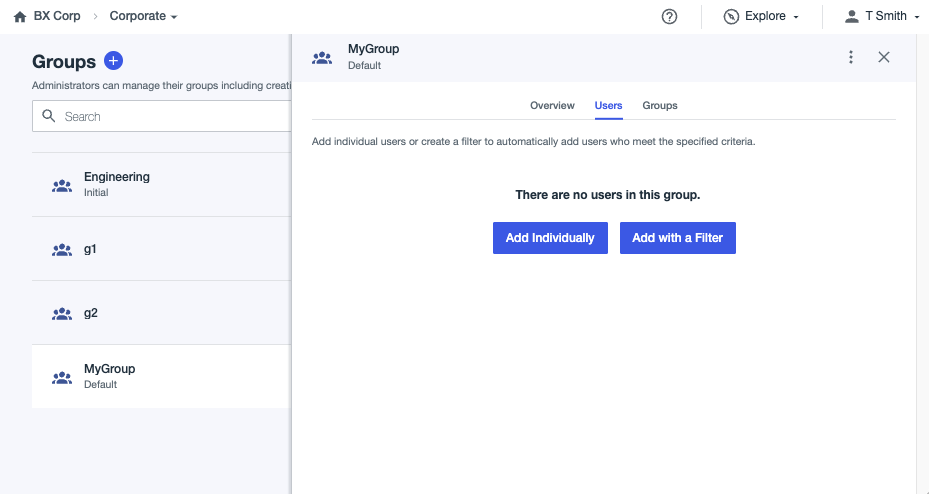
-