Adding processors to an attribute
Optionally, define value processors to transform the value returned by an attribute, or the value returned by an attribute resolver.
Before you begin
Add an attribute and configure the attribute’s general settings.
Steps
-
Do one of the following to add a processor to the attribute:
Choose from:
-
To add a value processor, click the Value Processors section, and then click Add Processor.
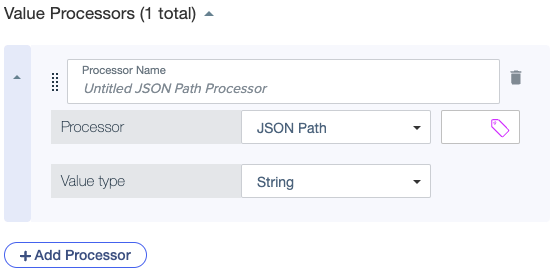
-
To add a processor to an attribute resolver, in the Resolvers section, click the hamburger menu next to the Resolver Name field and select Add Processing.
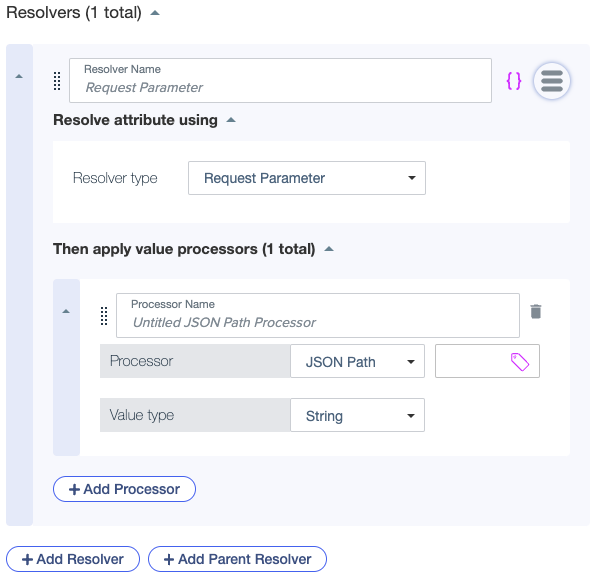
-
-
Optional: Update the Processor Name field.
-
Select a Processor type, and then enter an expression for the processor.
For details about processor types and expressions, see Processors. The Label (
 ) icon indicates that you can reference attributes in the expression.
) icon indicates that you can reference attributes in the expression. -
In the Value type list, select a data type for the transformed value returned after the expression is applied.