Configuring PingOne Verify language localization
Use language localization to configure one or more languages and modify the PingOne Verify text fields that are presented to end users in notification and agreements.
Language location detects the user’s browser locale and refers to the corresponding language pack in PingOne. Integrating PingOne language packs provides seamless localization and translation of Verify user interfaces, allowing users to interact with PingOne Verify in their preferred language. Learn more in Languages.
Steps
-
Go to User Experience > Languages.
-
Click your preferred language or add a language. Learn more in Adding a language.
Result:
The details panel opens.
-
In the Module list, select Identity Verification.
-
In the Page menu, select a page to view the associated keys.
-
The Identity Verification module includes the following pages:
-
Device
-
Document
-
Error Messages
-
General
-
ID Capture
-
Retry
-
Selfie
-
Voice
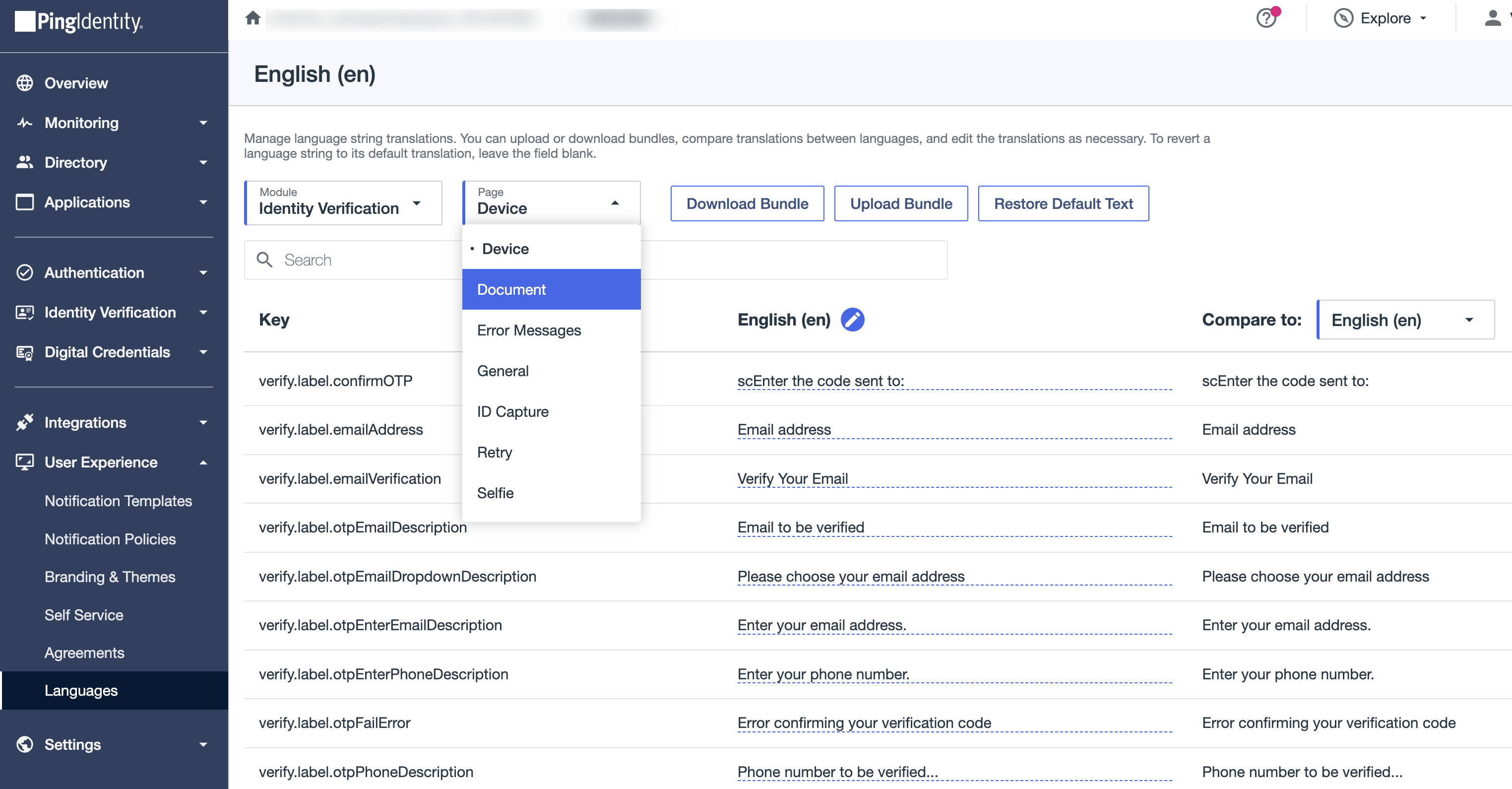
-
-
(Optional) Click Compare to: and select another language from the list to compare the text with a language other than the default language.
-
In the translation column, click the Pencil icon.
-
Edit the text in the translation field to your preferred translation.
-
Click Save.
-
In the upper right, click the toggle to enable the language.
|
Learn more about downloading and uploading bundles in Downloading a language bundle and Uploading a language bundle. |