License assignment
If you have more than one active license, use the Licenses page to change the association between your environments and your licenses.
A license can be associated with multiple environments, but an environment can be associated with only one license. Expanding the details on a license shows the environments to which that license is currently assigned.
The license details can help you determine if you need to purchase separate PingOne solutions, such as one for workforce and one for external customers. You can reassign licenses by clicking the Re-assign icon for the appropriate environment and then selecting a different active license. PingOne will not allow you to reassign an environment to a license that does not contain enough services.
Each license supports a specific number of environments that can be associated with it at any given time. You will see a warning if you exceed that limit.
You can also assign licenses from the Licenses page. The console shows only licenses that are sufficient for the set of PingOne services that are configured for the selected environment. You cannot choose a license that includes fewer services than the environment is using.
For example, if you create a solution under a trial license using both MFA and Protect functionality, when you try to assign a paid license to that environment, the only licenses that are shown are those that entitle at least MFA and Protect features. Because an MFA-only license would be insufficient, it would not show in the list.
|
You cannot change the license associated with the Administrators environment. |
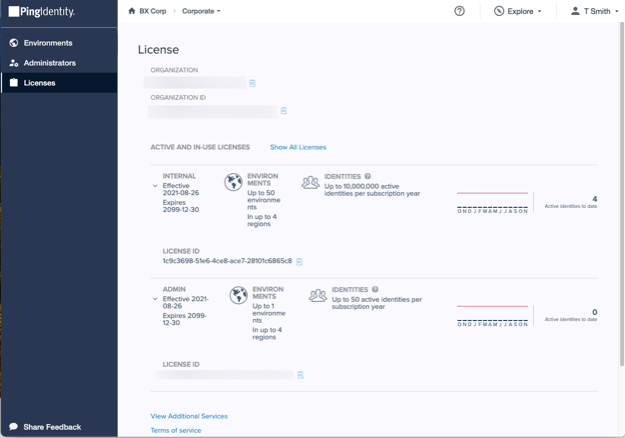
|
You can also see the license assigned to an environment on the Environments page by going to Settings > Environment Properties. |