Administrators: Managing your PingOne environment
You can manage the multi-factor authentication (MFA) methods for your PingOne account, and change your password, if needed.
About this task
Each PingOne environment has three unique URLs:
| URL | Purpose | Format |
|---|---|---|
Console URL |
URL to sign on to the console for administrators of one or more environments, depending on the permissions defined for the admin’s role. |
https://console.pingone.<region>/?env=<environmentID> |
Self-service Url |
URL for PingOne end users to access self-service functionality, such as changing a password, pairing a device, or editing their profile. |
https://apps.pingone.<region>/<environmentID>/myaccount/ |
Application Portal Url |
URL for end users to access their application portal. |
https://apps.pingone.<region>/<environmentID>/myapps/ |
|
You can view these URLs from your PingOne account (Settings → Environment Properties). Make a note of them when you sign on for the first time. |
You can edit your profile, change your password, and manage your MFA methods. The appearance of your PingOne profile page is the same as the UI available to your end users, however, some of the options listed are not applicable to an administrator account, such as linked account consents.
Steps
-
To access your admin self-service profile, sign on to the PingOne admin console, and in the Avatar menu select one of the following.
Choose from:
-
Profile: Go to the Profile tab to update your contact details including phone number, email address, and physical address.
To enable single sign-on (SSO) to Support from the My Support Cases option on the Avatar menu, you must have a verified email address in your profile. Your profile must also include you First Name and Last Name.
-
My MFA methods: Go to the Authentication tab to add one or more authentication method to securely sign on to your account or app.
Access to the PingOne admin console requires at least one registered MFA method. Supported methods include email, authenticator app (TOTP), and FIDO2. Learn more in Configuring administrator security.
-
Change password: Go to the Change Password tab to change your own password.
You can also access your profile using the self-service URL or from the Avatar menu in the application portal.
Result:
Your profile opens, showing the following tabs.
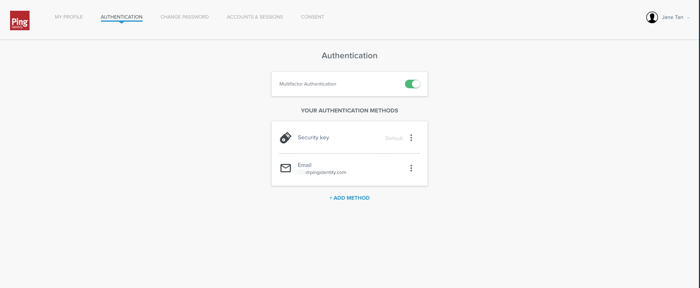
-