Creating a passwordless login policy
Create a login policy that allows users to log in with a one-time passcode (OTP) delivered via SMS.
Steps
-
Go to Authentication > Authentication.
-
Click Add Policy.
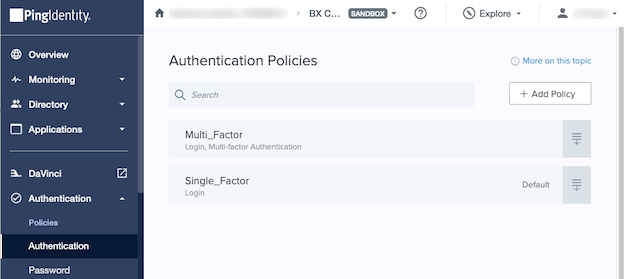
-
In the Policy Name field, enter
Passwordless_Login. -
From the Step Type list, select Multi-factor Authentication.
-
Under Available Methods, select the SMS check box.
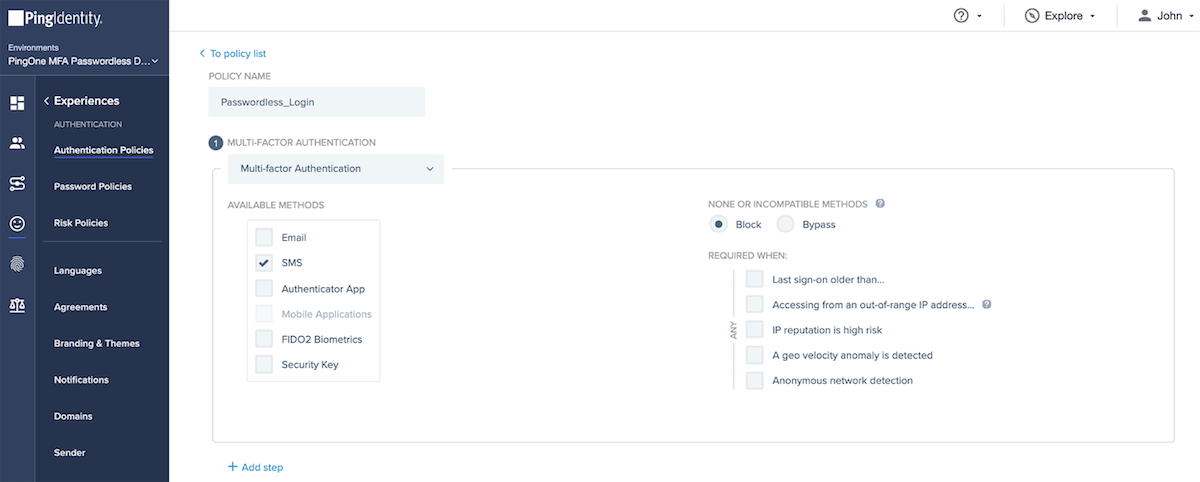
-
Click Save.
Result:
PingOne saves the policy and returns you to the Policies list.
-
Go to Applications > Applications.
-
Expand the Passwordless Login application.
-
Click the Policies tab and click the Pencil icon.
-
Click or drag the Passwordless_Login policy to the Applied Policies column.
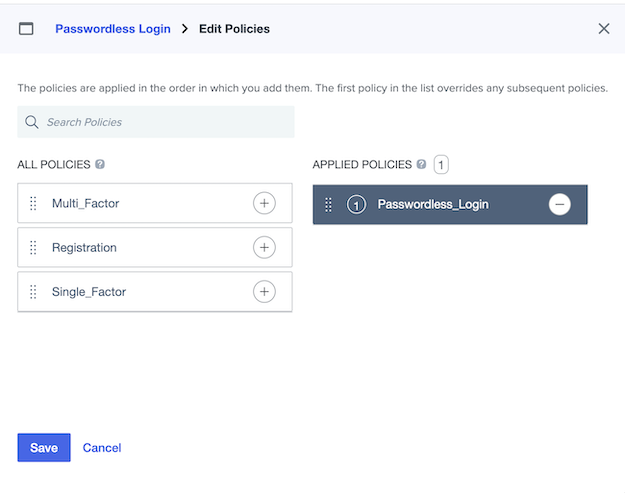
-
Click Save.
Next steps
Continue by Creating a group with dynamic membership.