Deleting an environment
Use the Environments page to remove an environment that you no longer need.
The deletion process and result depends on whether you’re deleting a Sandbox environment or a Production environment. Learn more in Sandbox and Production environments.
Deleting a Sandbox environment
To delete an environment, you must have the Organization Admin role or a custom role with equivalent permissions. Additionally, your identity must exist in a different environment than the one you’re deleting.
Deleting a Sandbox environment removes all configurations and identity data, but logs and reports are retained for 90 days.
|
Deleting a Sandbox environment is immediate, and the environment can’t be recovered after deletion. |
|
If you have Sandbox environments that are used for production purposes, promote the environments to Production so that they can’t be deleted immediately. Sandbox environments should only be used for testing. Learn more in Promoting a Sandbox environment to Production. |
Steps
-
In the PingOne admin console sidebar, click the Ping Identity logo to open the Environments page and browse or search for the applicable environment.
-
Click the environment to view the environment properties and verify that the environment is a Sandbox environment.
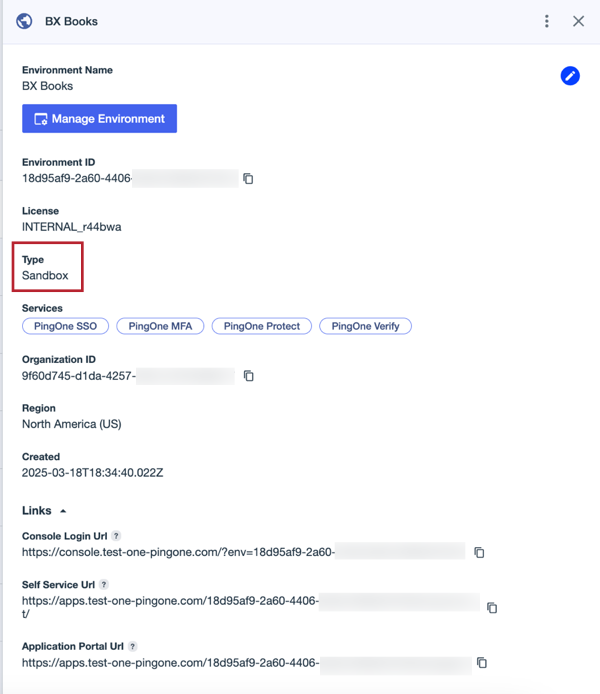
-
Click the Pencil icon to open the details panel.
-
Click Delete Environment.

-
On the Delete Environment modal, select I understand and want to continue and then click Delete.
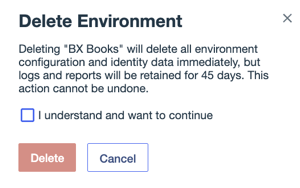
Result
The environment is deleted immediately and removed from the Environments page.
Deleting a Production environment
To delete an environment, you must have the Organization Admin role or a custom role with equivalent permissions. Additionally, your identity must exist in a different environment than the one you’re deleting.
When you delete a Production environment, the environment remains in a recoverable state for 30 days.
|
At the end of the 30 days, the environment is permanently deleted and cannot be recovered. |
When a Production environment is permanently deleted, all configuration and identity data is removed, but logs and reports are retained for 90 days.
Steps
-
In the PingOne admin console sidebar, click the Ping Identity logo to open the Environments page and browse or search for the applicable environment.
-
Click the environment to view the environment properties and verify that the environment is a Production environment.
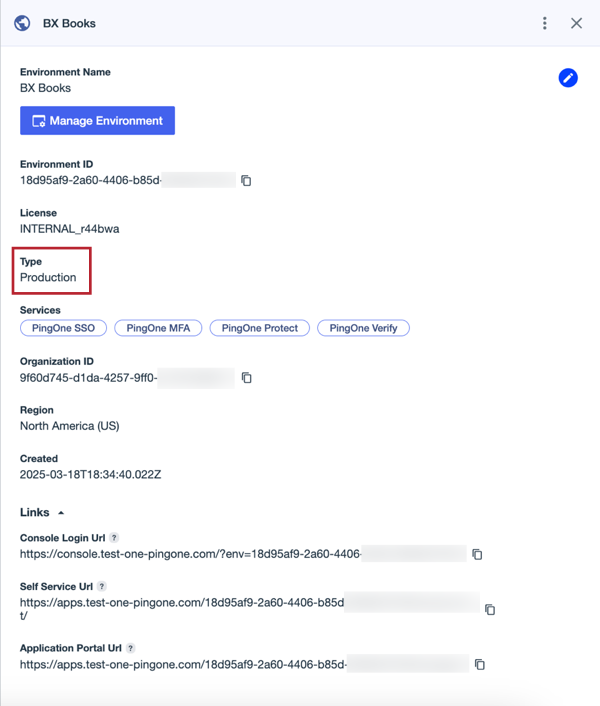
-
Click the Pencil icon to open the details panel.
-
Click Delete Environment.
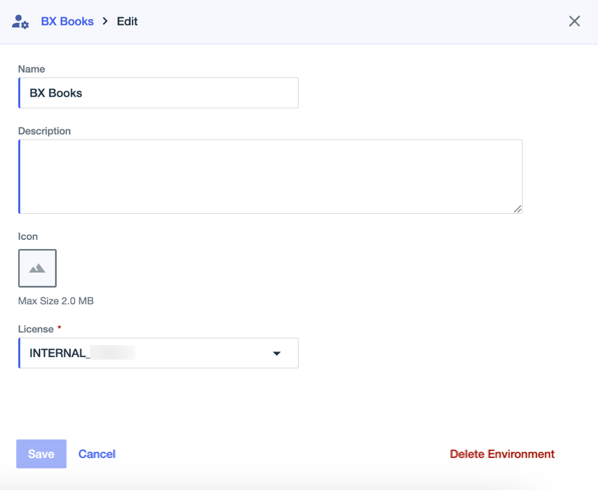
Each environment in an organization must have a unique name. While a deleted production environment is in pending deletion status, you can’t create an active environment with the same name. If you want to use the name of your deleted environment for a new environment in your organization, you must change the name of the environment before you create the new environment. If you don’t change the name, you can’t use that name for another environment until the environment with the same name is permanently deleted.
-
On the Delete Environment modal, review each disclosure statement and select the checkboxes to confirm that you understand what will be deleted. Then click Delete.
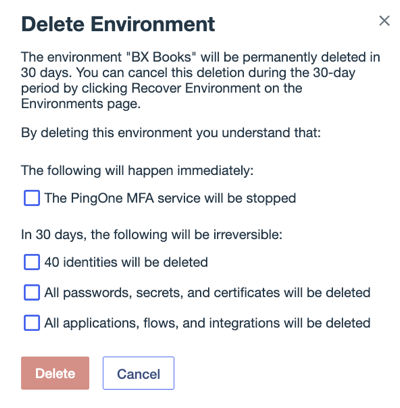
Result
The environment is moved into "Delete Pending" status for 30 days and is unusable during this period. An Environment Updated event is logged for auditing purposes. You can still view the environment details and make some configuration changes, but no other environment activity is logged while in this status.
Deleted Production environments remain on the Environments page and are indicated with a message that includes information about when the environment will be permanently deleted. If you access the environment, a banner along the top of the console also provides information about when the environment will be deleted. A message is also displayed in the environment details panel. These messages will count down until the date of permanent deletion.
You can restore the environment at any time during the 30-day period by clicking Recover Environment. Learn more in Recovering a deleted Production environment.
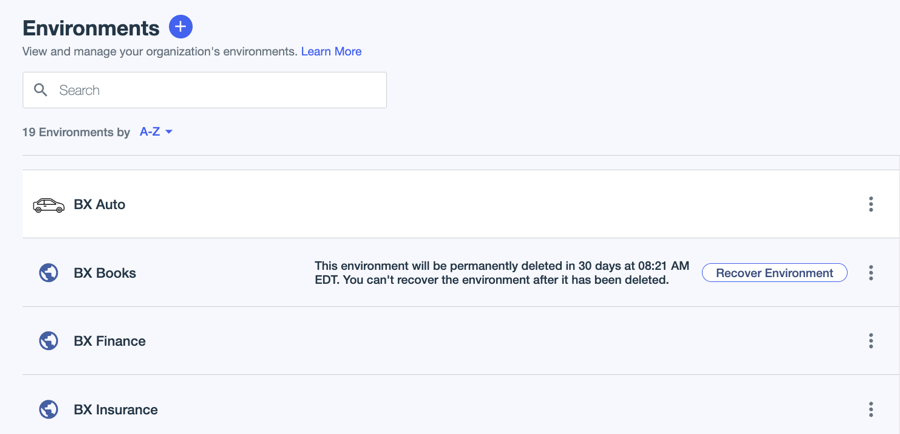
|
Deleted Sandbox environments can’t be recovered. |