Resetting a user password
Use the Users page to reset a user password. When you reset a user’s password, you can create a new password for the user, or force the user to choose a new password the next time they sign on.
Steps
-
Go to Directory → Users.
-
Locate the user whose password you want to reset. You can browse or search for users.
-
On the right side of the user entry, click the three dots options menu and then click Reset Password.
-
In the Reset Password window, select one of the following:
-
Force password reset on next sign on. The user will be prompted to change their password the next time they sign on.
-
Create or generate a password. Enter a temporary password or click Generate Password to have PingOne create a secure password. Copy the password if needed.
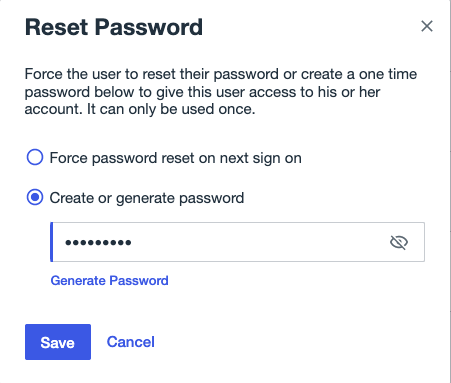
-
-
Click Save.