Adding a user
Use the Users page to add users to the directory.
About this task
|
In environments using PingFederate as the identity provider, adding a user in PingOne does not create the user in the PingFederate user directory. The ability to create a user in PingOne is provided as an option for MFA testing. |
|
If your environment is set up with custom user attributes, the user fields might not match the ones described here. |
Steps
-
Go to Directory → Users.
-
Click the icon.
-
Enter the following information.
Field Description Given name
The user’s first name.
Family name
The user’s last name.
Username
A unique identifier for the user.
In a workforce environment, you cannot change usernames after they have been set.
Do not use sensitive personal information (SPI) in usernames. SPI includes details such as political or religious affiliations, race, ethnicity, sexual orientation, medical or criminal history, and personal identification numbers such as Social Security numbers.
Email
A valid email address for the user.
Population
The population to which the user should belong. If you don’t specify a population, the user will be added to the default population. For more information, see Populations.
Authoritative identity provider
If you have configured an external identity provider, select it from the list. An authoritative identity provider has authority over user records and credentials. For more information, see Authoritative identity providers.
Password
An initial password for the user.
Click Generate password to have PingOne create a strong password for you.
Click the eye icon to show the password in clear text.
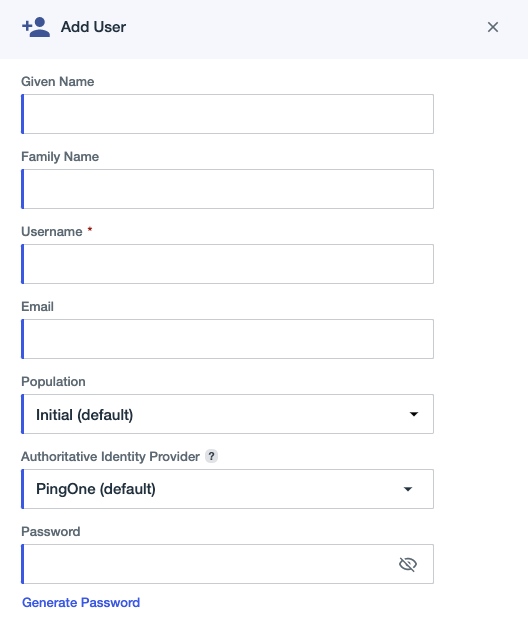
-
Click Save.
Result
The user is created in the PingOne directory. You can edit a user profile after it has been created. See Editing a user.