Creating a group with dynamic membership
Create a group that features dynamic membership. Use this group to limit access to the application based on group membership.
Steps
-
Go to Directory > Groups.
-
To add a new group, click .
-
In the Group Name field, enter
Allowed Users. -
From the Population list, select Default.
-
Click Save.
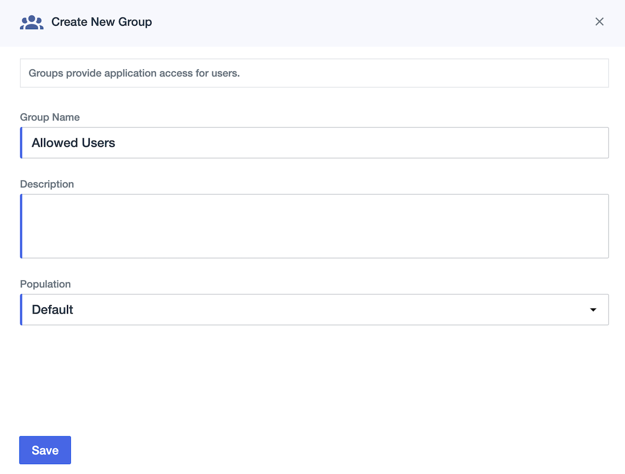
Result:
PingOne creates the user group and displays it in the Groups list.
-
In the configuration panel, click Users.
-
Click Add Users with a Filter.
-
In the Create Dynamic Group dialog, enter the following group criteria:
Field Value Attribute
Username
Operator
Starts with
Value
Sally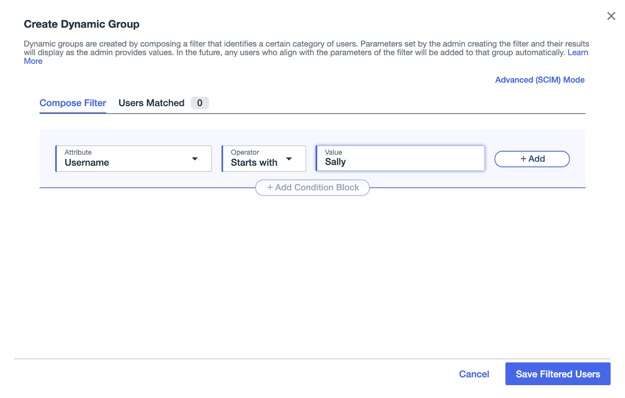
-
Click Save Filtered Users.
-
Go to Applications > Applications.
-
Expand the Passwordless Login application.
-
Click the Access tab and click the Pencil icon.
-
Click or drag the Allowed Users group to the Applied Groups column.
-
Click Save.
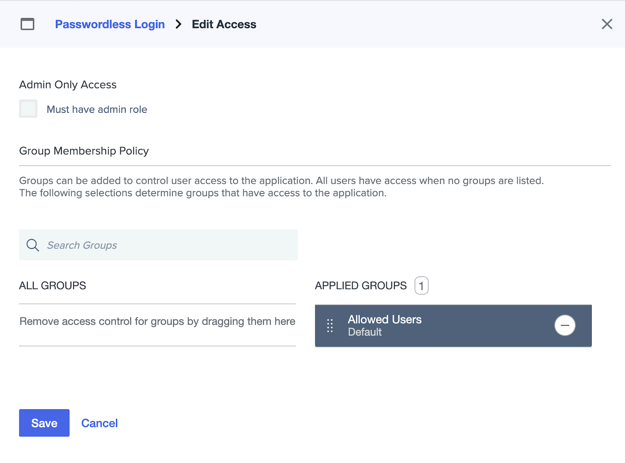
Next steps
Continue by Copying the sign-on URLs.