Managing accounts and sessions
View and manage accounts linked to your profile, and any open sessions.
Before you begin
Administrators can allow their users to sign on using one or more external account profiles, such as Amazon, Facebook, or GitHub. When a user signs on using an external account, the account is listed in their profile, in the Linked Account section of the Accounts & Sessions tab. Users can view and manage their accounts from this tab.
About this task
You can view and manage:
-
Linked accounts: The first time you sign on using a linked account, such as Facebook or LinkedIn, the account is linked to your profile.
-
Sessions: Each time you sign on to your account or app, a new session is created. If you sign on using more than one device, you create multiple active sessions. Active sessions are displayed in the Accounts & Sessions tab and show details of the browser, device type, and the date and time at which the session started.
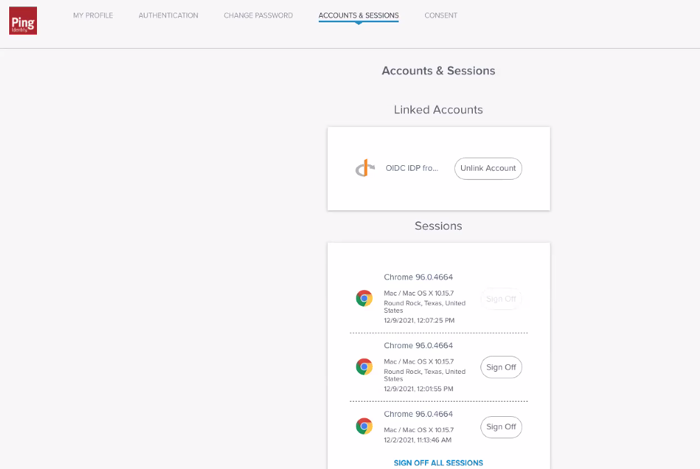
Steps
-
Go to your profile and click the Accounts & Sessions tab.
Result:
You see any linked accounts and any open sessions.
-
To unlink an external account:
-
In the row next to the account that you want to unlink, click Unlink Account.
Result:
A confirmation window opens.
-
Click Unlink.
Result:
The account is removed.
-
-
To sign off an open session:
Choose from:
-
Sign off a single session: Next to the relevant entry, click Sign Off.
-
Sign off all sessions: Click Sign off all sessions.
-