Building a customer solution
With your PingOne trial, you can quickly design registration and subsequent sign-on experiences for your customers and test them in a sample application tailored to your industry.
Steps
-
Click Get Started, either from the message you receive after creating your environment or from the top of the page.
-
On the Welcome page, click Create a Customer Solution.
-
On the Tailor your experiences page, select the industry to model the solution for, or click Skip to design experiences that can be used in any industry.
Available industries include:
-
Retail
-
Financial Services
-
Manufacturing
-
Healthcare
-
Education
-
Government
-
Realty
-
Pharmacy
-
Airline
-
Hotels
Result:
You see a sample application in the middle of the page and the solution designer on the left side of the page.
-
Next steps
Create a registration experience for the application.
-
Passwords
-
Passwordless
Creating a registration experience that uses passwords
About this task
In a registration experience that uses passwords, users sign on using a password, possibly also using multi-factor authentication (MFA).
Steps
-
Click Passwords on the toggle at the top of the Select your registration experience window.
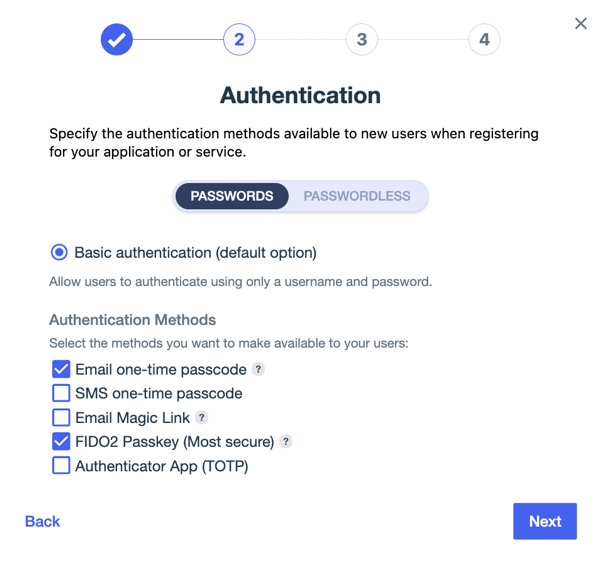
-
(Optional) Select Require MFA to require users to enroll in MFA during registration.
If you do not select this option, users can enroll in MFA later.
-
(Optional) Select Include terms of service agreement to require users to consent to an agreement before creating an account.
-
Click Next.
-
Select the MFA methods you want to support for users.
Choose from:
-
Email one-time passcode: User receives a one-time passcode (OTP) at the email address entered during registration. The user can also enter a second email address for MFA.
-
SMS one-time passcode: The user receives an OTP at the mobile phone number entered during registration.
-
Email Magic Link: The user receives a link for sign on at the email address entered during registration.
-
FIDO2 Passkey (Most secure): The user can register a FIDO2-compliant MFA method, such as biometrics, for authentication.
-
Authenticator App (TOTP): The user receives a prompt sent to a supported authenticator app, such as Google Authenticator.
If any of these options aren’t enabled, they aren’t supported by your default MFA policy. Edit the policy to include the options you want to enable. Learn more in MFA policies.
-
-
Click Next.
-
Follow the instructions for the profile management and account recovery steps in the setup assistant.
Result:
You receive a notification when your registration experience is ready to test.
-
On your sample application, test the registration experience that you designed by clicking Sign up.
Result:
You’ve run a DaVinci flow to create a new user in your environment and validated that they are able to sign on.
-
To test the sign-on experience that you designed, click Sign On using the credentials of the user that you created.
If you don’t currently have access to PingOne DaVinci and you’re ready to explore its potential, click Learn about DaVinci in the solution designer sidebar in the Orchestrate & Integrate section. You can also click Request DaVinci to complete a form and connect with a Sales representative who can enable DaVinci access for your trial environment.
Creating a passwordless registration experience
About this task
In a passwordless registration experience, users sign on using their device, one-time passcode (OTP), biometrics, or other options. Passwords can be permitted as well depending on environment settings.
|
Learn more about our passwordless solution in PingOne for Customers Passwordless. |
Steps
-
Click Passwordless on the toggle at the top of the Select your registration experience window.
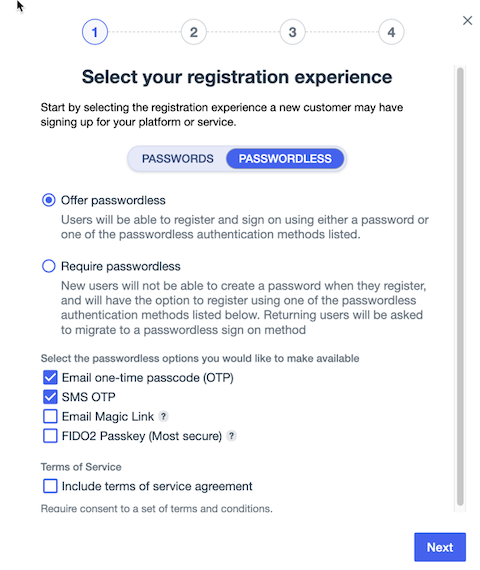
-
Select a passwordless registration option.
Choose from:
-
Offer passwordless: Existing users can sign on with passwords but are prompted to add a non-password authentication method. New users automatically use passwordless authentication.
-
Require passwordless: All users must use passwordless authentication.
-
-
Select one or more methods for passwordless authentication.
-
(Optional) Select Include terms of service agreement to require users to consent to an agreement before creating an account.
-
Follow the instructions for the profile management and account recovery steps in the setup assistant.
Result:
You receive a notification when your registration experience is ready to test.
-
On your sample application, test the registration experience that you designed by clicking Sign up.
Result:
You’ve run a DaVinci flow to create a new user in your environment and validated that they are able to sign on.
-
To test the sign-on experience that you designed, click Sign On using the credentials of the user that you created.
-
To modify these experiences, select different options in the solution designer and continue to test them in your sample application until you’re satisfied.
-
Continue to explore and customize your PingOne trial.
You can update user information, password policies, and agreements using the solution designer.
If you don’t currently have access to PingOne DaVinci and you’re ready to explore its power, click the Try DaVinci link at the bottom of the solution designer on the left side of the page.