Viewing application details
Use the Applications page to view details for applications that are managed by PingOne.
Steps
-
Go to Applications > Applications.
You can also search for applications or narrow your search to a particular application type.
Result:
The Applications page shows a list of configured applications as well as the client ID and average daily sign-ons for each application.
The Applications list also shows the system applications: PingOne Admin Console, PingOne Application Portal, and PingOne Self-Service Application - MyAccount.
-
(Optional) To go to the reporting page and run a report on the relevant authentication events, click the 12-week trend.
Learn more in Viewing sign-on statistics by application.
-
To sort by application name, highest activity, or lowest activity, click Application Name at the top of the Applications list.
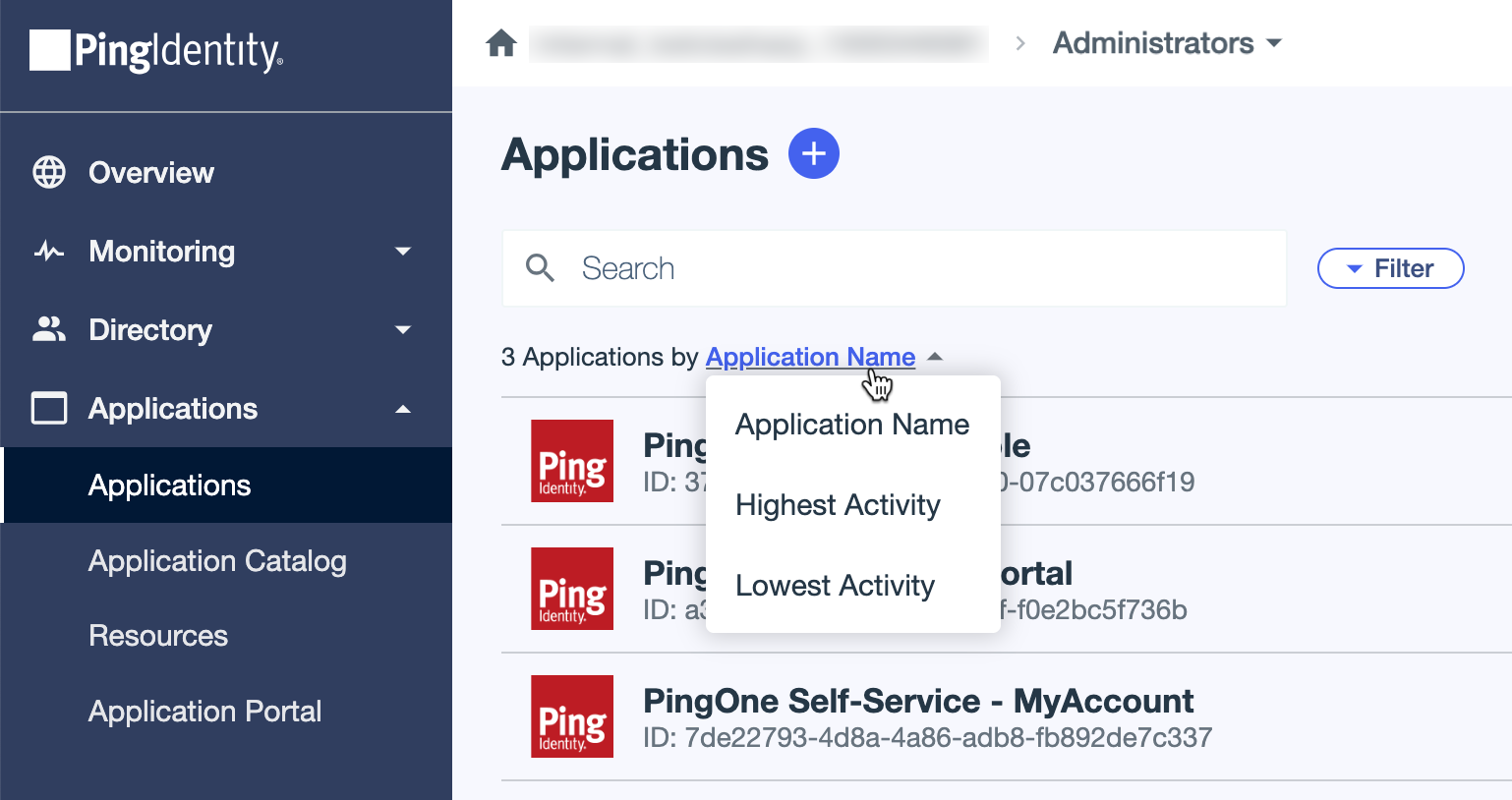
-
To open the details panel for a particular application, click the application entry.
The application details panel shows several tabs, but the tabs vary depending on the type of application. For example, only worker applications have the Roles tab. Learn more about the different application types in Applications.
The application details panel includes the following tabs, depending on the type of application:
- Overview
-
General
General information about the application. Use this page to see your application details at a glance. Learn more in Editing an application.
-
App Type: The type of application that was selected when the app was added, such as SAML, OpenID Connect (OIDC), Native, or Single page.
-
Description (optional): A brief description of the application.
-
Environment ID: The environment to which the application was added. Use the Copy to clipboard icon to copy the environment ID.
-
Client ID: The unique identifier for the application. Use the Copy to clipboard icon to copy the client ID.
-
Client Secret (OIDC applications only): A secret code that is shared between the application and PingOne. You might need this value to get an access token or to integrate your application with other applications. Keep the client secret confidential.
-
Home Page URL: The default home page for the application.
-
Signon URL: The URL to which the application requests that the end user be redirected to sign on.
Connection Details
-
Endpoints needed to set up or configure the application. For example, OIDC Discovery Endpoint for OIDC applications or Initiate Single Sign-On URL for SAML applications.
-
- Configuration
-
Configuration details that are specific to the type of application. For example, an OIDC application shows the authorization URL and token endpoint, among others, and a SAML application shows the ACS URLs and single logout (SLO) endpoints, among others. Learn more in Editing an application.
- Resources
-
Scopes for the application. The Resources tab does not apply to SAML applications. Learn more in Resources.
- Policies
-
Authentication policies associated with the application. Learn more in Authentication policies for applications.
- Attribute mappings
-
Associations between PingOne user attributes and SAML or OIDC attributes in the application. For example,
Email Addressin PingOne could be mapped toNameIDin a SAML application. Learn more in Mapping attributes. - Access
-
Groups that can access the application. Learn more in Groups.
- Roles (Worker applications only)
-
Role assignments for the application. Roles are used to assign permissions to a worker application. Learn more in Administrator Roles.
- Mobile (Native applications only)
-
Push notification methods for the application, typically an authenticator application on a mobile device. Learn more in Editing an application - Native.