Setting up decision endpoints
About this task
Let’s take a look at the Test endpoint and set it up to record recent decisions.
You can configure a decision endpoint to keep track of recent decisions made during policy evaluation. This can cause a slower system response, so the setting is disabled by default. During policy development, enable this setting as a debugging tool to help you visualize and examine recent decisions.
Steps
-
Go to Authorization > Decision Endpoints.
-
Expand the Test endpoint and click the Pencil icon.
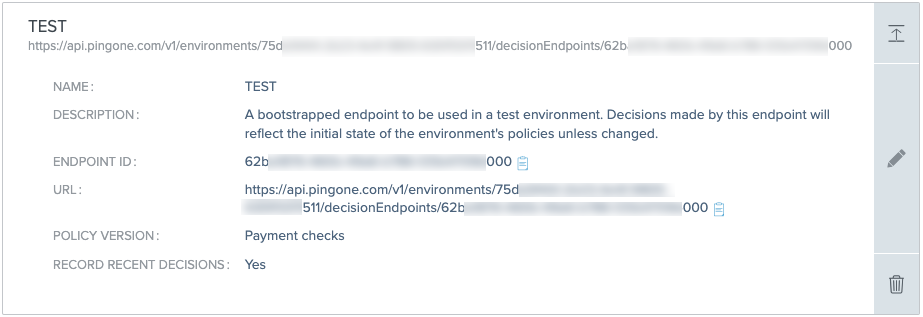
Result:
The Editing window opens, and you can see that the endpoint is using the policy version that you published to it.
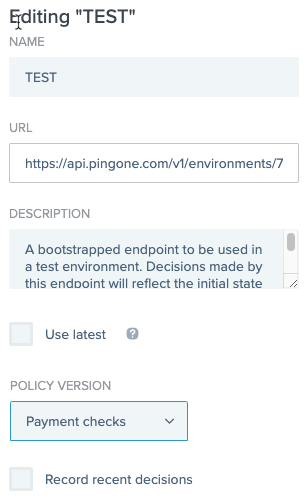
If you’re wondering about Use latest, this setting allows you to use the latest policy version instead of a specific named version. This republishes the latest version each time a request is made to the endpoint and can cause a slower system response. Don’t enable this setting right now.
-
Select the Record recent decisions check box.
When decision requests are made against your policy, this option keeps track of the last 20 decisions and allows you to examine those decisions in detail.
-
Click Save.
Next steps
You’ve published your policy to an endpoint where it can be tested and you’ve set up the Test endpoint to keep track of recent decisions.
Next, you’ll make decision requests against your policy.