(Customer Only) Configuring WhatsApp as a sender
To use WhatsApp as a strong authentication (MFA) method, you’ll need to add your WhatsApp business account as a sender.
Before you begin
Before connecting your WhatsApp business account as a sender in PingOne, configure a WhatsApp business account in the Meta business and developer portals as follows:
-
If you don’t have one already, create a WhatsApp business account.
-
Create a WhatsApp application that includes at least one sender number.
-
In the WhatsApp business account, create a System User with the Admin System user role.
-
Assign the System User to the WhatsApp application.
-
Generate an access token, and then add the following scopes to the access token:
-
business_management -
manage_app_solution -
whatsapp_business_management -
whatsapp_business_messaging
-
-
Get the App ID and App Secret. You can find the App ID and App Secret in the Developer portal App settings.
-
In the WhatsApp business account, create one or more WhatsApp message templates. The message templates must be of category Authenticator. The message template can be used to send notifications in PingOne.
|
You can only add a single WhatsApp sender account to a PingOne environment. |
Steps
To configure a custom WhatsApp sender:
-
Go to Settings > Senders.
-
In the Sender Type field, select Messaging, and then click Next.
-
In the Provider Configuration window, enter the following information, and then click Verify:
-
WhatsApp for Business ID: Enter your organization’s WhatsApp business account ID.
-
User Access Token: Enter the user access token that was generated from your WhatsApp business account.
-
App ID: Enter the app ID of the relevant WhatsApp application.
-
App Secret: Enter the app secret for the WhatsApp application in the format
<appid|apptoken>.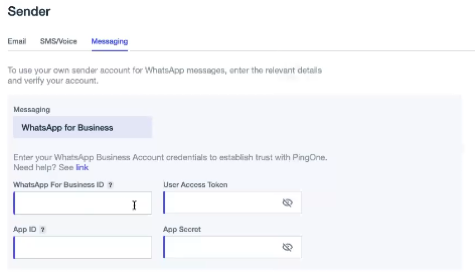
PingOne verifies the WhatsApp business account details and displays the available WhatsApp sender numbers.
Validation can take several minutes. Don’t close the validation window until the validation is complete.
Result
The WhatsApp account is saved.
Next steps
Learn more about the additional steps required to add WhatsApp as an authentication method in (Customer Only) Configuring WhatsApp authentication
-