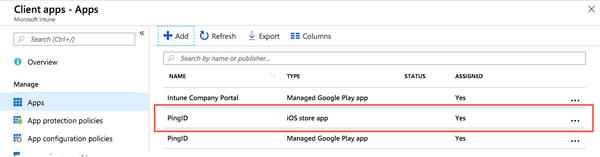Adding the PingID mobile app for iOS in Microsoft Intune
Configure PingID mobile app as an MDM-managed app for iOS devices in Microsoft Intune.
Steps
-
Go to the Microsoft Azure portal and sign on.
-
Go to Intune → Client Apps > Apps > +Add > Add App.
-
In the App Type list, select iOS.
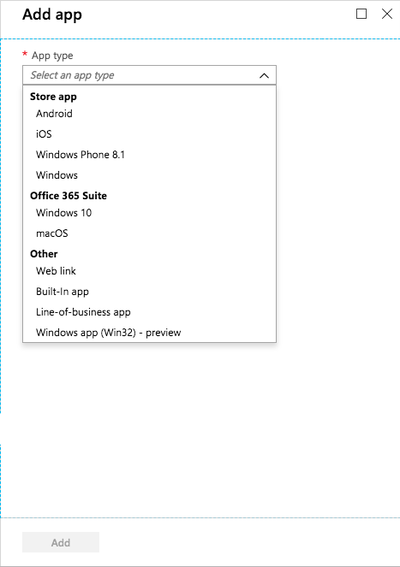
-
In the Search the App Store section, click Select App.
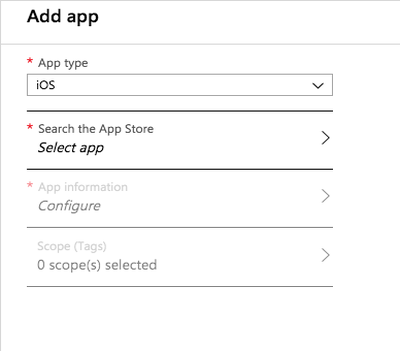
Result:
The Search the App Store window opens.
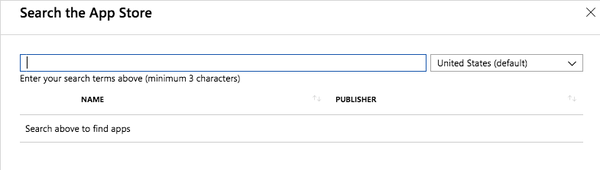
-
In the search field, enter the App Store URL for PingID mobile app: https://itunes.apple.com/us/app/pingid/id891247102?mt=8[].
Result:
The PingID mobile app app is displayed.
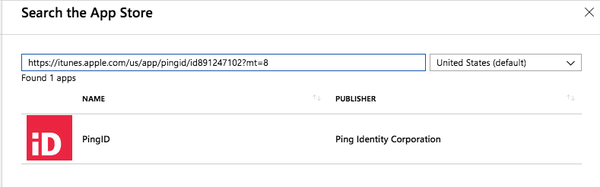
-
Click the PingID mobile app.
Result:
The Add App window opens with the Configure option enabled.
-
To open the App Information window, click Configure.
-
In the App Information window, make any required changes, and then click OK.
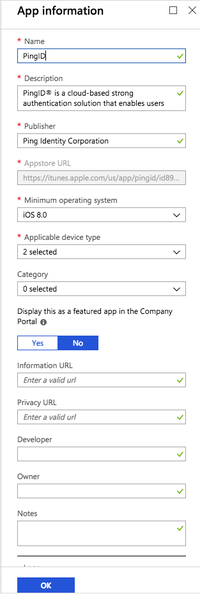
Result:
In the Add App window, the Add button is enabled.
-
In the Add App window, click Add.
Result:
Your app appears in the list of client apps.