Configuring Android for Work for MobileIron
Configure Android for Work for the organization’s mobile device management (MDM) so that the PingID mobile app configuration can be pushed to Android devices.
About this task
|
This is an example configuration of Android for Work with G Suite. You can configure Android for Work MDM without G Suite. |
Steps
-
Go to Admin → Google/Android > Android for Work, and then click Use Alternate Setup.
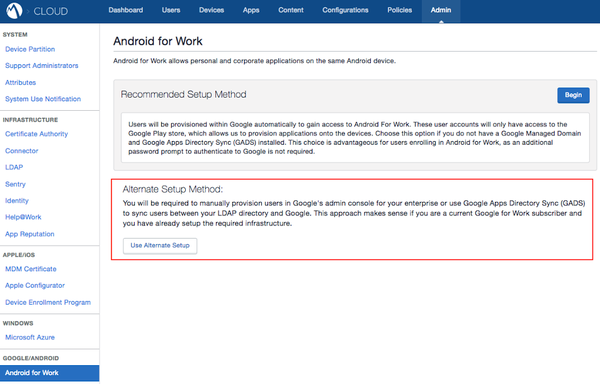
-
In the Get Started section, click Google Developers Console, and follow the on-screen instructions.
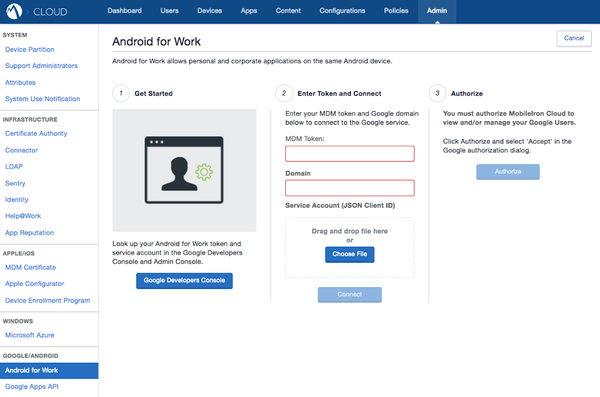
-
In MobileIron’s admin portal, under Enter Token and Connect, connect to your organization’s Google service.
-
In the MDM Token field, enter the token from the previous step.
-
In the Domain field, enter the domain by uploading the JSON file created earlier from the Google Developers Console, and click Connect.
-
To enable MobileIron to manage your Google users, click Authorize.