Updating an existing MFA policy to use FIDO2
If your MFA policy includes FIDO biometrics or security key authentication methods, you’ll be asked to update your FIDO policy to the enhanced FIDO2 policy.
Before you begin
Note the following:
-
FIDO2 authentication is supported in PingOne MFA and PingOne DaVinci.
-
When updating your MFA policies to support the FIDO2 authentication method, you must also update:
-
All scripts that include the deprecated FIDO Biometrics and Security Key authentication methods.
-
All PingOne DaVinci flows that include the PingOne MFA Connector, and use the deprecated FIDO Biometrics and Security Key authentication methods.
-
-
In terms of the end user experience:
-
There is no need to re-register existing FIDO biometrics / security key devices. They will continue to be displayed with their old names. There might be slight visual differences such as the icon displayed.
-
The process for registering a new FIDO device remains the same.
-
The FIDO policy page now contains an option called FIDO Device Aggregation. When this option is enabled, if the user has more than one FIDO device paired with their account, all the FIDO devices are presented during authentication as a single authentication method using the Device Display Name. The user’s OS selects the most appropriate FIDO device to use for authentication.
-
|
If you have integrated an existing PingID account with your PingOne environment, after updating FIDO devices to use the FIDO2 authentication method it is not possible to unlink the PingID account. Deleting the PingOne environment will also delete the PingID account. |
About this task
As of June 20, 2023, FIDO biometrics and Security Key authentication methods are being phased out.
The FIDO2 authentication method replaces the deprecated FIDO biometrics and security key authentication methods and offers an expanded range of configurations and support for a wide range of FIDO authentication devices, including cloud-synced FIDO devices.
If your MFA policy references a FIDO policy with the deprecated authentication methods, you’ll see a notice in the MFA page asking you to update the policy.

If you see this notice, follow these instructions to update your policy.
|
Steps
-
Go to Authentication > MFA.
If you must update your policy, first ensure that your FIDO2 policy is defined correctly for your organization. Learn more about configuring a FIDO2 policy in Adding a FIDO policy.
-
On the MFA Policies page, click Update.
Result:
The Update MFA Policies window opens, listing all of the MFA policies that currently include a deprecated FIDO policy.
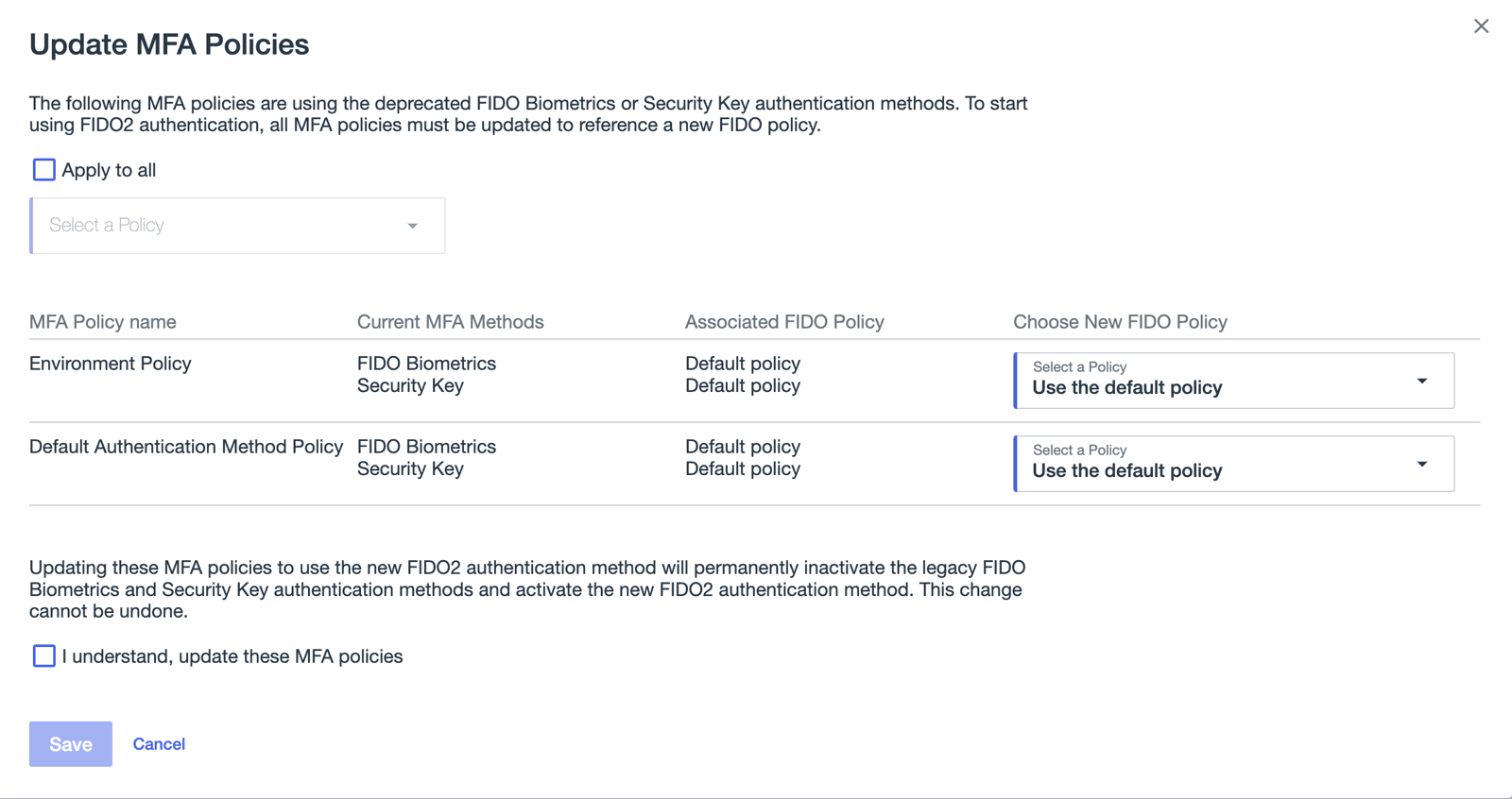
-
Update the affected MFA policies.
Choose from:
-
To update all affected MFA policies with the same enhanced FIDO policy, select the Apply to all checkbox, and then select the relevant enhanced FIDO policy from the list. The selected FIDO policy is applied to all MFA policies listed.
-
To update each MFA policy individually, for each MFA policy listed in the table, in the relevant row, select the enhanced FIDO policy in the Choose New FIDO Policy list.
To specify the default FIDO policy, select Use the default policy.
-
-
To complete the upgrade, clickI understand and then click Save.
Result:
The FIDO2 biometrics and security key authentication methods are deactivated for the MFA policies listed, and FIDO2 authentication is activated.
Next steps
After updating your MFA policies, all scripts that rely on the deprecated FIDO Biometrics and Security Key methods, and all PingOne DaVinci flows that include the PingOne MFA Connector using one of these methods, should also be updated.