Configuring MobileIron for PingID MDM integration
Configure PingID mobile app as a mobile device management (MDM) managed app in MobileIron.
About this task
|
The procedure detailed below is the iOS example for the configuration of MobileIron for PingID MDM integration. The procedure for Android is identical. If the organization’s MDM manages both iOS and Android devices, configure and save the entire procedure separately for each platform. |
Steps
-
In the MobileIron admin console, go to Apps > App Catalog.
-
Choose the desired app store, and then search for PingID.
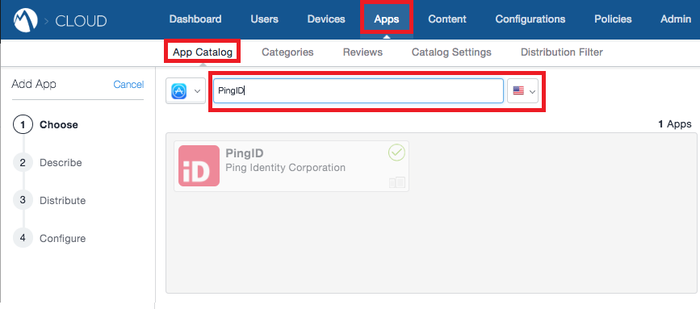
The following steps describe the procedure for managing the PingID app for iOS. Repeat the procedure for the PingID app for Android.
-
Select the PingID mobile app for iOS.
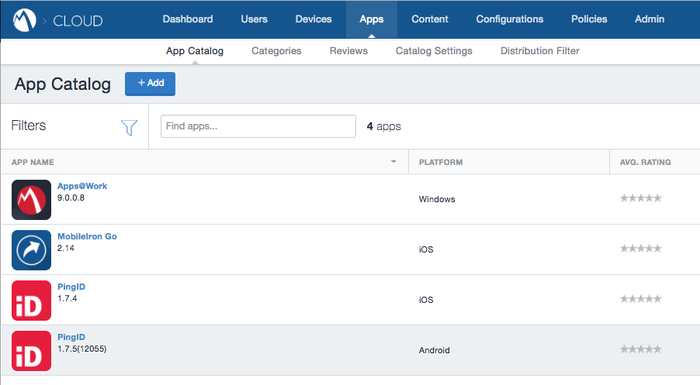
-
On the App Configurations tab, select iOS Managed App Configuration.
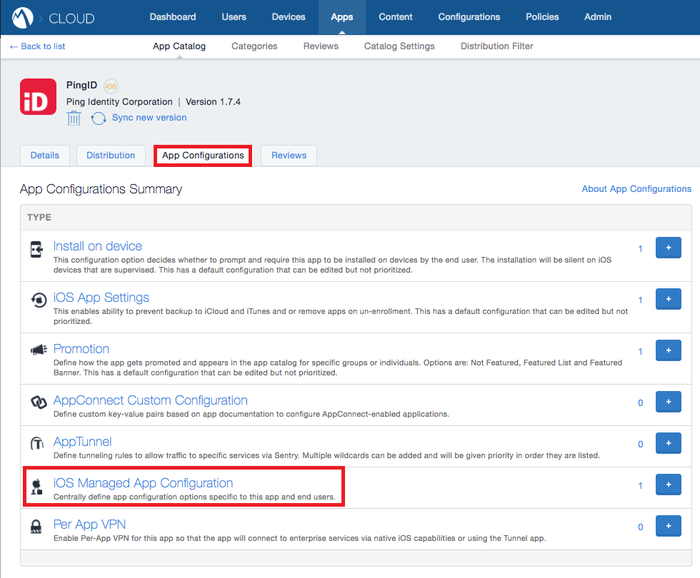
-
Click Add.
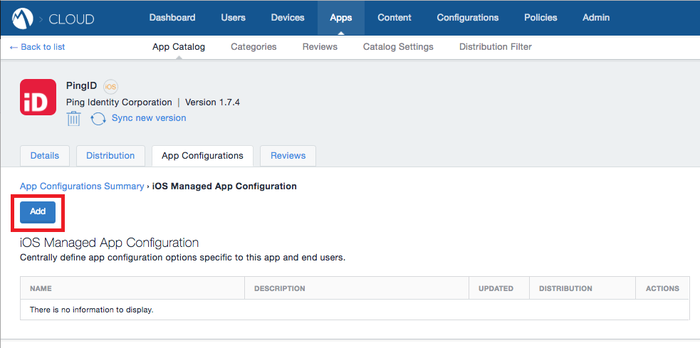
-
Enter the Configuration Setup parameter values.
Parameter Value Name
PINGID_MDM_TOKENToken value
The token string value for MDM, as generated inPingOne.
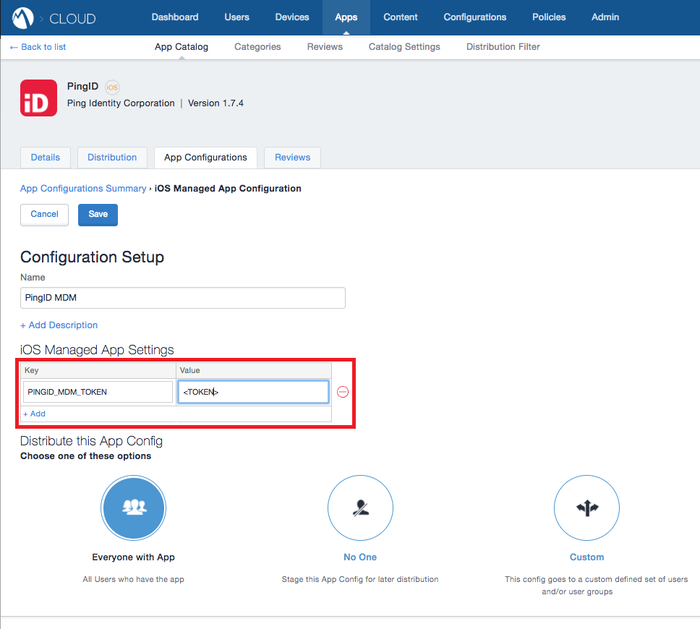
-
Click Save.
-
Click Application Configurations Summary.
-
Click Install on device.
-
Click Install Application configuration settings.
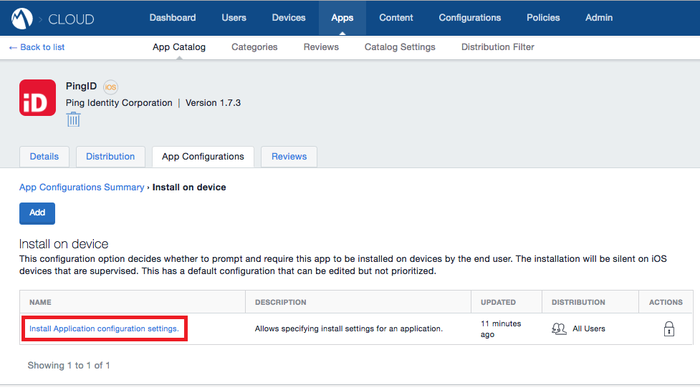
-
For iOS 9 and later, set the Install on device switch to ON.
-
Select the Convert to Managed App checkbox.
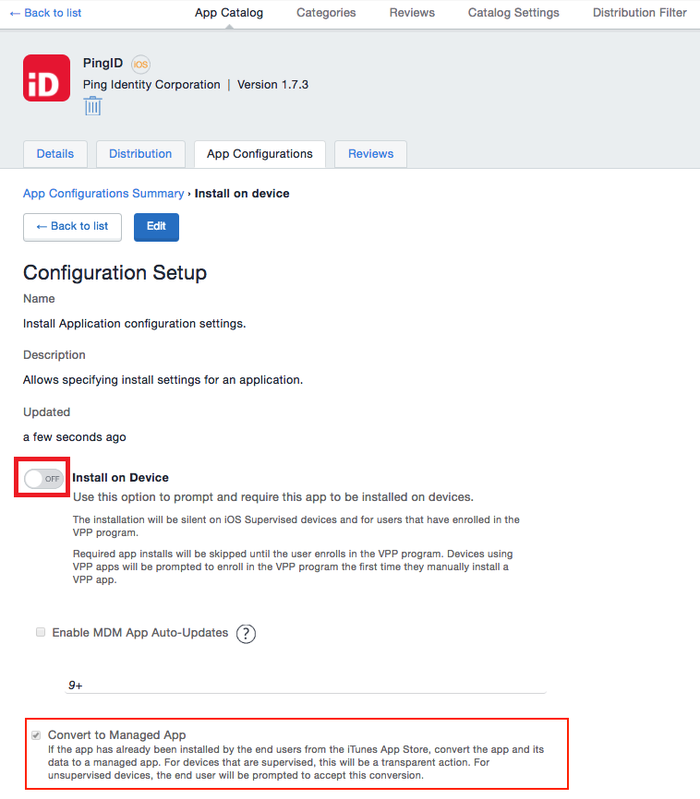
This option transitions a non-managed app downloaded from the app store to a managed app. The user must approve it on their device.
- For Apple devices earlier than iOS 9 and Android devices
-
Users must execute the following steps:
-
Unpair the PingID mobile app on the iOS device.
-
Uninstall the PingID mobile app from the iOS device.
-
Reinstall the PingID mobile app from the MDM’s app catalog.
-
Pair the newly installed, MDM managed PingID mobile app.
-
- For Apple devices with iOS 9 and later
-
The user receives a notification on their device to approve the transition to MDM management. After user approval, the PingID mobile app installed on the iOS device is managed by the MDM.
-
Click Save/Update.
-
When creating a new managed app entry, the button is marked Save.
-
When editing an existing entry, the button is marked Update.
Repeat the entire configuration process for Android. The admin accesses the Android for Work options instead of iOS Managed App Configuration. The prerequisite to the Android app configuration is Configuring Android for Work for MobileIron.
-