(Customer Only) Configuring WhatsApp authentication
Enable and configure WhatsApp authentication to allow your users to receive a one-time passcode (OTP) by WhatsApp.
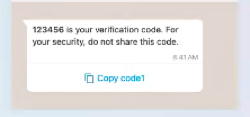
Before you begin
To enable WhatsApp authentication, make sure you have a WhatsApp Business account that includes one or more WhatsApp messaging templates. You can find more details in Configuring a custom WhatsApp sender account.
About this task
To configure WhatsApp authentication:
-
Add your WhatsApp Business account as a Sender in PingOne. Learn more in Configuring a custom WhatsApp sender account.
-
For each language you want to support, link a WhatsApp messaging template to the relevant PingOne Notification templates. Learn more in Notification Templates.
-
In the PingOne MFA policy enable WhatsApp as an authentication method. Learn more in Configuring an MFA policy for strong authentication.
-
(Optional) Configure a notification policy to limit the number of WhatsApp messages that can be sent per day or to limit their target locations. Learn more in Notification Polices.