Installing an APNs certificate for iOS in Workspace ONE UEM
Install an Apple Push Notification service (APNs) certificate in Workspace ONE UEM.
About this task
To support iOS devices, an Apple mobile device management (MDM) certificate must be installed in the organization’s MDM.
Steps
-
In the Workspace ONE UEM admin console, download an APNS certificate signing request (CSR):
-
Go to Settings > Apple > APNs for MDM.
-
Click Generate New Certificate.
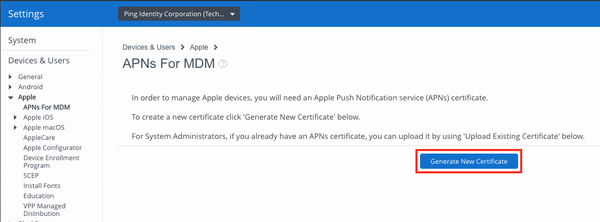
-
Click MDM_APNsRequest.plist.
-
Click Go To Apple.
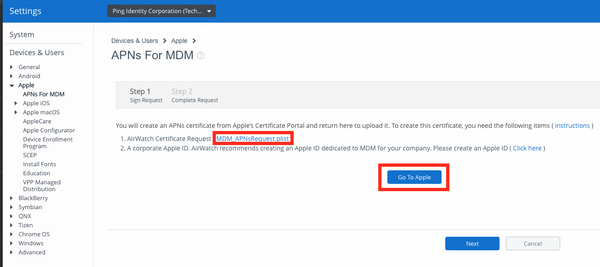
-
-
Sign on to the Apple Push Certificates Portal.
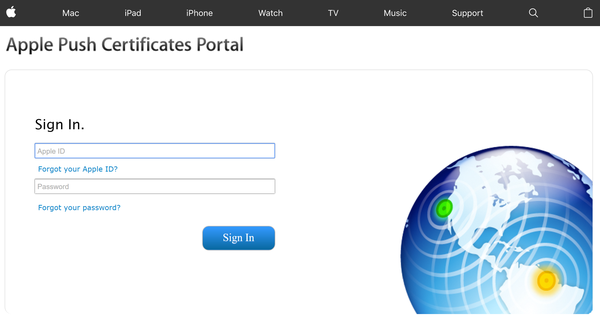
-
Click Create a Certificate on either the Get Started window or the Certificates for Third-party Servers window.
If your organization does not yet have any Apple Push Certificates, the Get Started section is displayed. Otherwise, the Certificates list view window is displayed.
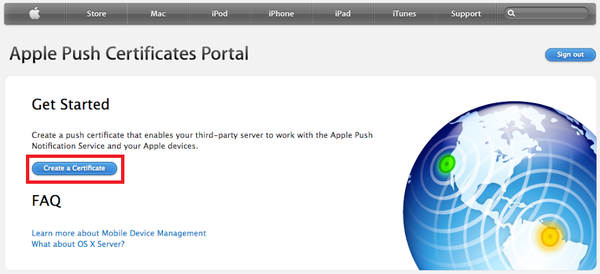
-
To browse for the CSR file created previously, click Choose File, and then click Upload.
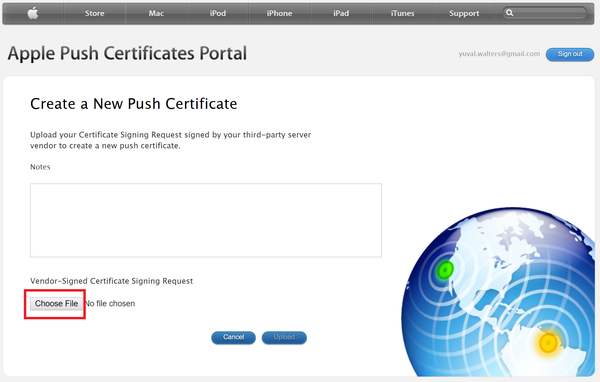
-
Click Download.
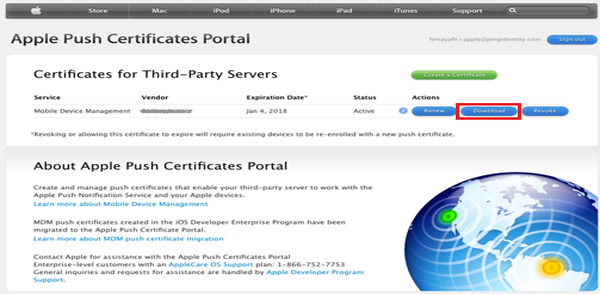
-
Upload the APNs certificate in Workspace ONE UEM:
-
Go to Devices & Users > Apple > APNs for MDM.
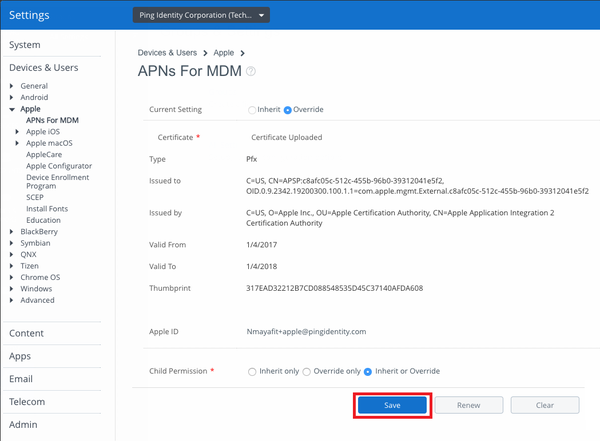
-
-
Click Save.