Updating a PingID token in Microsoft Intune
Configure the following procedure separately for iOS and Android.
Before you begin
The PingID mobile app is configured for both iOS and Android.
Steps
-
Go to the Microsoft Azure portal at https://portal.azure.com.
-
Go to Intune → Client Apps → App Configuration Policies.
Result:
The Client Apps - App Configuration Policies window is displayed.

-
Click the relevant Android PingID App or iOS PingID App entry.
-
Click Properties.
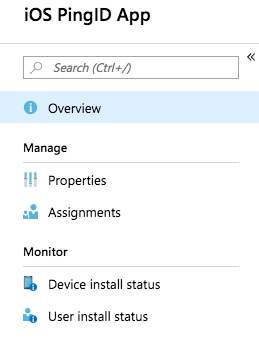
-
Follow the steps according to the relevant operating system.
Operating System Steps iOS
-
Click the Configuration Settings tab.
-
Enter the MDM string generated in PingOne between
<string>and</string>. For more information, see (Workforce Only) Configuring the PingID mobile application settings.
Android
-
Click the Configuration Settings tab.
-
From the Value Type list, select String. In the Configuration Value field, enter the MDM string generated in PingOne. For more information, see (Workforce Only) Configuring the PingID mobile application settings.
-
-
Click OK.
Result:
The changes are applied and the app dashboard window opens.
-
Click Save.