Adding a custom key for DaVinci
In addition to the Ping-provided default Standard Fields, you can create custom key-value pairs that provide translatable text for various user-facing screens in DaVinci. The addition of custom keys is only available for the English language.
To add a custom key:
Steps
-
In the PingOne admin console, go to User Experience > Languages.
-
Enable the languages for which you would like to add localized content.
-
Click English (en) to open the details panel so that you can add the necessary custom keys.
Result:
The details panel for the English language opens.
-
In the Module list, select the module to view the associated keys.
When modifying keys for the module, both forms configured with PingOne Forms and custom HTML-based forms can use the translatable text.
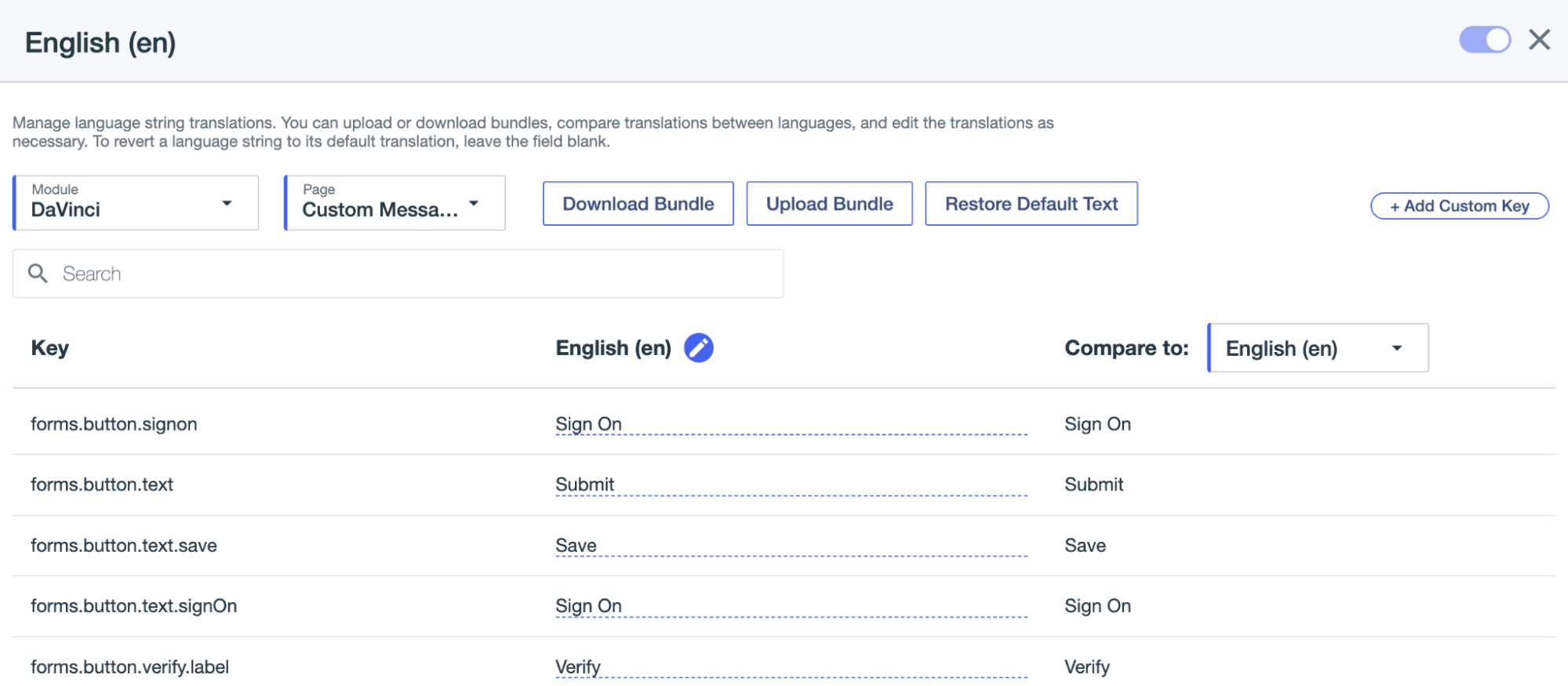
-
In the Page list, select the Custom Messages page to view the associated keys.
-
Click Add Custom Key.
-
Select the Component Type.
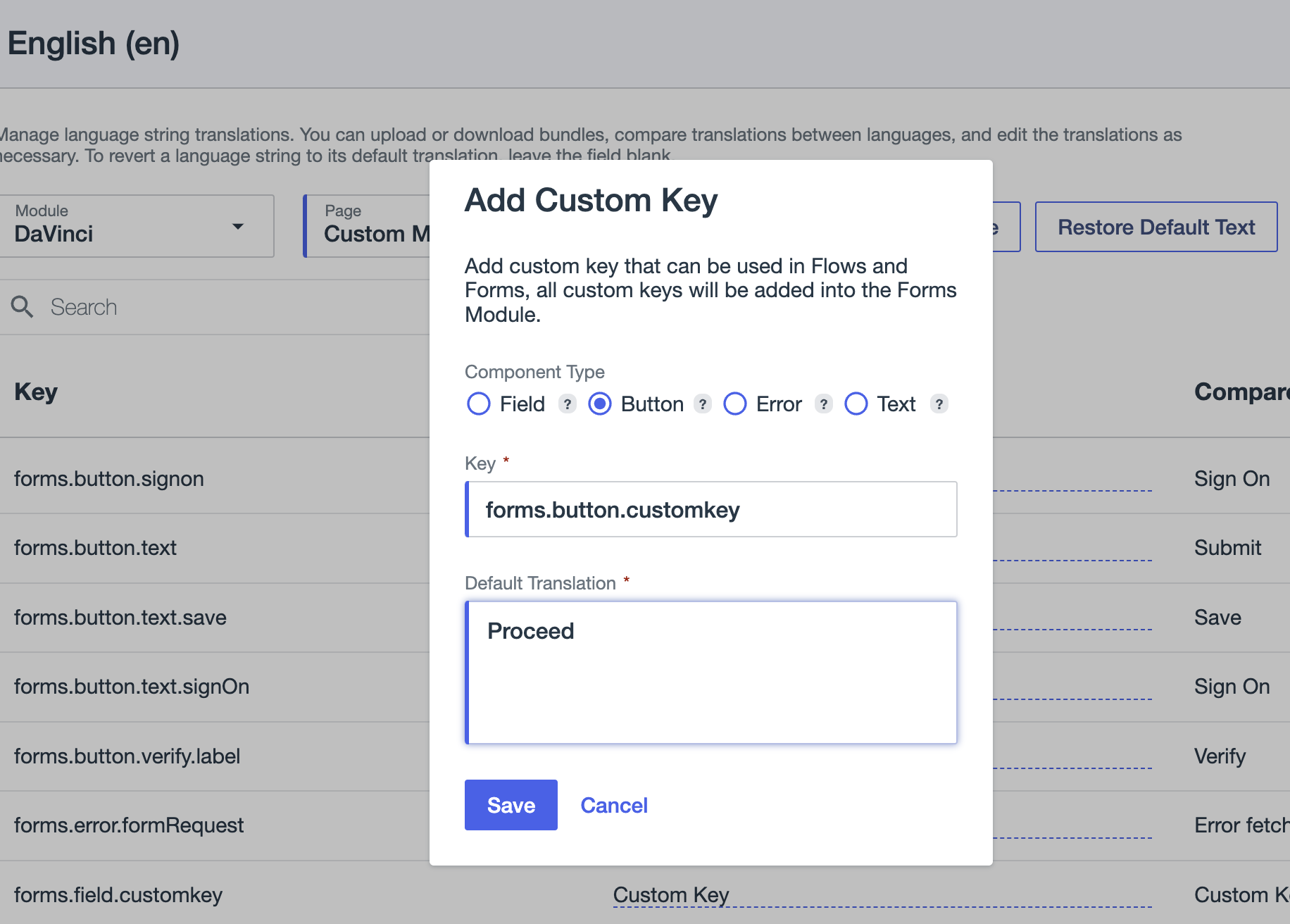
-
Change the generated unique Key value.
-
The key must start with a
forms.prefix and can only contain letters, numbers, dashes, underscores, or dots. -
The maximum of key-value pairs for the DaVinci Custom Messages section is limited to 500.
-
-
Add a Default Translation in English.
The Default Translation cannot be more than 1024 characters.
-
Click Save.