Configuring PingAccess
After configuring PingOne for SSO, configure PingAccess.
Steps
-
In PingAccess, go to Settings > System > Token Provider.
-
On the Token Provider page, in the Issuer URL field, enter the issuer URL for the connection you created in PingOne.
Result:
You see this URL on the Applications page in PingOne.
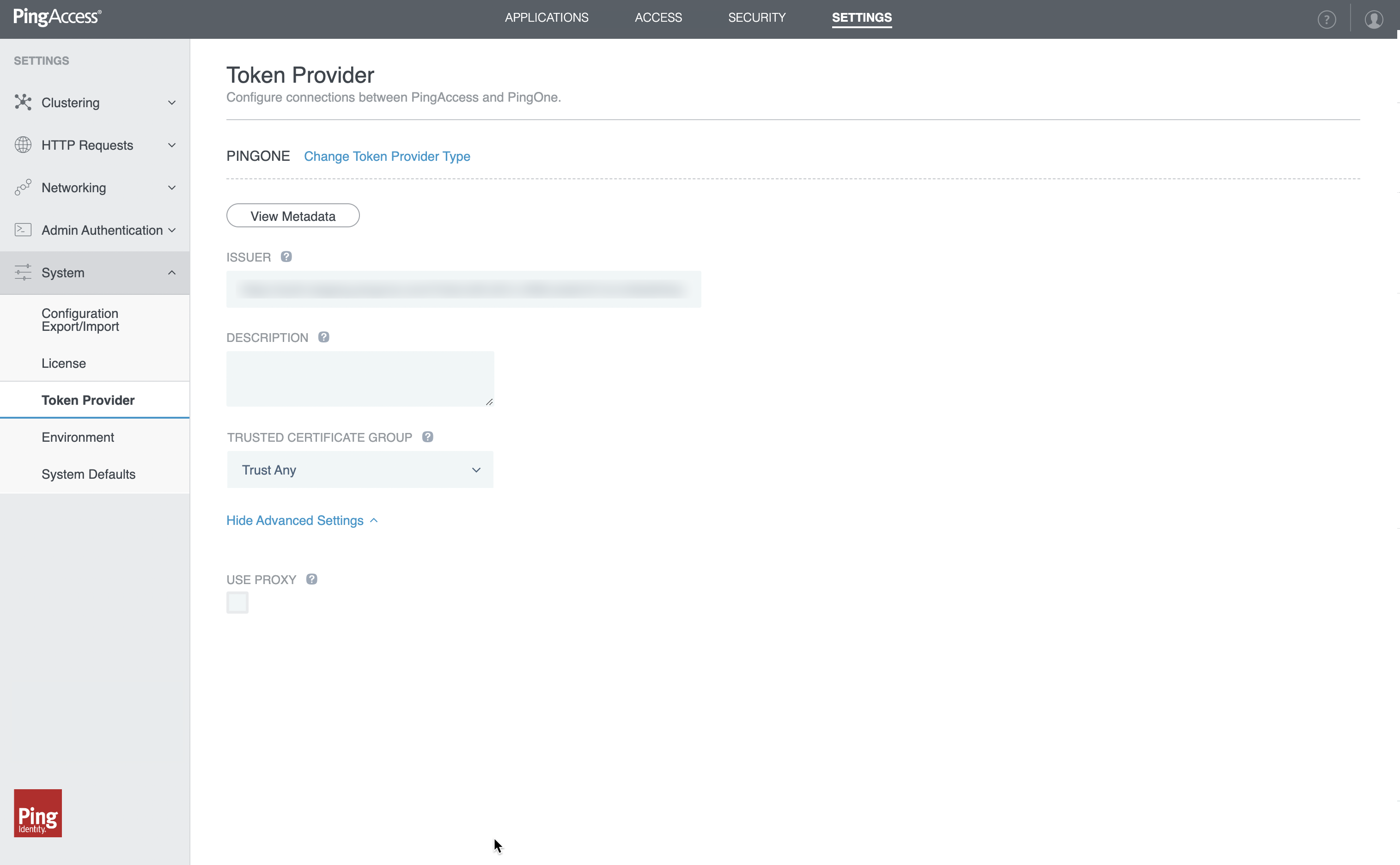
-
Go to Settings > Admin UI Authentication > Authentication Method.
-
On the Authentication Method page, select the Single Sign-On option and complete the fields with the following information:
-
In the OpenID Connect Login Type field, select the Code option.
-
In the Client ID field, enter the client ID for the connection you created in PingOne.
-
In the Client Credentials Type field, select Secret and enter the client secret for the connection you created in PingOne. Click Save and Close.
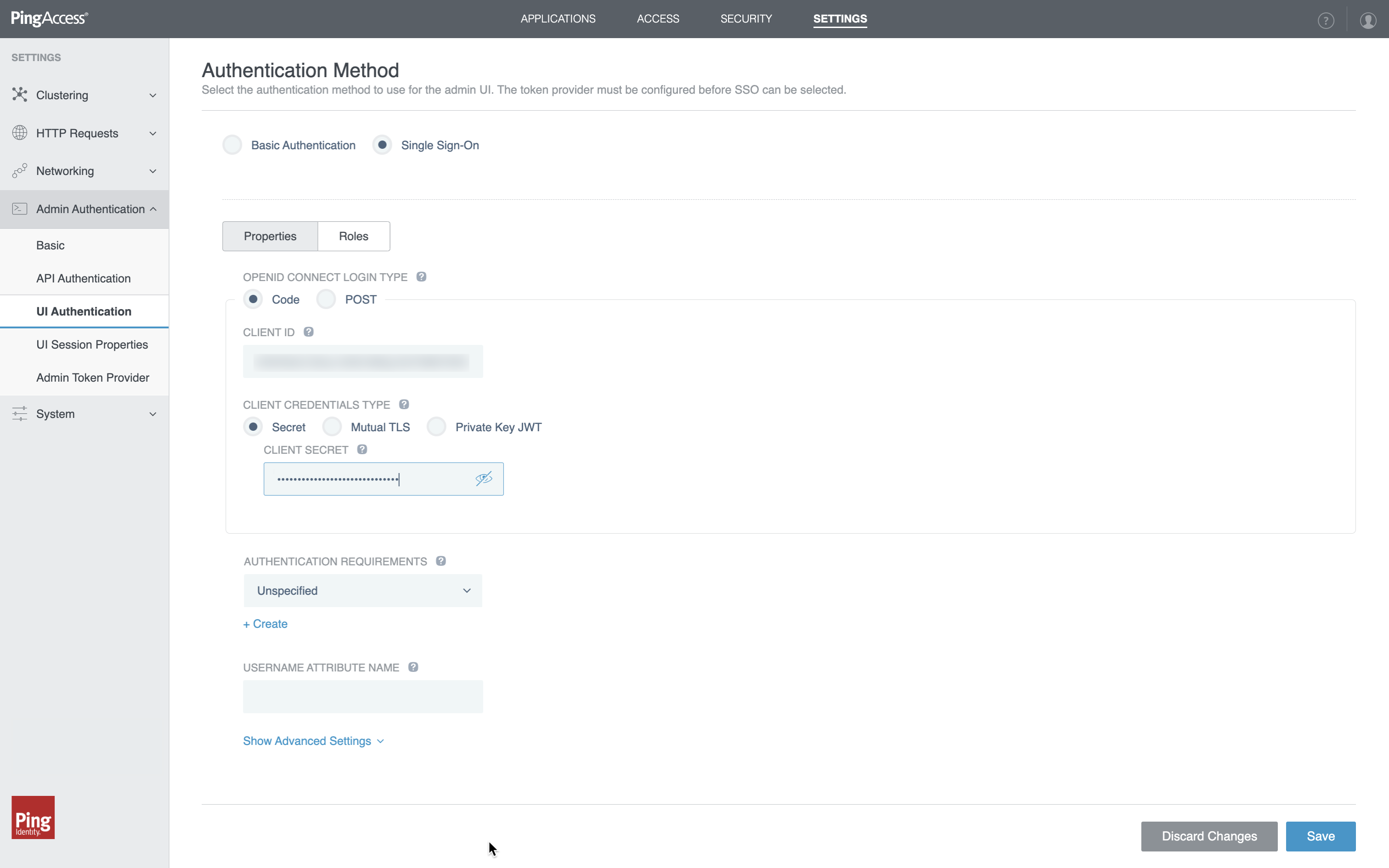
-
-
Restart PingAccess.