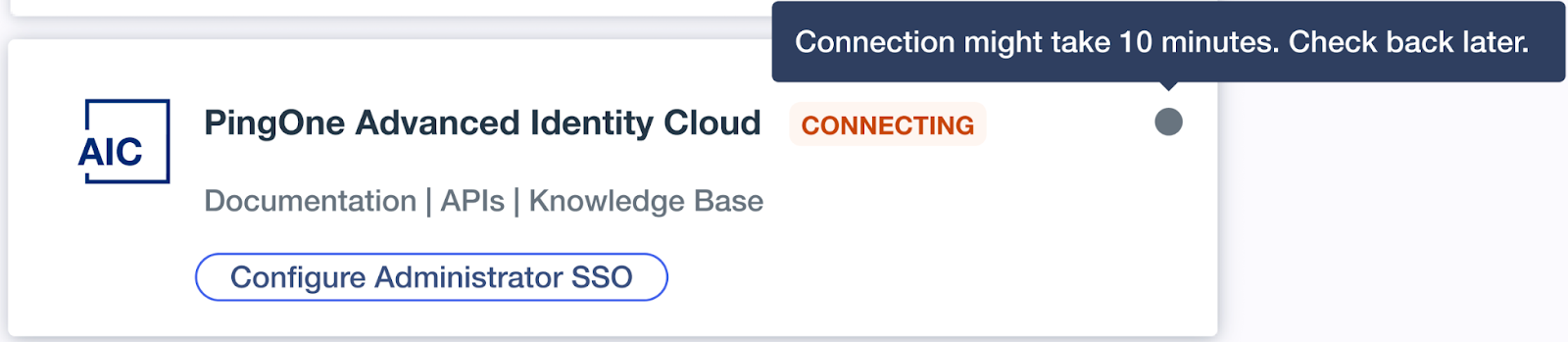Configuring SSO to PingOne Advanced Identity Cloud
About this task
After adding Advanced Identity Cloud to your environment, configure SSO from the PingOne admin console.
Steps
-
In the Environments list, click the environment with Advanced Identity Cloud, and then click Manage Environment.
-
On the Overview page, locate the PingOne Advanced Identity Cloud tile and click Configure Administrator SSO.

-
In the Configure PingOne Advanced Identity Cloud window, enter the URL for the Advanced Identity Cloud administrative tenant.
The URL must end with .forgerock.io or .forgeblocks.com. Learn more in Tenant administrator sign-on in the Advanced Identity Cloud documentation.
-
In the Direct Sign-On Environment list, select the environment that administrators must be associated with when authenticating directly from Advanced Identity Cloud using the Sign in with PingOne option.
Any admin with an appropriate Advanced Identity Cloud role from any environment in PingOne can use SSO into Advanced Identity Cloud from PingOne.
-
Click Connect.
Result:
PingOne opens a new browser tab with the Advanced Identity Cloud sign-on screen.
-
Go to the new browser tab and enter your Advanced Identity Cloud credentials to complete setup.
Result:
PingOne creates a connection to Advanced Identity Cloud. It can take up to 10 minutes to complete the connection.