IdP adapter instance configuration
About this task
After installing the OAM Integration Kit and the Access Server SDK library, you can configure your SP connection to use an instance of the OAM Adapter. The first part of this process is configuring the adapter instance.
Steps
-
Log on to the PingFederate administrative console and click Adapters under IdP Configuration on the Main Menu screen.
-
On the Manage IdP Adapter Instances screen, click Create New Instance.
-
Enter the Adapter Name and Adapter ID. Select OAM 11g IdP Adapter 3.1.0 as the Adapter Type and click Next.
-
On the IdP Adapter screen, enter the values for adapter configuration as described on the screen and click Next.
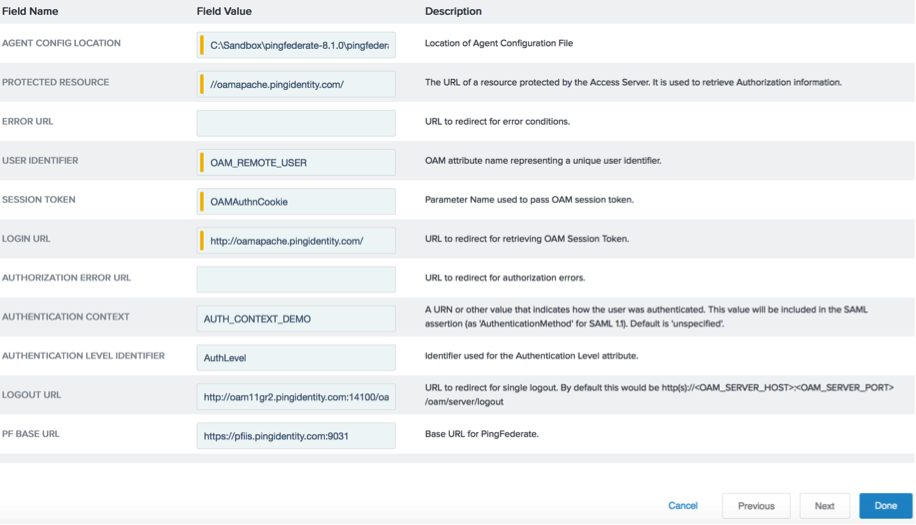
The Authentication Level Identifier is taken from the user’s session token. The default/recommended value is authLevel. For the user’s Authentication Level to be sent in the assertion, you must add the Authentication Level Identifier to the Adapter Contract (see step 5 below).
-
Optionally, on the Extended Adapter Contract screen, you can configure additional attributes for the adapter. For instance, you can use the extended adapter contract for Policy Server response-object attributes. For more information, see Extending an IdP adapter contract in the PingFederate documentation.
-
Click Next.
-
Select userId as the unique id. You may also select any extended attributes specified in the previous screen.
-
On the Summary screen, verify that the information is correct and click Done.
-
On the Manage Adapter Instances screen, click Save to complete the adapter configuration.
Result
You can now use this adapter instance for an SP connection. For information on setting up or modifying a connection, see SP connection management in the PingFederate documentation.