Configure provisioning
About this task
To configure a connection for outbound provisioning to Egnyte, follow the instructions in this section. Outbound provisioning details are managed within an SP connection and may be added to an existing SP connection.
Steps
-
In the PingFederate administrator console, configure the data store that PingFederate will use as the source of user data. For instructions, see Datastores in the PingFederate documentation.
-
When targeting users and groups for provisioning, exclude the user account that you will use to administer users in your connection to Egnyte. This prevents the PingFederate provisioning engine from interfering with the account that provisions users and groups.
-
-
Create a new SP connection or select an existing SP connection from the SP Configuration menu.
-
On the Connection Template screen, select Use a template for this connection and choose Egnyte from the Connection Template drop-down list. When asked during the connection configuration steps, import the
egnyte-saml-metadata.xmlyou prepared earlier in Obtain Egnyte SAML 2.0 metadata.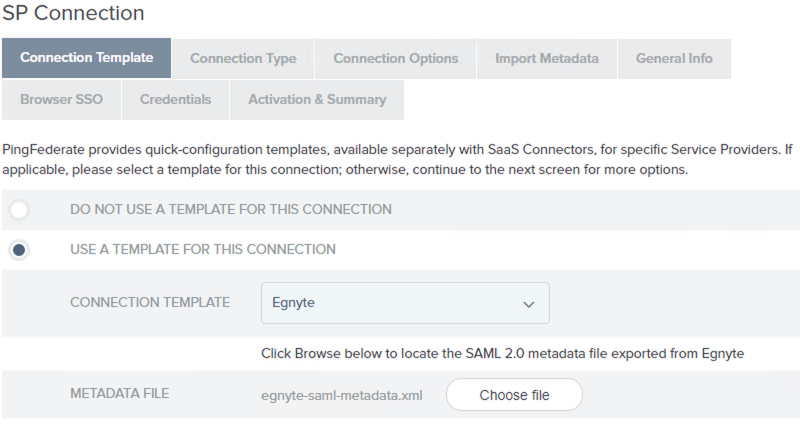
If this selection is not available, verify the connector installation and restart PingFederate.
-
On the Connection Type screen, ensure the Outbound Provisioning check box is selected, and the Browser SSO Profiles check box is cleared (if appropriate).
-
On the General Info screen, the default values are taken from the metadata file you selected in step 2.
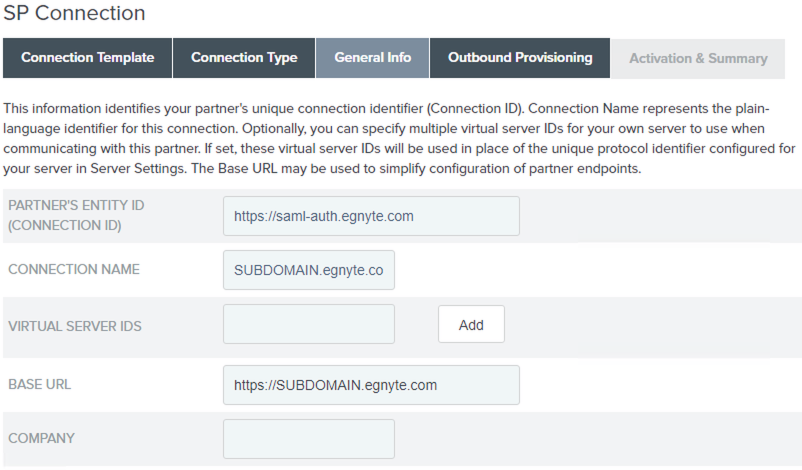
-
Follow the connection wizard to configure the connection.
-
On the Outbound Provisioning screen, click Configure Provisioning.
-
On the Target screen, enter the values for each field as required by the Egnyte Connector.
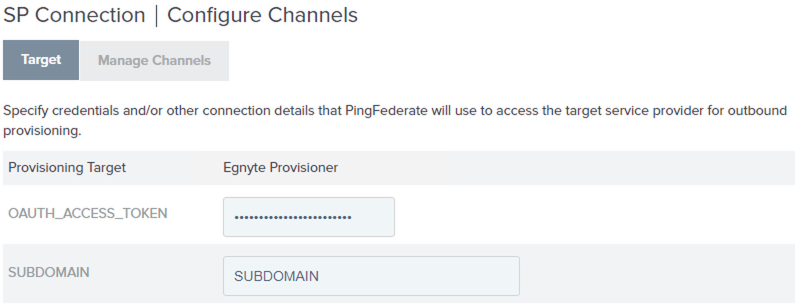
Target screen options Field Name Description OAuth_Access_Token
The OAuth access token for the Egnyte account. For more information, see Obtain access token.
Subdomain
The subdomain portion of the URL used to access your organization’s Egnyte. For example, if the URL used to access Egnyte is https://myCompany.egnyte.com/ then the subdomain is myCompany.
-
Click Next to continue the provisioning configuration. For more information, see the following sections under Outbound provisioning for IdPs in the PingFederate documentation:
-
Credentials will be verified when the channel and SP connection is set to Active and provisioning is initiated.
If you are not ready to complete the provisioning configuration, you can click Save and return to the configuration page later. To return to the configuration page, select the connection from Identity Provider > SP Connections > Manage All.