Configuring SAML SSO in Zendesk
The following section describes the steps for configuring SP and IdP-initiated SSO to Zendesk.
About this task
|
This section requires two pieces of information that can be found within PingFederate. The first is the SAML 2.0 Entity ID, which can be found under on the Server Settings page and the second is the exported certificate used to sign the SAML assertion (configured in step 19 of Configure a Connection). |
Steps
-
Navigate to
https://SUBDOMAIN.zendesk.com/agent/admin/and sign in with your Admin credentials. -
Navigate to Security under the Settings section to view single sign-on (SSO) configuration options.
-
If configuring SSO for Admins & Agents, select the Admins & Agents tab to view the Single sign-on (SSO) options.
-
If configuring SSO for End-users, select the End-users tab to view the Single sign-on (SSO) options.
-
Select Single sign-on (SSO) and select SAML to configure the options.
-
Enter the PingFederate SAML endpoint into the SAML SSO URL field.
https://<pf_host>:<pf_port>/idp/SSO.saml2 -
Copy and paste the SHA1 fingerprint of the signing certificate into the Certificate fingerprint field.
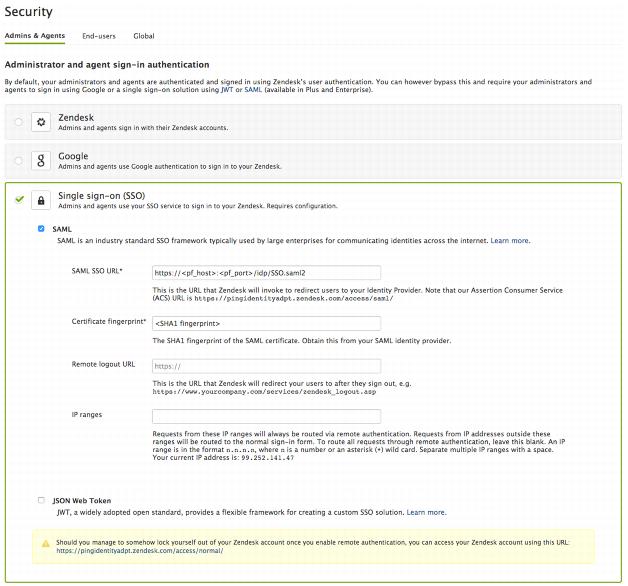
-
-
Click Save to complete Zendesk SSO Setup.