Configuring Atlassian
Steps
-
Copy the p12 file created in step 2.i from the previous section into the Configuration Directory of your Atlassian Server.
-
Export PingFederate’s SSL Server Certificate:
-
From the Administrator page choose SSL Server Certificates.
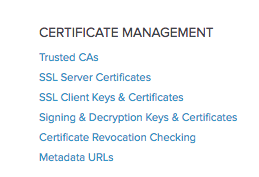
-
Click Export next to your Server Certificate.
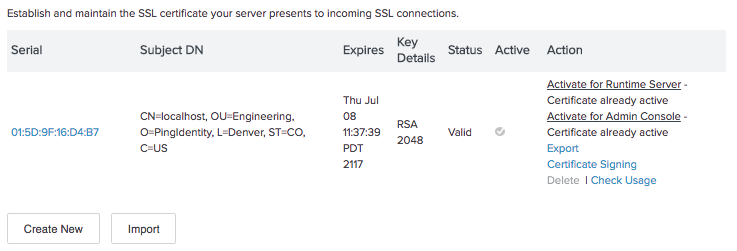
-
Choose Certificate Only and click Next.
-
Click Export to save the certificate.
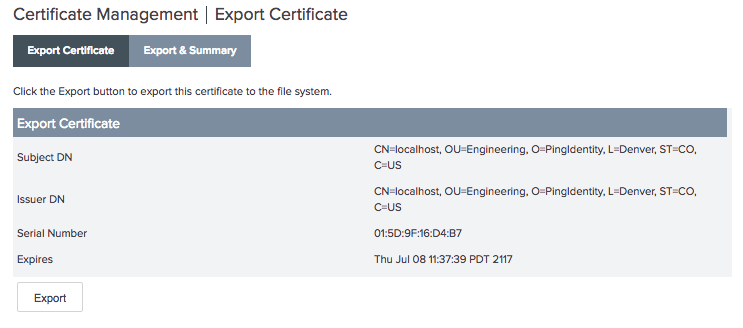
-
-
Copy the Server Certificate you exported in the previous step into the Configuration Directory of your Atlassian Server.
-
Complete the configuration of the Authenticator Plugin:
Field Description Client Keystore File
The full name of the PKCS 12 file from Step 1 (do not include the full path, just the file name)
Client Keystore Password
If there was a password assigned to the client certificate enter that here
PingFederate Certificate
The full name of the certificate from Step 3 (do not include the full path, just the file name)
When the configuration options are saved, the plugin will check to make sure the client and server certificates can be found.
If you are using a self-signed certificate, you’ll need to import it into the JVM keystore. See the Importing your self-signed certificate into Atlassian section for more information.