Diagnostic logging
Verbose tracing can be enabled for the Ping Identity People Picker on the Diagnostic Logging page of the Monitoring section in Central Administration.
-
Go to Central Administration > Monitoring > Reporting > Configure diagnostic logging.
-
Select the Custom Claims category.
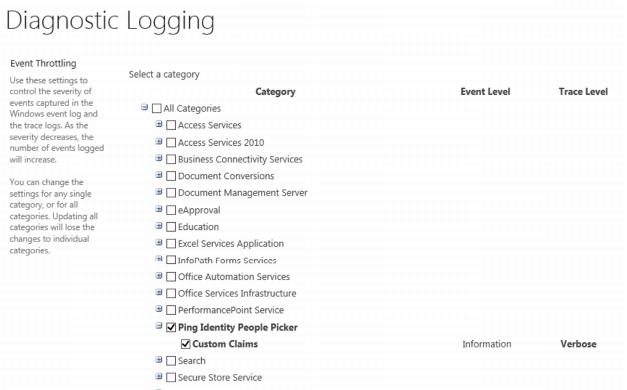
-
(Optional) Select SharePoint Foundation >> Monitoring to enable monitored scopes that will show LDAP queries.

-
Select Verbose as the least critical event to report to the trace log.
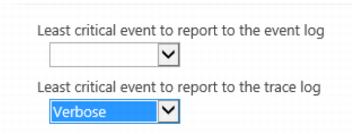
-
The default log directory will be similar to this path:
C:\Program Files\Common Files\Microsoft Shared\Web Server Extensions\15\LOGS
-
If the SharePoint admin has changed the default log path, you can find it by going to Central Admin > Monitoring > Reporting > Configure diagnostic logging scroll down to Trace Log - the Path configured here is where your Sharepoint Logs are being stored.
-
Use the ULS Viewer app to monitor the ULS logs. You can use the following filters to see just the output from the custom claims provider.
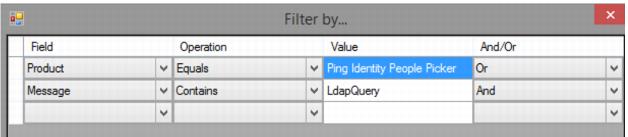
You can download the ULS Viewer tool from Microsoft here: https://www.microsoft.com/en-us/download/details.aspx?id=44020