Using the SP sample application
When accessed first, the service provider (SP) sample application simulates SP-initiated SSO and SLO scenarios. The application also provides a simulated target resource for SSO/SLO transactions initiated from the identity provider (IdP).
Steps
-
Start PingFederate.
-
In a web browser, open the sample application:
https://<pf_host>:<pf_port>/SpSample
If you deployed the application elsewhere, modify the hostname accordingly. Learn more in Advanced installation and configuration.
-
If you customized your configuration by creating different IdP connections or deploying the SP application on a separate server, update the application configuration as shown in SP sample application configuration reference.
-
Click Single Sign-On to begin SP-initiated SSO.
You are redirected to the IdP login page.
If you are already signed on at the IdP, this step simply redirects back to this page, unless Force Authn is selected. Click Single Logout to try again.
-
On the identity provider sign-on page, enter the following values:
Username:
joePassword:
test -
Click Login.
Having completed an SP-initiated SSO, you are redirected back to the Service Provider main page, which now displays attributes sent from the IdP in the SAML assertion.
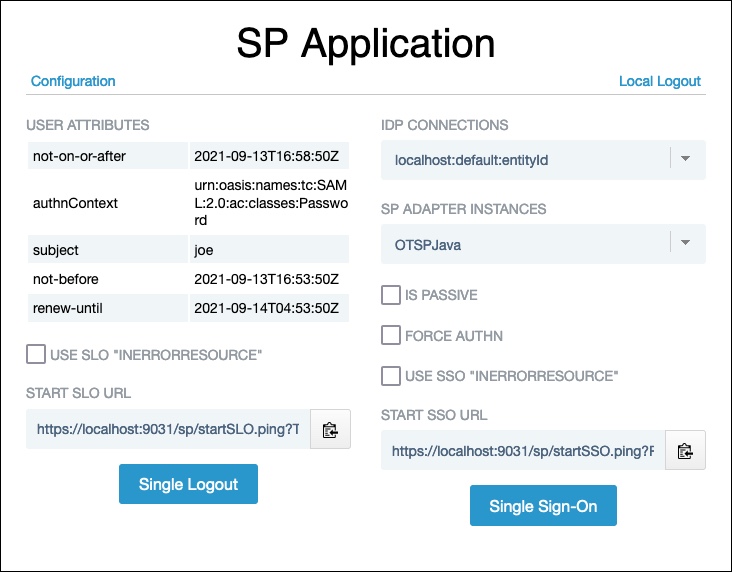
-
Click Single Logout to begin an SP-initiated SLO transaction.
Upon successful completion of this transaction, the service provider main page is shown again but without attributes listed.
Clicking Local Logout in the top menu has the same effect. However, since you are still signed on at the IdP, if you click Single Sign-On again (either here or at the IdP), you are not required to reauthenticate. This page is redisplayed immediately with SSO attributes available from a new IdP-generated SAML assertion.