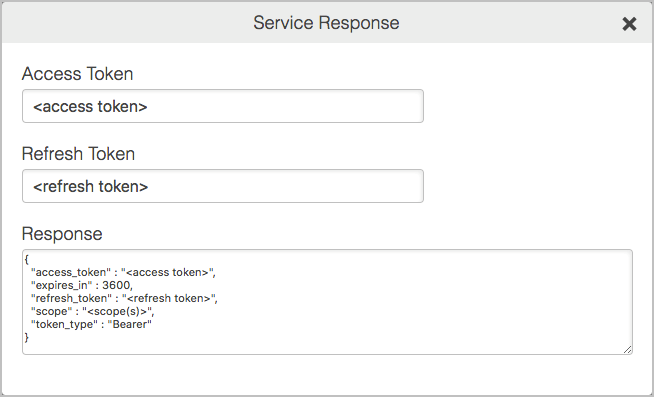Get a refresh token
To allow the Google IdP Adapter to retrieve "Extended Profile" attributes for G Suite users, use your application credentials to get an OAuth 2.0 refresh token.
About this task
|
These steps are not required if you only want the email address or "Basic Profile" attributes for your users. For a list of attributes available under each profile type, see Available user attributes reference. |
Steps
-
Go to the Ping Identity OAuth Configuration Service.
-
Select Google Apps Connector from the drop-down menu.
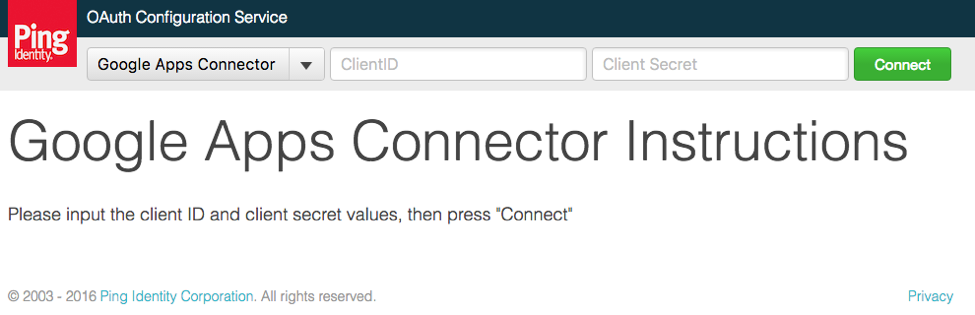
-
In the Client ID field, enter the value that you noted in Registering PingFederate in Google.
-
In the Client Secret field, enter the value that you noted in Registering PingFederate in Google.
-
Click Connect.
-
Sign on using the G Suite developer account that meets the requirements described in Google Login Integration Kit.
If you have already signed on, Google might not prompt you to sign on again.
-
Grant access to the requested permissions by clicking Allow.
-
On the Service Response modal, note the Refresh Token. You will use this in Configuring an adapter instance.