Generate OAuth access token
Steps
-
In a browser, go to the Ping Identity OAuth Configuration Service.
-
Select Concur Web Connector in the list.
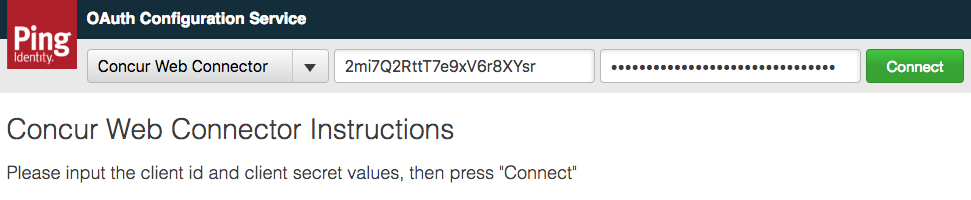
-
Enter the Key value you previously obtained into the ClientID field.
-
Enter the Secret value you previously obtained into the Client Secret field.
-
Click Connect.
-
Sign on to Concur as an administrative user for your organization.
If you are already signed into Concur you will not be asked to sign on again. Please be sure that the account you are signed in under is an administrative account.
-
Click the Allow button to generate your access token.
-
You should be redirected to the OAuth Configuration Service and presented with an access token.
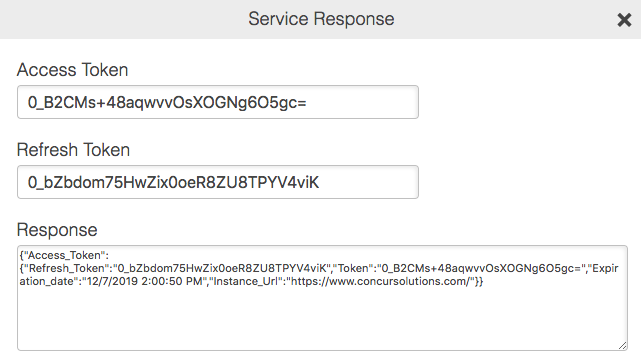
-
Copy the Access Token to use when configuring the Concur Connector.