Complete setup of SAML SSO to Google Apps
About this task
In order to setup your Google Apps account for SSO you will need to do the following.
|
This section requires the exported certificate used to sign the SAML assertion configured in step 5 of Creating a connection. |
Steps
-
Go to
https://admin.google.com/<domain_name>/and sign in with your Administrator credentials. -
Go to Security to view the Set up single sign-on (SSO) section.
-
Select Setup SSO with third party identity provider.
-
Enter the PingFederate SSO SAML endpoint in the Sign-in page URL field.
https://<pf_host>:<pf_port>/idp/SSO.saml2
-
(Optional) Enter the PingFederate SLO SAML endpoint in the Sign-out page URL field.
https://<pf_host>:<pf_port>/idp/SLO.saml2
-
(Optional) Enter the Password Manager URL in the Change password URL field.
http[s]://<pf_host>:<port>/pf/adapter2adapter.ping?TargetResource=http[s]://<g_apps_pm_host>:<port>/gapps-password-manager/ResetPassword
-
Upload the signing certificate exported from PingFederate in the Verification certificate field.
-
Select Use a domain specific issuer if applicable.
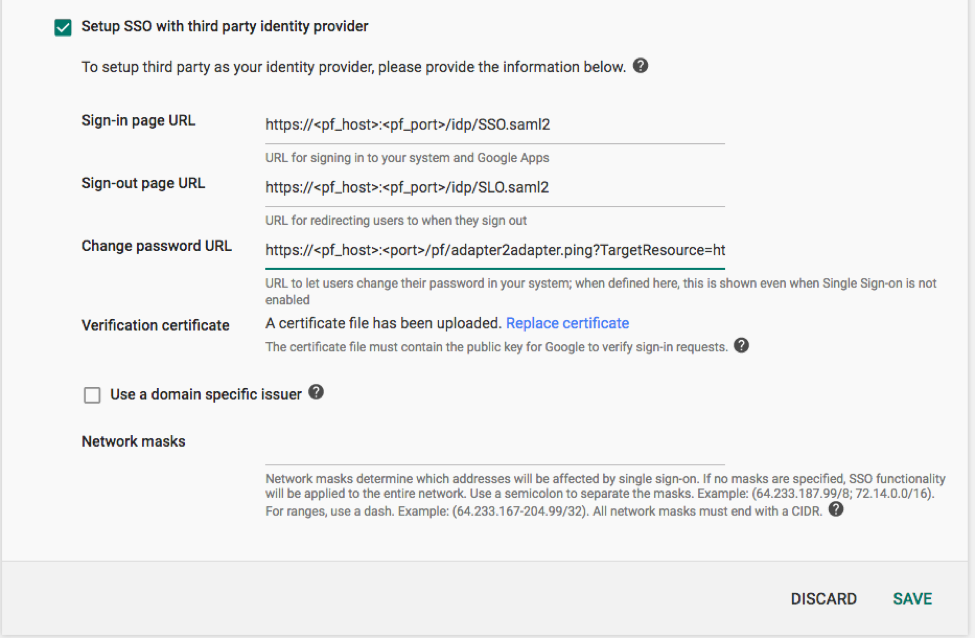
-
Click Save to complete Google Apps SSO Setup.
Learn more about Google Apps SSO setup in Set up SSO via a third-party Identity provider in the Google Workspace Admin Help.