Examining recent decisions
When you develop and test policies in PingOne Authorize, examine the decision flow and other details about recent decisions to make sure the decision service is evaluating policies according to your expectations.
Steps
-
Go to Authorization > Recent Decisions.
-
In the Decision Endpoint list, select the endpoint for which you want to examine recent decisions.
-
In the Decision to Visualize list, select a decision.
The most recent decision is listed first.
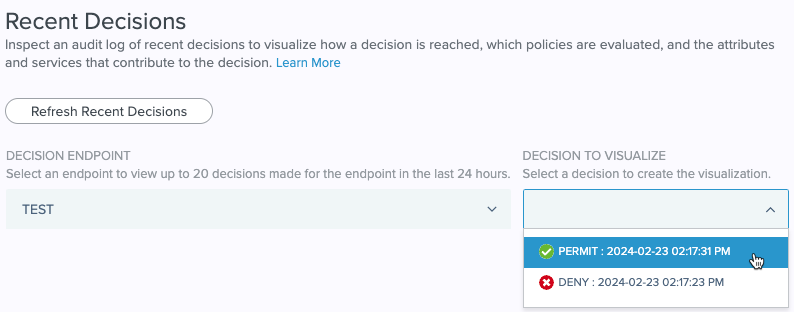
Click Refresh Recent Decisions at any time to update the list with the 20 most recent decisions made for the endpoint in the last 24 hours.
-
On the Visualization tab, examine the decision flow to make sure decisions are evaluated according to your expectations.
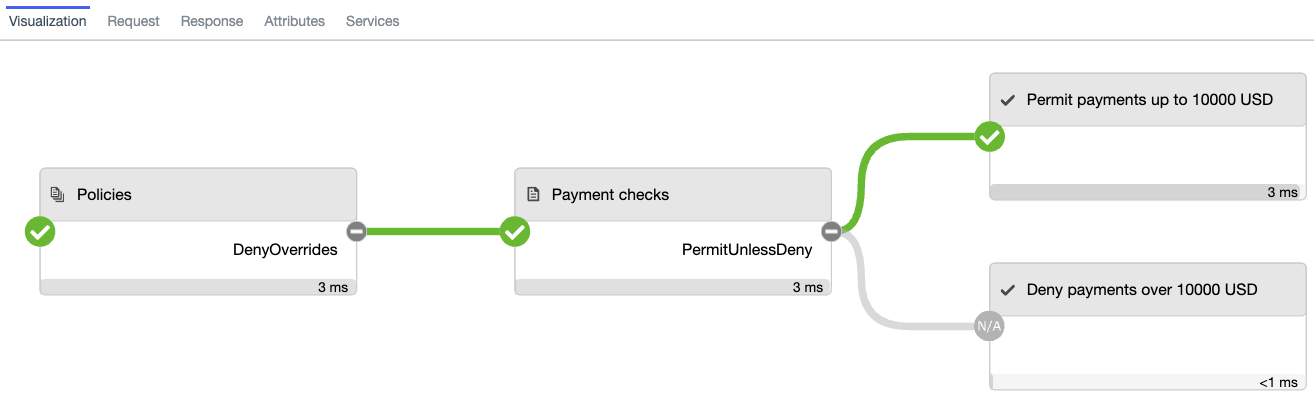
-
Click a box in the flow to show more details.
This example represents the rule that permits payments up to 10,000 USD. The decision evaluated to
Permitand it took 3.288 milliseconds.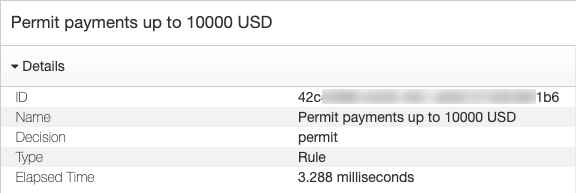
-
Click the other tabs for additional details:
-
Request tab: Shows the JSON request sent to the decision service, allowing you to confirm that the expected information was sent.
-
Response tab: Shows the complete, high-verbosity response for the decision, including expanded errors and other helpful information.
-
Attributes tab: Shows details about the attributes used in the decision.
-
Services tab: Shows details about the services used in the decision.
-