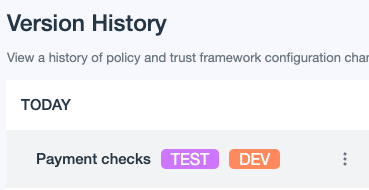Publishing a policy
About this task
Let’s publish your changes to a decision endpoint so that you can make decision requests against a specific version of the policy. PingOne Authorize provides three decision endpoints to get you started: Dev, Test, and Prod. You’ve been working with the Dev endpoint so far.
Let’s publish to the Test endpoint to make your new policy available for more rigorous testing.
|
Ensure that your policies and Trust Framework definitions are thoroughly tested before you publish them to the Prod endpoint and use them in production. |
Steps
-
Go to Authorization > Version History.
You see all the changes you’ve made, with the most recent changes listed first. The orange Dev icon indicates that you’ve been working with the development endpoint.
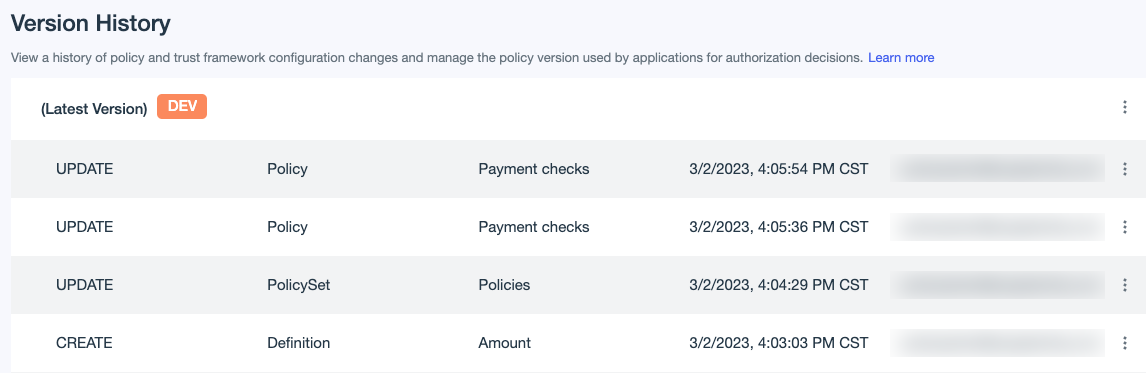
Let’s publish the latest version of your changes.
-
Click the More Options (⋮) icon to the right of (Latest Version) Dev and select Publish Version.
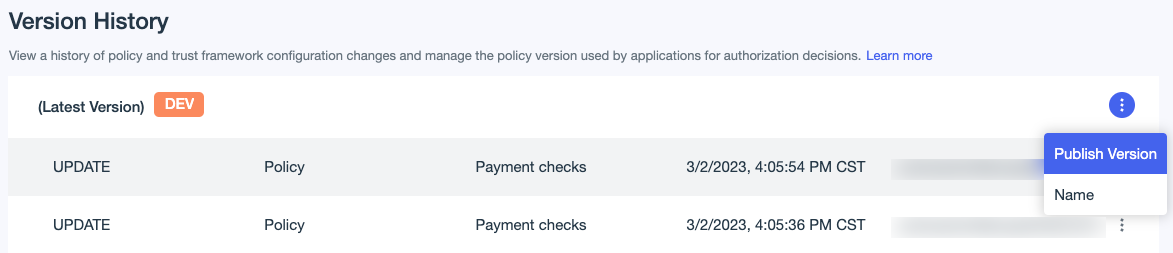
-
In the Publish to list, select the Test endpoint.
-
For the version Name, enter
Payment checks. -
Click Publish.
Result:
The version is now named and the pink Test icon indicates that it’s published in Test in addition to Dev.