Adding or removing users dynamically from the Groups page
Use the Groups details page to add or remove members dynamically based on a filter.
If new users are added, or existing users are updated, the group membership is updated automatically based on the criteria in the filter. If you create a dynamic group, you can still add users to the group manually.
Steps
-
In the PingOne admin console, go to Directory > Groups and browse or search for the group to which you want to add users.
-
Click the group entry to expand the details panel.
-
Click the Users tab, and then click Add with a Filter.
If the group already has users, click the Pencil icon, and then click Edit Users Filter.
-
In the Create Dynamic Group window, define the filter that will determine group membership.
For examples of filter expressions, see Dynamic group examples.
-
Enter the first condition:
- Attribute
-
The user attribute to filter on.
Boolean attributes support the
Equalsoperator only, because they are either true or false. - Operator
-
Select Equals, Starts with, Ends with, or Contains.
- Value
-
Enter the appropriate value.
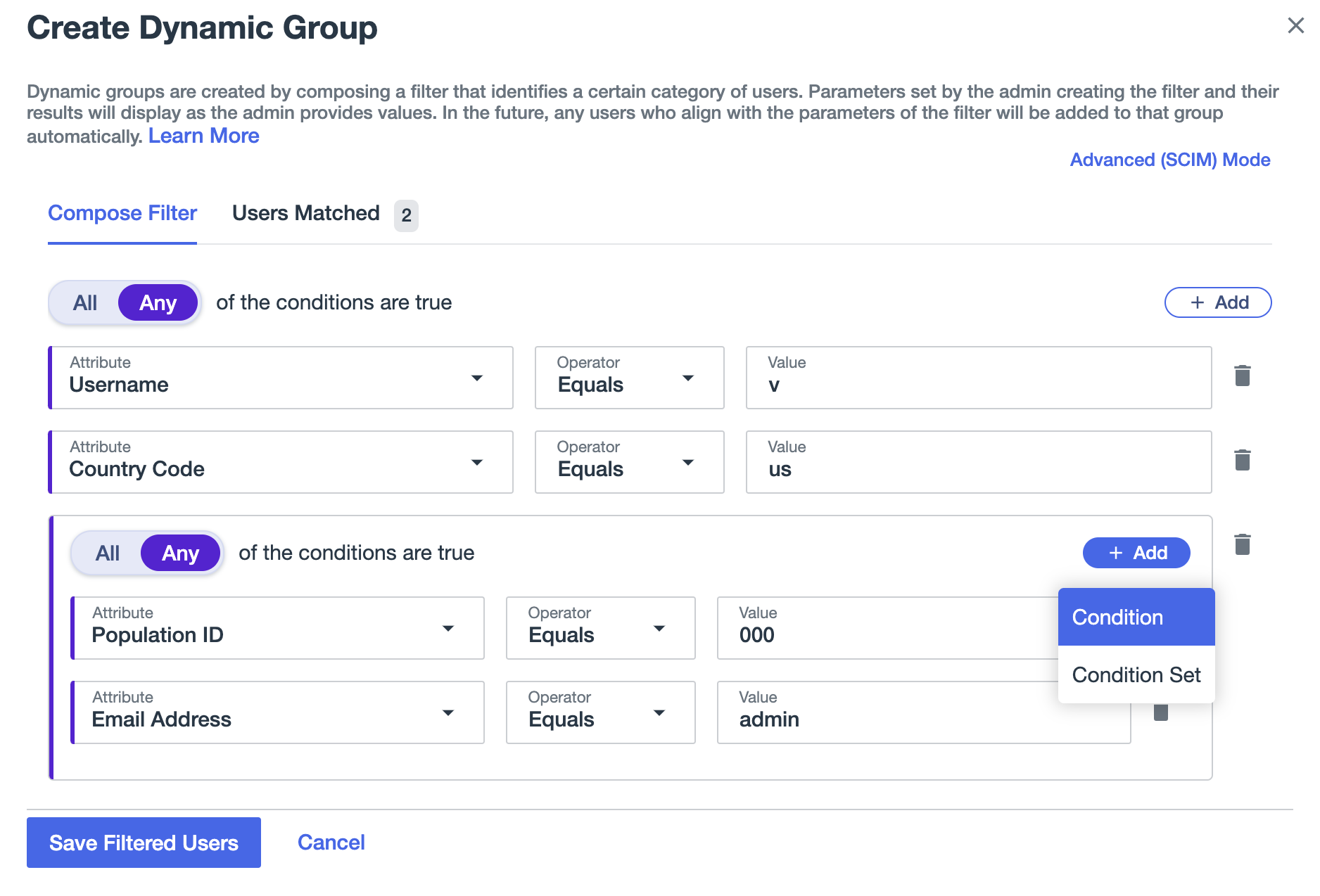
-
If needed, click Add, and then click Condition to add another condition.
-
Select All or Any to determine how the linked conditions will be evaluated: Boolean logical All or Any.
All filters in the same condition block must use the same logical operator.
-
Continue adding conditions or condition blocks as needed.
-
Click Save Filtered Users.
Result:
The group is updated with any users that match the expression. If the filter is invalid, you see an error message and no users are added to the group.
-
Click the Users Matched tab to see the list of filtered users.