Adding environments
The first step in building an identity solution is adding an environment to organize your Ping products and services.
Before you begin
Determine what type of solution you’re building. Filter the products and services by the type of audience you serve with your identity and access management solution:
- Customer solutions
-
Help you create sign-on experiences for your clients and consumers. Products and services relevant to serving your clients and consumers are added to the environment.
- Workforce solutions
-
Help you create sign-on experiences for your organization’s employees. Products and services relevant to serving your employees and partners are added to the environment.
- Build your own solution
-
Allows you to build a hybrid solution by selecting from all available products and services.
|
When you select Customer solution or Workforce solution, a combination of preselected services designed to support your customer or workforce use cases is added to the environment. If your license does not cover the services that are included, you can select Build your own solution to select other available products and services. |
When you select a solution, you might also want to consider how you want that solution to be deployed. PingOne for Enterprise and PingOne are multi-tenant cloud solutions that do not require additional setup or deployment after the environment in which they reside is created.
Steps
-
In the PingOne admin console sidebar, click the Ping Identity logo to open the Environments page.
-
Click the icon.
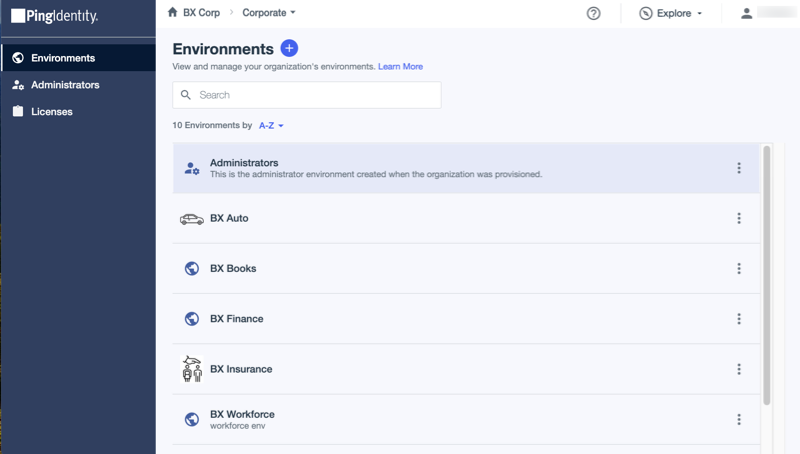
Result:
The Create Environment setup assistant starts.
-
To indicate whether you are building a customer solution, workforce solution, or custom solution, select the appropriate option.
Result:
Create Environment lists the main tasks that can be completed using the solution type.
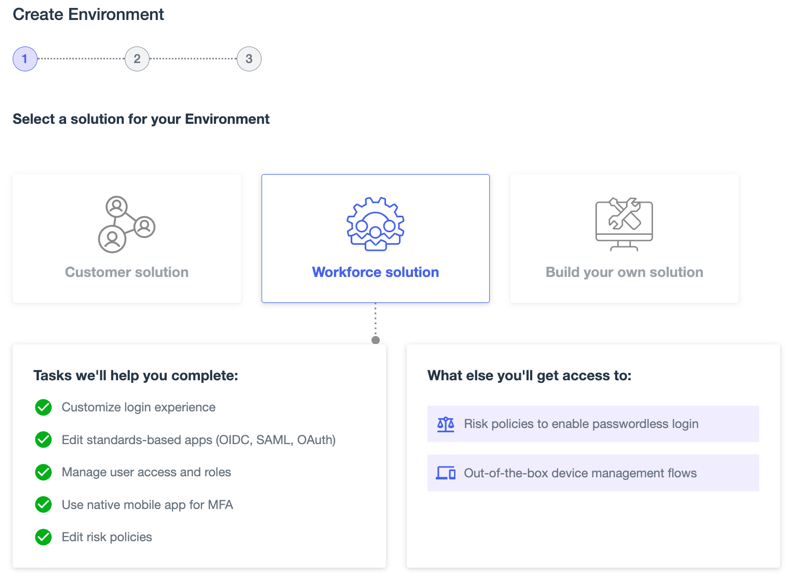
-
Click Next.
The services that will be deployed to your new environment are listed.
-
To add or remove them from your solution, select and deselect products and services as necessary, then click Next.
Many of your selections are deployed automatically, but you might be asked how to deploy a connected product. Answer the questions to the best of your ability. You can change them later.
-
Define your environment by entering the following:
Field Description Environment Name
A unique identifier for the environment.
Description (optional)
A brief description of the environment.
Environment Type
Select Sandbox or Production.
Sandbox environments are typically used for configuration and testing before deployment. Production environments are typically used for live configurations that are deployed for real-world use. Learn more about environment types in Sandbox and Production environments.
Generate sample populations and users in this environment
Select this checkbox to generate two populations and 40 sample users in the new environment.
Region
The appropriate geographical region for the environment. The list shows only regions that are included with your license.
You can’t change the region after the environment has been created.
License
Select the license to use for this environment. The available licenses for your organization are shown in the License list. For more information, see Licenses and Platform Limits.
Include a solution designer to easily design and test experiences (optional)
Customer and Workforce solutions only. If selected, after you create your environment, a solution designer opens and walks you through the process of designing your experiences.
Choose Your Industry (optional)
Customer solutions only. If you make a selection, PingOne creates a sample app tailored to the industry selected.
Result
The new environment is created in your PingOne organization.
If you chose to build a customer or workforce solution, and selected the solution designer option, the solution designer opens and guides you through the process of designing and testing registration and sign-on experiences in less than 5 minutes.
If you did not select the solution designer option, or if you built your own solution, the Environments page opens. Locate your new environment by sorting the list alphabetically or by date created, or enter the environment name in the search box.
Next steps
Deploy your solution. Learn more in Deploying products and services.