Creating a group
About this task
Use the Groups page to create groups. You can create static and dynamic groups. Learn more in Static and dynamic groups.
|
You must have the Identity Data Admin role to create or edit groups. With the Identity Data Read Only role, you can view groups and group membership, but you can’t create or edit groups. |
Steps
-
In the PingOne admin console, go to Directory > Groups.
-
Click the icon.
-
Enter the following:
-
Group Name: A name for the group. The name must be unique within the environment for environment groups, and unique within a population for population groups.
-
Description (optional): A brief description of the group.
-
Population (optional): The population in which the group will be created. Users with the Environment Admin role can create groups at the environment level, but users with the Identity Admin role must assign a group to a population for which they are an Identity Admin. If you select a population, the group can contain users from that population only.
-
Metadata Properties (optional): Custom metadata properties associated with the group, represented as key-value pairs. To add properties, either:
-
Enter the Name and Value in the corresponding fields.
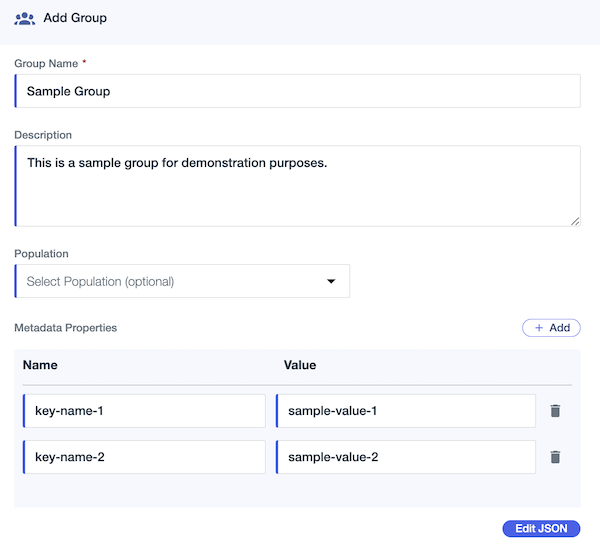
-
If you want to add complex properties that include JSON object values, or directly write properties as JSON, click Edit JSON and add the key-value data in the editor.

To switch back to the field view, click Edit Key-Value-Pairs.
-
-
To define more than 10 custom properties, you must use the JSON editor.
-
If you define fewer than 10 properties in the JSON editor, the Overview tab displays them in the Name and Value columns. Otherwise, they are displayed as JSON.
-
If you include a JSON object for any property value in the JSON editor, the Overview tab displays the properties as JSON.
-
-
Click Save.
Next steps
Add members to your group.