Managing group roles
Roles are collections of permissions that can be assigned to users or groups. You can add, remove, or limit the scope of roles for groups from the Groups page. Group role assignment is a convenient way to manage administrator access. Learn more about the capabilities of each role in Administrator Roles.
Steps
-
In the PingOne admin console, go to Directory > Groups and browse or search for the group for which you want to manage roles.
-
Click the group entry to open the details panel.
You could also create a new group to assign roles to.
-
Click the Roles > Administrator Roles tab.
If roles are assigned, they’re listed here with information about where those roles apply. For example, in the following image, BX User has the Application Owner role in two environments. Because the role is assigned at the environment level, they have the role over all of the applications in those environments. In a third environment, they have the role over only two applications. They also have the Environment Admin role, and they have that role in three environments.
You can assign administrator roles to users, groups, applications, or PingFederate gateway integrations.
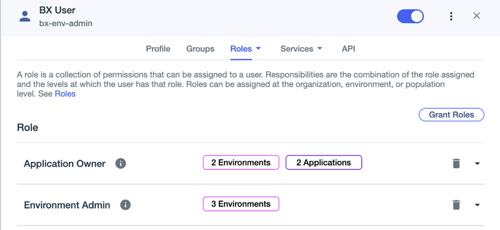
Click the Info icon to view the permissions associated with the role. Click the down arrow on the right to view the list of environments or populations for which the role is assigned.
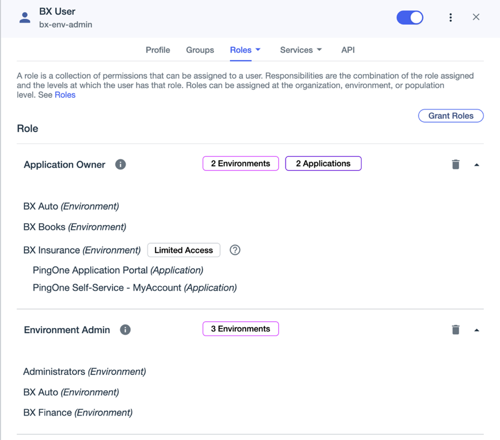
-
Click Grant Roles.
The Available Responsibilities tab lists the roles that you are allowed to assign and the environments for which you are allowed to assign them. A responsibility is the combination of the role assignment and the level, or scope, at which the role is applied. Depending on the role, it could be assigned at the organization, environment, population, or application level.
The Granted Responsibilities tab lists any roles that are currently assigned.
-
On the Available Responsibilities tab, click the role that you want to assign or change and perform any combination of the following:
-
To assign the role, select the checkboxes next to the applicable environments.
Click Select All or Remove All to select or clear all available responsibilities.
-
To remove a role assignment, clear the checkboxes next to the applicable environments.
-
To grant this access for only a portion of the environment, click the Reduce Access icon (
 ), select a subset of the available applications or populations on the Limit Access page, and click Confirm.
), select a subset of the available applications or populations on the Limit Access page, and click Confirm.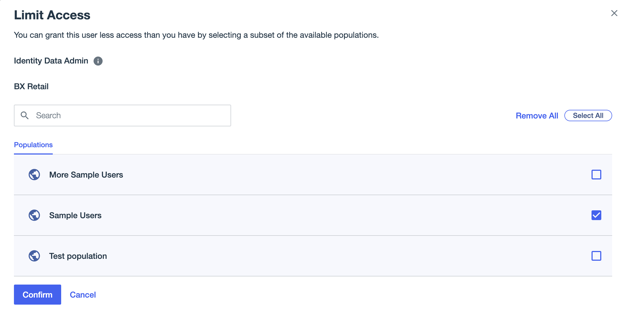
You can grant only roles that are assigned to you or that confer the permissions needed to assign that role to others. For example, if you do not have the Environment Admin role, you cannot assign the Environment Admin role to others (and that role will not be listed under Available Responsibilities). However, if you have the Identity Data Admin role, you can assign either the Identity Data Admin role or the Identity Data Read Only role to others.
Learn more about the permissions associated with each role in Roles in the PingOne API documentation.
-
-
Click Save.
Result
The role assignments you selected are listed on the Granted Responsibilities tab.
Next steps
Learn more about role assignment using external groups in Managing administrator roles using external groups.